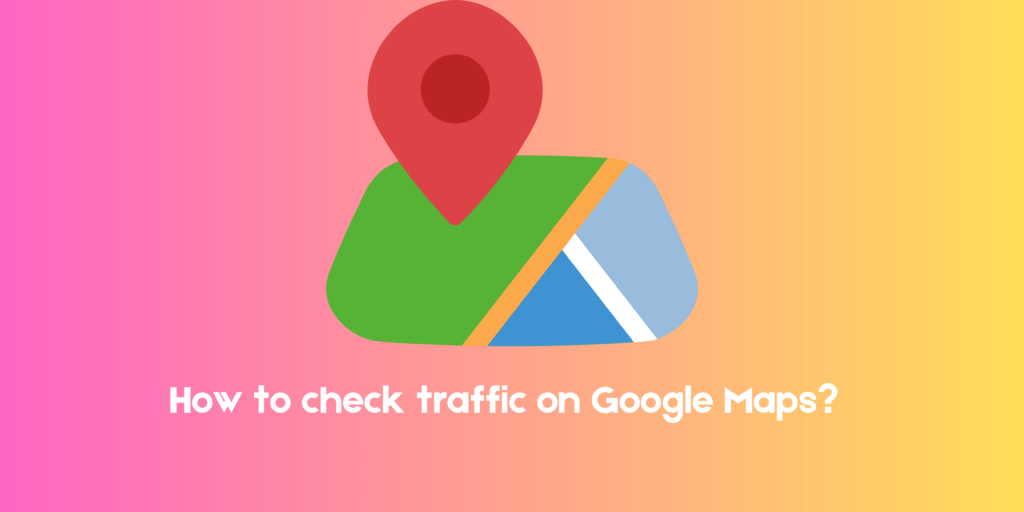Set out from your home in a hurry but got stuck in traffic? A bummer, isn’t it? Fortunately, the navigation technology available today allows you to quickly check real-time traffic updates to account for potential delays while planning your commute.
This live traffic data incorporates information about location and vehicle speeds to display traffic conditions in real-time. This feature is available on both Android and iOS apps and can be used to plan your day better. You can even view the toll prices for your route on the app.
Here, we have compiled a step-by-step guide to help you check traffic conditions on Google Maps.
Contents
How to Check Traffic Conditions on Google Maps on a PC
Step 1
Open the Google Maps app on your device or go to the Google Maps website on the browser. Click on the three-dotted line and open the menu.
Step 2
Choose the saved location whose traffic you want to check. Then, go back to Menu and click on Traffic.
Step 3
Now, you will get live traffic updates in red, orange, and green colors.
Step 4
If you want to check the traffic for an unsaved address or any other specific destination, enter the location in the search bar.
Step 5
Next, click on Layers and then select Traffic View. You will now be able to view the traffic conditions between the starting point and the end destination.
How to Check Traffic in Google Maps on Phone
Step 1
Open the Google Maps app on your phone and sign in to your Google account.
Step 2
Navigate to Saved at the bottom of the screen. Select the Home tab and add your home address. Similarly, add your work address to your saved locations.
Step 3
Now, tap the three-lined icon and go to Your Places. Select the area where you want to check the traffic.
Step 4
Tap on Directions, and Google Maps will find the most straightforward route to your destination. Next, select the Stack-shaped icon and then choose Traffic.
Step 5
You can now see traffic on your route as indicated by different colored lines. Green indicates no traffic in the area, an orange-colored line means moderate traffic, while red indicates heavy jams.
Step 6
If you don’t want to save any location, you can simply type the address of your destination in the search bar to check traffic.
How to Check Traffic on Google Maps at Different Times
With Google Maps, you can check traffic to your saved locations at different times while planning your day.
Step 1
Open Google Maps and select your destination.
Step 2
Tap on the Start button. The map will show you the best route along with the traffic conditions.
Step 3
Next, go to the three-dots icon and select Set Depart or Arrive Time. Tap on Set Arrival Time to proceed further.
Step 4
Now, you will be able to see traffic updates for your chosen arrival or departure time.
6 Google Maps Alternative Apps
Waze
Technically, Waze is a Google property but still works as an alternative to Google Maps. It’s a crowdsourcing app where users share traffic jams, accidents, and other hazards. The reports are shared with other drivers in the area, which helps them see what might delay their commute.
Waze also has a moderation feature to check the accuracy of the hazard reports. This helps in reducing incidents of false claims to a large extent. Voice assistance for guidance is also available here. Further, you can search for places and save favorites on Waze.
Apple Maps
Apple Maps is the default in-built maps app for Mac and iOS devices. It is an easy-to-use navigation app that you can use to follow your route. The app offers turn-by-turn navigation, and you can save specific addresses for quick access.
Further, Apple Maps automatically finds the nearest transit stations to help you get around quickly. You can also check out a 3D map by drawing two fingers on the map. Apple Maps has a lot of features and is, therefore, the best option for Apple users.
OpenStreetMap
OpenStreetMap(OSM) is a community-based navigation and mapping app. Created in 2005, it is a free, open-source app with a global mapping community of hundreds of thousands of volunteers. OSM includes information about roads, parks, buildings, and other such points of interest in addition to the regular features.
This is something that is not available on Google Maps, which is why OSM is the perfect map app for people who like to explore the outdoors.
HERE WeGo
HERE WeGo is one of the best Google Maps alternatives out there. It is a mapping service with fantastic navigation and route suggestions. You can save locations and check out real-time traffic updates here. HERE WeGo also offers turn-by-turn voice navigation and has in-built public transportation routing.
It is, therefore, the best navigation app for finding your way around a new area.
TomTom
Another alternative to Google Maps is TomTom. It is one of the most comprehensive mapping apps out there, with its turn-by-turn navigation system and near-accurate traffic information. The platform further has many useful features like speed alerts, road closure alerts, and a route planning system.
TomTom provides both street view and satellite view, and you can also check out indoor mapping for airports and malls. It is available on Android and iOS devices and many other platforms.
Mapbox
Developers and businesses primarily use Mapbox to make their own maps, but you can also use it for personal navigation needs. The most significant advantage of this platform is the ability to make personalized maps complete with buildings, markers, and routes. Further, Mapbox gives you access to excellent worldwide satellite images and advanced geocoding abilities.