Videos are usually huge in size, and whenever there is some form of an edit, people usually compress them so that it is easier for the computers to handle such RAW video sizes.
This is a technique that is often used in filmmaking, but that’s not the only place where video compression works best.
Whenever we are trying to send a particular video on WhatsApp, Signal, or any messaging app, there is some need for compressing the videos.
Usually, these apps compress the videos automatically, which is why you are able to share only videos up to 2 mins and 50 seconds at once on WhatsApp.
Regardless of what reason you might need video compression for your video, there are plenty of different softwares and apps present that you can use for compressing your videos.
Also read: Apps to compress videos on android
Also read: Apps to compress videos on iOS and iPhone
Also read: Best Video Compressors for Discord
Contents
How to choose the right and best video compressor
As I mentioned above, there are plenty of options to choose from in terms of apps and softwares. You can easily pick any of the software that you find the best video compressor to be.
Some of the things that you should look for in a video compressing software or app are its UI and how easily you are able to use the software.
A lot of the time, you will find yourself with dozens of different software that all have terrible UI, and you are not able to understand how to use the software in the first place.
The second thing you should also look out for is its overall compression. How much compression is the software or the app actually doing?
Is it enough so that the overall quality of the video is reasonable enough, or is it too much that the compressed version is next to nothing when compared to the original version of the video?
These are some of the points that you should account for when you are choosing a video compressing app or software.
What are the benefits of a video compressor?
Video compressing apps and softwares allow overall simplicity and less space collected by the particular video file. As I mentioned above, RAW, unfiltered and unedited videos are usually very heavy in size.
Even the videos that we take from our phones usually shoot at 1080p at 30fps, and those videos are also pretty heavy as it is.
With a video compressing app and a software, you are able to decrease how heavy the file is and are able to share and transmit it easily.
Video compression is seen almost anywhere you post a particular video. Even YouTube compresses your video to a certain degree when you upload it on its site.
This is done so that the video is easy to stream on other streaming devices, and YouTube has to worry less about the space each video takes if they are all lossless and uncompressed.
Also read: Video editing software for youtube
Also read: TikTok video editing apps
Also read: Free video editing software with no watermark
When do you need a video compressor?
When video compressing is used for filmmaking, those files that are compressed are usually called proxy files. They are the compressed version of the full 8K or 4K RAW clips that the director has shot.
These proxy files help in the overall editing process as they are not too heavy on the computer to edit on.
No matter how powerful of a computer you have, if you edit your RAW videos without any compression, then the overall computer will slow down, and your edits wouldn’t be completed.
After the edit is done, then those compressed proxy files are replaced with the full RAW clips to play it in theatres.
You can also use a video compressing app or software when you are trying to upload any clip online or send it on some messaging site.
This allows the overall space of the file to be lessened, and you are able to share more data.
Also read: How much do video editors make
Also read: How to become a video editor
Also read: How to improve your video editing skills
Top 3 video compressor for Windows
Here is some of the best video compressing softwares that you can download for any Windows device.
1. VideoProc

VideoProc is a pretty powerful video compressor software that allows you to compress 4K videos and even 360 Degree VR videos as well.
It has many different lists of features in terms of compress values, and you can easily use this software for any type of video compression.
Price – VideoProc offers a free trial, but you have to pay a one-time payment to use this software. The software costs $29.95
Best for – VideoProc is best designed for converting various types of video files and sizes, along with special detection for certain devices.
Platforms – It is available on both Windows and macOS devices.
| Pros | Cons |
| ✅Great compressing tools ✅ Various different functionalities | ❌Poor UI |
Key features of VideoProc
- Screen recording tools
- Various different compression settings
- Fast software
- Easy to use
Who is the right user for VideoProc?
VideoProc is a good option for those who are professional in terms of video compression. The overall UI of the software is pretty poor, and people who are new to compressing videos may find it a bit too difficult to use.
Why we picked it? Overall rating & review
VideoProc is considered to be one of the best video compressors present right now in the market, and you are able to convert and compress many different types of videos on this software.
It is available on both Windows and macOS devices, so that is also a really good point, as you are able to work on both the devices.
I am not a big fan of its overall UI, and for that reason, I will rate VideoProc 3.5/5 stars.
2. WINX HD Video Converter
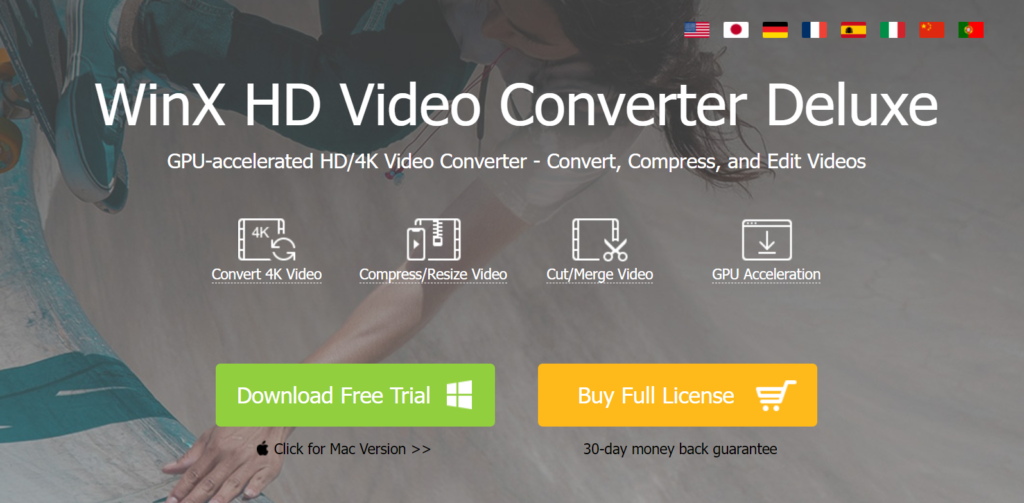
WINX is a video compressing software that I have used in the past for many different reasons. This software runs pretty smoothly on any device.
You are even able to download YouTube videos directly from this software as well, and that is a feature that YouTube has tried hard not to allow, so that is also an advantage of this software.
Price – WINX also offers a free trial; after that, you have to pay $29.95/annually to use its services.
Best for – WINX is best used for its capability of downloading YouTube videos and overall compression tools.
Platforms – WINX is available on both Windows and macOS devices.
| Pros | Cons |
| ✅YouTube video downloading capability ✅Plenty of different tools | ❌Poor UI |
Key features of WINX HD Video Converter
- Multiple different compression tools
- Convert different video formats and codecs
- Edit video clips
Who is the right user for WINX HD Video Converter?
WINX is best for people who are fairly new to video compression and also want to download YouTube videos for their personal work. There are plenty of different tools available on this software to do so.
Why we picked it? Overall rating & review
WINX is the software that I have personally used for my video compression requirements and to download YouTube videos as well. There are multiple different options available on this software.
The overall software, however, still faces the same issue that you get on VideoProc that its overall UI is just not up to the mark.
It feels like a software that was released in the early 2010s, if you are comfortable with that, then you can definitely try out this software.
I will rate WINX 3.5/5 stars.
3. Aissee Video Converter Ultimate
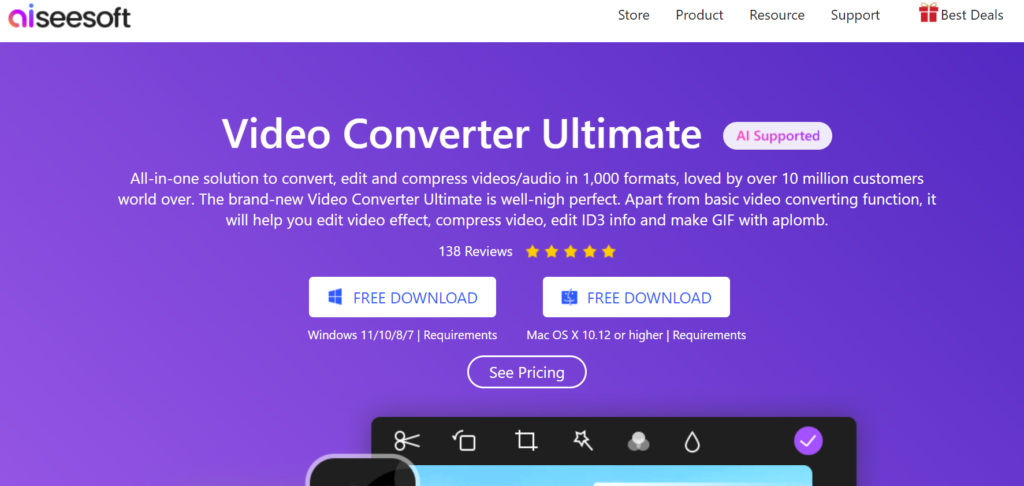
Aissee video converter is also a good option that you can try for editing and compressing your videos.
You will find a number of different features on this software that also allow you to have basic editing features such as cut and crop features as well.
Price – Aissee offers three different types of pricing subscriptions. You can either choose to pay $25/month, a lifetime access of $55.20, or a multi-user license of $119.0.
Best for – Aissee is best used for its compressing tools while also providing basic video editing tools.
Platforms – It is available on both Windows and macOS devices.
| Pros | Cons |
| ✅Simple and modern UI ✅Video editing tools | ❌Expensive price plans |
Key features of Aissee Video Converter Ultimate
- Great compressing tools
- Different ranges of filters
- Edit audio tracks and add subtitles
Who is the right user for Aissee Video Converter Ultimate?
You could guess by now that Aissee Video Converter Ultimate is more of a video editing software than a video compressor software, and this is also something that you should know.
Many video editing software do have designated video compression tools in-built into them, so you can choose them as well.
So if you are a video editor, then you can also choose Aissee Video Converter Ultimate as your editing and compressing software.
Why we picked it? Overall rating & review
Aissee Video Converter Ultimate is a fairly powerful video editing software that offers a decent UI, compared to other video compressing softwares like VideoProc and WINX.
Although it is a video editing and compressing software, it is still quite expensive for what all it is offering.
This is why I will be rating Aissee Video Converter Ultimate 3/5 stars.
Top 3 video compressor for macOS
Here is some of the video compressing apps that you can download for your macOS devices.
1. Movavi Video Converter

Movavi video converter is a fairly powerful video converting and compressing software that is best known for its speed and overall simplicity that you get from using this software.
You have dedicated settings available for this software that you can use for compressing your videos, and lots more on this software.
Price – Movavi offers a 7-day free trial, after which you have to either pay $39.95/annually or $49.95 as a one-time payment.
Best for – Movavi is best used for its preset settings and also its speed for compressing and converting your videos.
Platforms – Movavi is available on both macOS and Windows devices.
| Pros | Cons |
| ✅Loads of preset settings available ✅ Fast software | ❌Expensive paid plans |
Key features of Movavi Video Converter
- Supports multiple different video formats
- Fast software
- Customization settings
Who is the right user for Movavi Video Converter?
Movavi can be used by anybody, it offers simple presets that most people should be satisfied with for the overall compression that is available on offer.
If you are a professional video editor and converter, then you can also choose its customisation settings to get the type of video that you want.
Why we picked it? Overall rating & review
Movavi is also best known for its overall usage and the list of features that you get from this software. It is a fairly powerful software that allows you to make loads of different types of conversions.
The overall software is also pretty fast, so that is also an added advantage with this software. That being said, the pricing of this software is slightly on the higher-end side.
If you are okay with it, then you should definitely try out this software for converting and compressing your videos.
I will be rating Movavi 3.5/5 stars.
2. Videosolo Video Converter

Videsolo video converter borrows a little bit of its overall look and style from Filmora, but the software overall is quite different from Filmora.
Videosolo offers many different types of compression tools on its list for free. There are many more things to talk about regarding Videosolo, so let’s get started.
Price – Videosolo video converter is completely free to use.
Best for – Videosolo is best used for its 300+ different video formats and lossless conversions.
Platforms – It is available on both macOS and Windows devices.
| Pros | Cons |
| ✅Free software ✅Tons of different video compressing tools ✅Great UI | ❌No basic video editing tools |
Key features of Videosolo Video Converter
- Simple UI
- Free of cost
- Fast performance
- Batch processing
Who is the right user for Videosolo Video Converter?
Videosolo can be used by anybody. It offers a fairly simple and modern UI that many people can easily use and understand.
It doesn’t cost anything as well, so you can use this software for as long as you want.
Why we picked it? Overall rating & review
Videosolo just might be the best video compressing and video converting software right now in the market. You are easily able to convert and compress different types of videos on this software.
Along with this, you don’t get to pay anything to use its features, and the overall UI of this software is also pretty clean and easy to use.
I really like this software, and I think you should give it a try as well. I will rate Videosolo Video Converter 4.5/5 stars.
3. Final Cut Pro

Final Cut Pro software is a software that I have talked about plenty of times on this website.
In fact, if you want to read an article completely dedicated to it, then you can read it over here, where I review the software in-depth.
Final Cut Pro also offers compressing tools on its software, which is why it is included on this list.
Price – Final Cut Pro comes at a whopping price of $300 Dollars as a one-time payment.
Best for – Professional-level video editing tools and compressing tools
Platforms – It is available only on macOS devices.
| Pros | Cons |
| ✅Powerful software ✅Loads of great tools ✅Fast performance | ❌Very expensive ❌ Only available on macOS devices |
Key features of Final Cut Pro
- Great performance
- Render and edit 360 Degree VR videos
- 4K videos editing and compressing
Who is the right user for Final Cut Pro?
Final Cut Pro is best used by professional video editors. It offers a great list of features that beginners and intermediates wouldn’t quite understand so easily.
Along with it, the overall software is also pretty expensive to purchase, so anyone who is willing to buy this software is betting big money on this software.
Why we picked it? Overall rating & review
Final Cut Pro is Apple’s most premium video editing software, and to Apple’s credit, the software is pretty powerful and unique as well.
You are able to perform and edit various types of videos on it, and many professional video editors use this software for editing their films and videos on it.
However, even though it has compressing tools, as a video compressor software, it is far too expensive, and normal users are better off using some other software like Videosolo Video Converter, etc.
For that reason, I will be rating Final Cut Pro 3/5 stars.
Top 3 video compressor for Android and iOS devices
Here are some apps that you can download for compressing your videos on Android and IOS devices.
1. PowerDirector

PowerDirector 365 is a very popular video editing software that is available on all types of devices, including IOS and Android devices.
On it, you are able to edit various videos and also able to convert and compress your videos as per your own liking.
Price – PowerDirector 365 as an app is free of cost, but it does have in-app purchases ranging from $0.99 – $249.99/item.
Best for – PowerDirector is best used for its overall powerful video editing tools and simplistic UI
Platforms – It is available on both Android and IOS devices.
| Pros | Cons |
| ✅Powerful video editing app ✅Loads of different tools ✅Simple UI | ❌Expensive in-app purchases |
Key features of PowerDirector
- Loads of different editing tools
- Simple UI
- Powerful app
Who is the right user for PowerDirector?
PowerDirector is best suited for people who want to edit videos on the go. There are a bunch of different editing tools available on PowerDirector, and it also allows you to compress your videos.
Why we picked it? Overall rating & review
PowerDirector, as I mentioned above, is a pretty powerful video editing software and app. You can achieve a lot of different tricks and styles for your video on this app.
That being said, it is not a fully designed video compressing app. It is a video editing app first and then a video compressing app.
If you are okay with that, then you can try out this software for editing your videos and compressing them to your liking.
I will rate PowerDirector 3.5/5 stars.
2. Video Compress – Shrink Vids

Video Compress – Shrink Vids is also an app that you can download on both types of devices for compressing your videos. Shrink Vids allows you to adjust different levels of settings for your videos.
You have varied types of options available that even let you customise the bitrate of the videos.
Price – The app is free to download; however, it does have in-app purchases from $2.99 – $11.99/item.
Best for – Video Compress – Shrink Vids is best designed for compressing and converting videos.
Platforms – It is available both on Android and IOS devices.
| Pros | Cons |
| ✅Fast performance ✅Free to use with ads | ❌Moderate UI |
Key features of Video Compress – Shrink Vids
- Powerful software
- Easy to use
- Supports various formats
- Compress files for specific sites
Who is the right user for Video Compress – Shrink Vids?
Shrink Vids can easily be used by anyone. It is a simple app that is easy to download and has most of the presets already set for you to choose for your video compression.
Why we picked it? Overall rating & review
Shrink Vids is overall a decent video compressing software that is available on both Android and IOS devices. You can easily download it from the respective store, the app does what is required for compressing the videos and nothing more.
It is a fairly simple app designed only for video compression, and for most people, that would be the exact thing that they might be looking for.
I will rate Shrink Vids 3/5 stars.
3. Video Converter
Video Converter might have the simplest and the most generic name on this list, but it does the job that it claims to do. Video Converter, as you can guess from its name, converts and compresses your video.
There are also some other list of functionalities that is available on Video Converter; let’s discuss all of them.
Price – The app is free to download. However, it does have some in-app purchases and they range from $0.99 – $74.99/item.
Best for – Video Converter let’s you convert your videos into different video formats such as MP4, MOV, GIFs, etc.
Platforms – It is available on both Android and IOS devices.
| Pros | Cons |
| ✅Simple app ✅Different list of formats | ❌Moderate UI ❌Expensive paid plans |
Key features of Video Converter
- Convert videos into different formats
- Basic video editing features
- Change audio settings
Who is the right user for Video Converter?
Video converter acts as a video editing software as well. So, people who are into editing their videos on their phones, along with compressing the videos, can use this software for themselves.
Why we picked it? Overall rating & review
Video converter is a fairly simple and straightforward video editing app that also lets users convert and compress their videos as per their liking.
The overall UI of the app is quite moderate and doesn’t look like a modern app, but, as I mentioned in the beginning, this app does what it claims to do.
If the overall look of this app doesn’t bother you, then you can very easily use this app for compressing and converting your videos.
I will rate Video Converter 3.5/5 stars.
FAQs
Let’s now discuss some of the frequent questions that people have regarding this topic.
Which is the best video compressor for free?
In my opinion, the best video compressor that is available for free right now is Videosolo Video Converter. The entire software is free of cost, and it has up to 300 different types of formats available for compressing your videos.
The software is available on both Windows and macOS devices, so you can easily download it on your respective devices and see how well it works for you or not.
The performance of the software is also something that you should look into, combine that with a modern and simple UI, and I consider it one of the best video compressors present in this list.
How can I compress 1GB video to 100 MB?
If you have a video that is around 1GB, chances are that the video was either shot on 1080p or 4K resolution.
RAW videos are always heavy, and if you want to convert or compress that 1 GB video, you need to downgrade the video to at least 720p or below.
You can do so by simply downloading any of the above-mentioned apps and softwares and uploading your video on them.
Once you have uploaded your video, you will see many preset options, choose the option of anything below 720p and see what is the overall size that you are getting.
In the option where you are getting close to 100 MB, choose that option and compress your clip.
How can I compress a 2GB video for free?
You can easily compress a 2GB video to any file type and size of your liking. To compress your video file for free, you need to download Videosolo Video Converter on your designated computing device.
The software is free of cost, and you can compress as many types of videos that you like. Once you have downloaded and installed the software, open it.
After that you need to upload your 2GB video on this software, after which you will find number of different formats and file size for your videos.
Click on the format that best suits you and the type of size that you want for your video and hit enter. Your video will automatically start getting compressed and your job is done.
What are some of the best video compressor apps?
There are a number of different apps that you can download for compressing your videos to any size. My personal favourite from the three apps that I have discussed in this article is PowerDirector.
PowerDirector is a very powerful video editing software, and it is considered one of the best video editing softwares present in the market right now.
If you want to know more about it, I have written an in-depth review article on it. You can check it out.
The same level of technology is not available on your phones as well. PowerDirector is a great video editing app, and it also has great compression tools as well.
Although the app is free of cost, you need to be aware of its paid in-app purchases as well ranging from $0.99 – $249.99/item.
Conclusion
Well, there you have it. An article dedicated to the best video compressors that you can find for Windows, macOS, Android and IOS devices.
Video compressors are not something that is new or that has come in the recent times, they have been around for quite some time and many people use them for many different reasons.
The reasons that I mentioned are only a couple of many types of reasons why people use these softwares for their work.
What about you? What purpose are you looking for a video compressing app and did this list provide you with the type of software that you had in your mind?
It could also be that you might be using a different software for compressing your videos and I may have missed it out.
Whatever your thoughts are do, let us know about them in the comments section down below!





