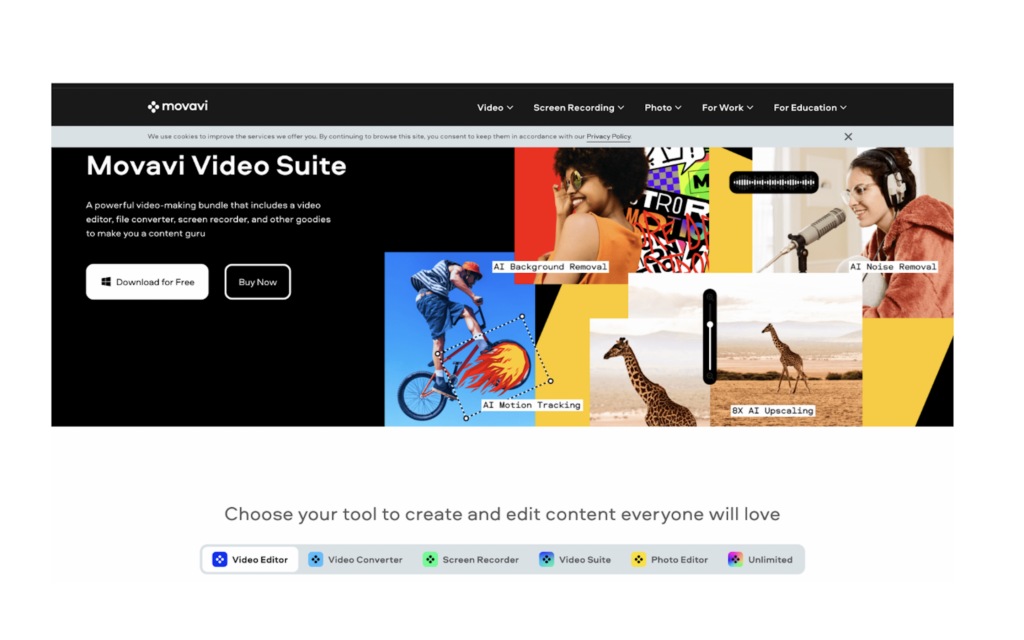Usually, when people mention Movavi it is actually about the video editor. However, not many people know that Movavi offers a range of other products as well.
These products target different groups of people who have specific requirements when it comes to video editing or anything related to video editing.
So, in this article, I will actually be reviewing not just one product, but a range of different groups of products by Movavi.
Contents
Movavi Products
So, as I mentioned above, Movavi produces several types of products to choose from and you can actually go to their website and see their Comparison Matrix to check out the number of different products they have to offer.
For this article’s sake, I will be discussing Movavi Video Editor, Movavi Screen Recorder, Movavi Video Converter, and also Movavi’s Online Video Converter.
Therefore, without wasting any more time, let’s get into it.
Availability of Movavi
Movavi products are available on different devices and platforms, based on the overall requirements of the program.
So, you can find Movavi products on Windows, macOS, Android, iOS devices.
The products are also available on the web, so you don’t have to download this specific software and simply go to your web browser to use and access the product’s functionality.
Movavi Price & Free Trial
All the products made by Movavi have their own specific costs which vary depending on the personal or business subscription, holidays, etc.
To get an accurate price value of Movavi products, go to their website and look for the product page.
The average cost of Movavi Video Editor costs around $54.95 for a one-year subscription and $74.95 for a lifetime license.
The average cost of Movavi Screen Recorder costs around $42.95 for a one-year subscription and $57.95 for a lifetime license.
The average cost of Movavi Video Converter costs around $54.95 for a one-year subscription and $64.95 for a lifetime license.
Specific Functionalities of Movavi Video Editor
Quick Video
The quick video mode of Movavi Video Editor lets you basically create videos in five simple steps.
- Upload your files (photos and videos).
- Pick a template: Family, Memories, Travel, Love Story, and more. This choice will define the transitions, titles, and music you will have in your video. You can also choose the No Transitions theme and adjust it to your liking.
- Pick a soundtrack from the built-in collection or upload your own audio file.
- Preview your video: insert text in the opening and closing titles, adjust slide duration, and fill in the black bars.
- Export the results: save in any format, share online, or continue editing in manual mode.
Audio Editing
With Movavi Video Editor, you also get the option to edit your audio: you can easily synchronize similar tracks from different devices, set the equalizer, and use AI tools for noise removal.
It also has beat detection available that will allow you to read beats per minute of the audio track that you upload and other great sets of features, such as sound autocorrect, noise gate, manual sound adjustment, and reverberation.
Manual Video Editing
You also have the option of manually editing your videos, where you can adjust the video as per your liking by toggling through different sets of settings available.
While manually editing your videos, you can easily use a range of filters and transitions. You also have the option of choosing different types of title effects and stickers as well.
There are also a number of different tools available for video editing, such as:
- Color adjustments: easy (automatic filters and LUTs) and advanced (manual settings)
- Crop and rotate
- Overlay
- Pan and zoom
- Stabilization
- AI-powered motion tracking
- AI background removal
- Highlight and conceal
- Chroma Key
- Scene detection
- Logo
- Slow motion
Specific functionalities of Movavi Screen Recorder
Movavi also features a screen recording tool that lets you capture different things that are available on your screen and use it for editing videos or any different purposes.
While Movavi Screen Recorder works really well, it is actually not recommended to be used while gaming (there is actually another program for that named Gecata).
This is because many gamers love to have as many FPS as they possibly can as that generates a smoother and quicker display and that gives gamers an added advantage.
However, while simultaneously screen recording, your program will run fine and FPS won’t drop much.
Screen Recording
Obviously, the main functionality of Movavi Screen Recorder is recording your screen. You have the option to choose how much you would like to record.
If you want to record your full screen, just press the space bar. If you aim to record a part of your screen, simply select the area you need to record or if you want to record a specific window, you can click on it as well.
You also have the option of recording the audio from different sources simultaneously while enabling the mic and the system sound.
There are also some other great features available, such as overlaying webcam footage with your screen, scheduling recording sessions, highlighting cursor and mouse clicks, drawing on the screen, and others.
Screenshots
You can also take screenshots. Over here, you have the option of either taking a screenshot of your whole screen, part of your screen or even taking a screenshot of a particular window.
You can also add text, put arrows, lines, and shapes, highlight certain areas, etc.
There are some other tools and exports available in Movavi Screen Recorder:
- record only webcam video
- record only system sound
- record only your mic
Export
- MP4, AVI, MOV, MKV, WEBM
- GIF
- MP3
- PNG, BMP, JPG
- SuperSpeed mode increases the speed of processing
- Export to Google Drive, YouTube, Telegram, WhatsApp, email, or via link
Specific Functionalities of Movavi Video Converter
The video converter by Movavi is also quite a powerful tool that you can try out for converting videos into different resolutions. You can also convert audio and graphics files as well.
Unsure if your smartphone or tablet can support the converted video file? Then this software can help you with that.
Movavi Video Converter automatically analyses computing devices and suggests users the optimal conversion settings.
Editing Capabilities
After you convert your video file, you can also enhance certain parts by trimming, cropping, adjusting colors, or applying several effects. There is also an AI Upscaling feature that allows users to improve poor video quality.
That’s quite useful because plenty of times while converting videos there are certain things that may change, and through this software, you can easily fix them.
Hardware Acceleration
Movavi Video Converter supports hardware acceleration.
This means that if your computing device has NVIDIA NVENC, NVDEC, Intel HD Graphics, and AMD graphic cards, then it will automatically use the graphic card’s capability to convert your video and other files faster.
This is quite a useful feature, especially for people who convert videos regularly and have powerful computing devices.
SuperSpeed Mode
You also have the option of something known as ‘SuperSpeed’ Mode that you can also use to boost the conversion speed on your device.
This feature doesn’t work with all formats and is restricted to only certain types. The basic rule is that you can convert files with the same codecs and you cannot change the file’s properties.
Due to this mode, the overall quality of the file remains the same.
There are other features available on Movavi Video Converter including:
- Adjust bitrate type, bitrate size, and file size manually
- Convert a sample to test the process
- Select audio tracks and remove the ones you don’t need
- Change frame size, frame rate, resize quality, and method
Movavi Video Converter also has tools for adjusting subtitles:
- Change fonts, colors, and position
- Synchronize subtitles with audio and video
- Remove unnecessary language tracks
Online Video Converter
Movavi also has an online video converter that you can use to convert video and audio files and extract audio from video or vice versa. You also have the option to convert a specific part of your audio or video.
The online video converter supports a number of different files to choose from if you are converting a video: MP4, AVI, MKV, MOV, MPEG, MP4V, WMV, FLV, VOB, SWF, MJPEG, OGV, WEBM, MTS, M2TS, ASF, TS, M2T, M2V, 3GP, 3G2, MXF
It also supports different audio files, as well, such as MP3, M4A, AAC, OGG, WMA, FLAC, WAV, AIFF, MP2, MPA, MMF, OPUS, AIF, CAF, AC3, M4B, OGA, RA, VOC, DTS, AU, GSM.
The overall video resolution that you can convert on an online video converter varies from 240p to 1080p and the audio quality can be adjusted from 64 kbps to 320 kbps.
Final Verdict
As I mentioned above, Movavi is mostly known for its video editor and the video editor is compelling in its own way.
However, the other software is also great and unique.
There are some disadvantages to Movavi products and the one major disadvantage that I found out is its free trial. All the software programs released by Movavi do have free trial available but they are all quite limited in terms of features.
For example, all the videos that you export from the free trial mode will have a Movavi watermark on them, when you are converting an audio file only half of the audio file would be converted.
The same is the case with using the ‘SuperSpeed’ mode: only half the file will be converted and while using the online video converter you have a limit of only 100 MB for one conversion.
While the overall pricing of the products is a little above average compared to its competitors, Movavi can still make the overall functionalities a little better for the free trial plans.
Conclusion
Well, there you have it. An article discussing the different products that are on offer by Movavi. There are also a number of different tools produced by Movavi that you can choose from.
To me, personally, the mentioned programs are pretty powerful and if you think that the overall price fits your budget, then you can go right ahead and purchase the products.
As always, these have been my thoughts regarding this topic. What about you? Do you use Movavi products? Or are you planning to use them after reading this article?
Whatever your thoughts are, do let us know about them in the comments down below!