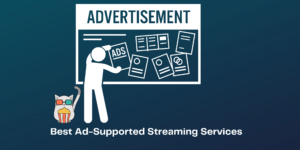Touchpad not working is a common problem faced by laptop user and in this article, I will show you how to fix Asus Touchpad not working issue in 2 very simple methods.
Most of the time Asus Touchpad not working is a software issue and not a hardware issue so before you visit the Asus service center try these two methods to fix the ASUS Touchpad Not Working issue.
First method: Enable Touchpad on Asus laptop
Step 1: Open Windows Setting ( Press Windows and I button simultaneously)
Step 2: Click on devices ( Use the arrow keys to click on the device )
Step 3: Click on Touchpad ( Use the arrow keys to click on Touchpad )
Step 4: Enable touchpad
Second method: Update windows to windows 10
When you have tried changing the setting on your Asus laptop and nothing has worked don’t be afraid or worried.
Step 1: Update your Asus laptop with Windows 10 if it is of anything older
Step 2: After the update is completed Press Function key (Fn) and F9 button simultaneously and your Asus touchpad should start working.
If these two methods do not solve your Asus Touchpad Not Working issue then you can comment below for more help from our team or else contact the customer support at Asus