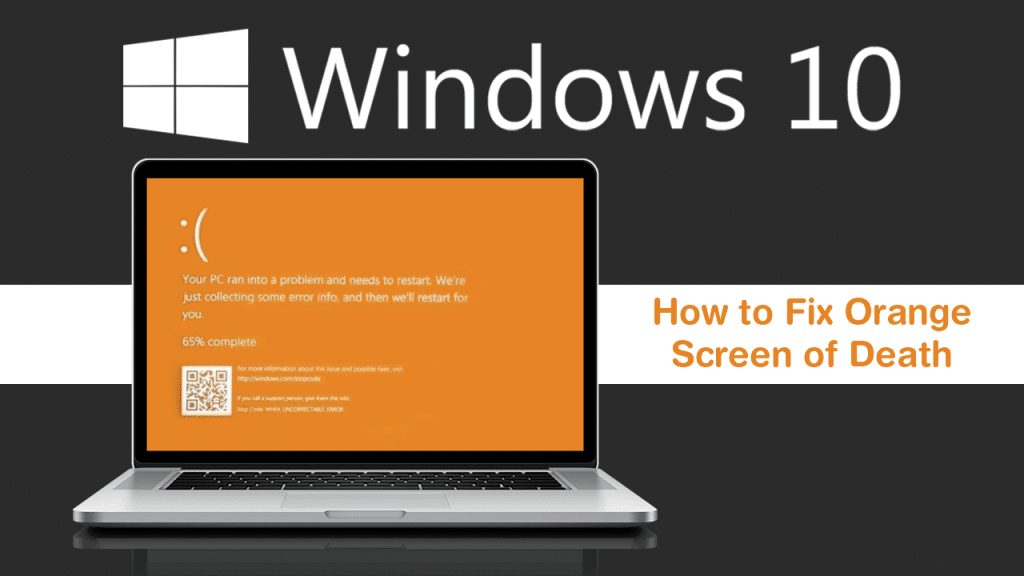In today’s day and age PC is used to carry out so many important tasks right from preparing official files to playing some relaxing video games, so the next time your PC decides to show you the orange screen of death, use these three quick and easy methods to solve the issue.
Contents
What to do when i see Orange Screen Of Death In Windows 10 Or 7
The next time your PC screen shows some strange orange light, try these 3 methods to fix the issue. We cannot detect the exact reason as to why you are facing the issue on your PC, but one of the below fixes is sure to solve the issue.
Method 1: Enter Safe Mode with Networking
If you are not able to log into Windows then will have to enter safe mode with networking. This should also fix the orange screen of death issue on your PC.Here is how you can do so:
For Windows 10 users:
Step 1) Ensure that your computer is switched off.
Step 2) Then press the power button to turn on your PC. Then wait for Windows to display a login screen, after which, long press the power button to turn off the PC.
Step 3) Perform steps 1) and 2) several times until the screen displays Preparing Automatic Repair.
Step 4) Be patient while Windows finishes diagnosing your PC, and then select Advanced options.
Step 5) Then select Troubleshoot.
Step 6) Then click Advanced options.
Step 7) Then select Startup settings.
Step 8) Then select Restart.
Step 9) Then press 5 to enable Safe Mode with Networking.
Step 10) By following these steps you will have successfully booted up in Safe Mode with Networking, now look at method 2 to troubleshoot the orange screen problem.
For Windows 7 users:
Step 1) Ensure that your computer is switched off.
Step 2) Then turn on your PC by pressing the power button and quickly press F8 at a 1 second interval.
Step 3) Then press the arrow keys to navigate to Safe Mode with Networking and Enter.
Step 4) Using these steps you will successfully boot up in Safe Mode with Networking, after which use method 2 to troubleshoot the orange screen problem.
Method 2: Update your graphics driver
If the graphic driver on your PC is outdated or you are using the wrong graphic driver then it may prompt the orange screen of death on your PC.
Update your graphic driver and restart your PC to see if the problem is solved, if not try out Method 3 to solve the issue.
Method 3: Uninstall softOSD software from your computer
Many users have reported that when SoftOSD.exe is displayed on their scree it prompts the orange screen on Windows 10/7 soon after. Remove SoftOSD.exe to see if it solves the problem. Follow these steps to do so:
Step 1) Press the Windows logo key on your keyword, then type features. Then select Apps & features.
Step 2) Find softOSD in the app list and click on it. Then click Uninstall to remove it.
Step 3) Then complete the remaining process by following the on-screen instructions.
Step 4) Restart your computer to ensure that you have found a solution to the orange screen problem.