Every PS4 gamer will acknowledge the fact that one of the most annoying things to happen in a PS4 controller is for it to start flashing white light.
Contents
Why is my PS4 controller flashing white?
There are two reasons for a PS4 controller to start flashing white light. The first one is that the battery of your PS4 controller is low so put it for charging.
However, if your PS4 controller is fully charged and is still flashing white light then it means that your controller is trying to connect to your PlayStation 4, but failed due to unknown factor(s). If that is the case you will have to manually get your PS4 controller to stop flashing white light.
What to do if my PS4 controller starts flashing white light
You do not have to go to a Sony service center to fix the Playstation 4 controller flashing white issue as you can solve it yourself by following these simple steps.
Fix 1: Check hardware to troubleshoot the issue
If your PS4 controller is constantly flashing white chances are it is happening due to PS4 cable losses, or perhaps there is a fault with the PS4 controller itself.
Step 1: Try re-plugging the USB cable a few times if the issue persists then try using another USB cable.

Make sure you plug the cable into the PS4 controller and console correctly, then switch it on and see which color light does the controller flash.
If the PS4 controller starts functioning as normal the issue was in your USB cable, however, if the controller continues to flash white then you will have to check the controller or the PS4 software. Try step 2 if the issue is in the PS4 controller.
Step 2: Use another controller
If you have tried to solve the issue by trying out multiple USB cables but the PS4 controller still flashes white then try using another controller. If the issue does not occur in the other controller then the flashing white is a hardware problem of your original controller.
1) Turn on your PS4 with another PS4 controller.
2) Then completely Shut down your PS4.
3) Unplug the PS4 cable from your PS4, and wait for a couple of minutes.
4) Re-plug the PS4 cable to your PS4 (make sure you do it correctly).
5) Plug another connector to the PS4 controller that is showing the flashing white error.
6) Switch on your PS4 and check if the controller is working normally.
Fix 2: Reset PS4 controller
One of the best ways to solve problems like PS4 blinking white light, PS4 Bluetooth issue, and PS4 not syncing or connecting issue is to simply reset the PS4.
You can reset the PS4 controller by following these steps
1) Switch off the PlayStation 4.
2) Find the reset button, it will be on the back of the PS4 controller near the L2 shoulder button.

3) Use the tip of a pen to push the reset button, hold it down for a few seconds, and then release it.
4) Once you have reset the controller, then re-pair the controller with the PS4 and switch it on.
5) Then login to the PS4 by using the PS button.
6) Check if the PS4 controller has connected with the console.
Fix 3: Update your controller driver on your PC
Your PS4 controller will face connectivity issues If the device driver on your computer is missing or outdated. Another way to solve the white light constantly flashing on your PS4 controller is to fix the PS4’s driver on your PC.
To update the device on your PC you will have to uninstall it and then reinstall it
Step 1: Uninstall the PS4 device and driver on your Windows
1) Hold the Windows logo key + R simultaneously, the Run box will pop up.
2) Enter the command devmgmt.msc in the Run box and press Enter.
3) Right-click your device, and select the Uninstall device.
4) Restart your computer after Unplugging the device from your computer.
Step 2: Reinstall the PS4 device and driver on your Windows
1) Once you have restarted your PC, plug your PS4 into your PC, then the PC will complete the installation process.
2) It is very important to select the right driver for your device.
Tip: Visit your PC’s manufacturers website and see which is the best-suited driver for your device, and install it on your computer.
3) Once you install a device driver restart your PC to check if the PS4 controller has stopped flashing white light.
Fix 4: Start PS4 from safe mode
One of the easiest ways to solve any PS4 controller related problems is to start the PS4 in Safe Mode. In Safe Mode, the PS4 system will start with only the most basic functions. The Safe Mode menu options are the most preferred way of PS4 users to solve any Playstation 4 issues and glitches.
Note: Before you proceed with this method make sure you save all your previous data. Because starting your PS4 in safe mode will result in all data and settings being lost. It will factory reset the PlayStation.
How to Start Safe Mode to rebuild the database
Starting your PS4 in safe mode is a lengthy process which requires patience as it scans the drive and creates a new database of all content.
1) Turn off your PlayStation 4 by pressing the Power button on the front panel.
2) Once your PS4 is switched off, press and hold the Power button until you hear a beep sound.
3) After that use a USB cable to connect the DualShock 4 controller, then press the PS button on the controller.
4) You will enter the Safe Mode from there click on Rebuild Database and wait for it to complete (this may take a few minutes so be patient).
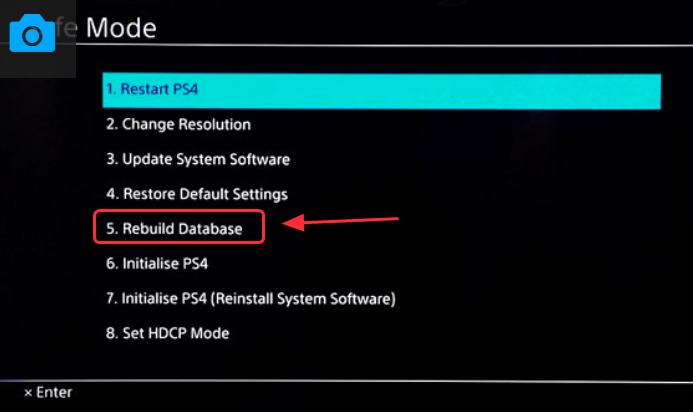
5) Find out if this Fix helped by using your PS4.
Fix 5: A quick fix for fixing PS4 flashing white error
The 5th fix which you can try if the PS4 controller is still flashing white even after you have tried all the above fixes is to reset all connections and searched for the controller.
1) Press and hold the PS button and Share button simultaneously.
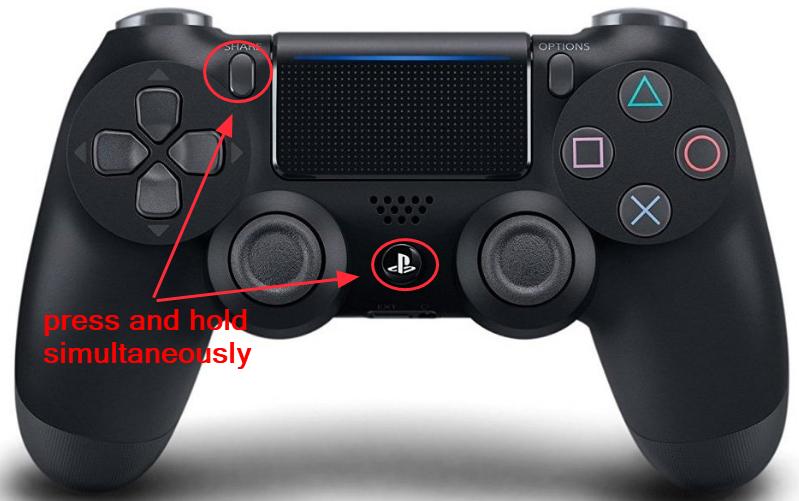
2) Be patient while your PS4 is turning on.
3) Use your PS4 to see if the solution worked.
These are the five easiest ways to get your PS4 controller working normally if it starts flashing white. Let us know if you found this helpful or if you have an easier solution.




