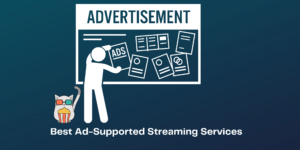YouTube has become a big source of income for many people and businesses. Many people are looking for softwares that they can use for editing their videos.
While there are many options available right now for any video editing software, and you can use any of them for basic video editing, there are only a few that have the features that you want.
Below I have listed down nine of the best video editing apps that I found to be available in the market right now and the ones that most famous YouTubers use.
It should also be noted, though, that you need to have a great skillset in video editing; only then can you fully utilise these softwares.
If you don’t have the necessary skills required, then there is no point in buying such expensive softwares for your videos.
Also read: Benefits of video editing
Contents
How to choose the right and best video editing software for YouTube?
I have mentioned it a couple of times in many other articles that I have written on video editing softwares that choosing any software depends upon your use case.
What is your work requirement when it comes to editing such videos, and what is the end result you are looking for, because there are plenty of softwares that have the ability to do most of the editing.
If you are just a beginner who is trying to learn how to edit videos, then you don’t need to purchase or go for some high-end video editing software.
Now, if you are running a big YouTube channel that requires multiple videos being put out on a daily basis, then you might need some powerful video editing software for it to work.
So it all depends upon your use case and why do you need these softwares.
How did we test the Best video editing software for YouTube?
I have personally used some of the below-mentioned softwares first-hand and seen the wide range of varieties they all possess in terms of effects and functions.
For others, I have read many different reviews of YouTubers who actually use these softwares for editing their videos.
Since I also know a thing or two about video editing, I was able to round off some of the features that you definitely need on any video editing software, regardless of its price.
After analysing all these factors, I boiled it down to nine of the best editing softwares that you can use for your YouTube channel.
They all are catered to different groups of people, and you really need to see which category you belong to before purchasing these softwares, because some of them are quite expensive!
Also read: Free video editing software with no watermark
When do You Need video editing software for YouTube?
You need a video editing software pretty much all the time if you are making a YouTube channel of your own! It is a site that runs on videos, and you earn your money through those videos.
There are definitely some channels that get lucky by posting raw footage and don’t have to edit a lot, but those channels made hundreds of different videos to get to that stage.
If you are starting from zero subscribers and are looking to reach the monetisation criteria of YouTube, then you need to churn out many videos and not all of them can be simple raw footage.
You have to edit that raw footage into desirable videos that people want to see, and for that to happen, you need a video editing software.
Also read: Types of video editing software
Best video editing software for YouTube
So, without wasting any time, here are nine of the best video editing software for YouTube that you can try out now.
1. Adobe Premiere Pro
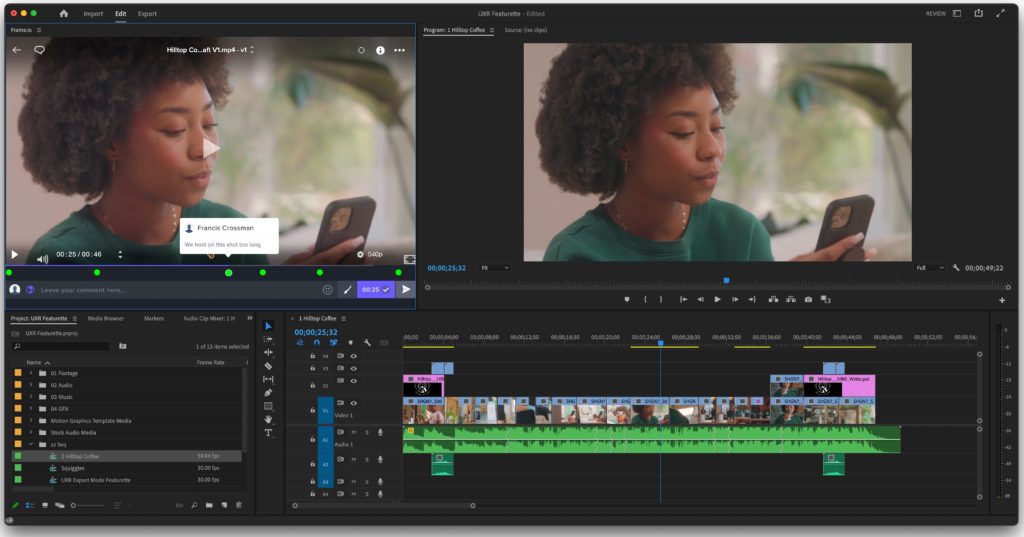
Adobe Premiere Pro is by far one of the most popular video editing software that YouTubers use for editing their videos.
It has a huge list of features that you can easily use to create many types of videos which is why it is also trusted by many people as one of the best video editing softwares present in the market right now!
Price – You can get Premiere Pro for $20.99/month for an annual commitment. You can also pay $31.49/month for no commitment.
You also have the option to buy the annual pack of $239.88
Best for – Premiere Pro is best suited for its vast range of features and integration with other Adobe products.
Platforms – It is available on both Windows and macOS devices.
| Pros | Cons |
| ✅Great list of features ✅Adobe integration | ❌Expensive ❌Overwhelming for beginners |
Key features of Adobe Premiere Pro
- Lots of different features and techniques available
- Integration with Adobe Products
- VR support
- Audio editing and mixing
- Colour grading tools
Who is the right user for Adobe Premiere Pro?
Adobe Premiere Pro is best suited for semi-professionals to professional video editors. There is just a lot that you can do on Premiere Pro, and if you are a beginner, then it would be too much for you.
Also, if you are already a part of Adobe’s ecosystem, then you will feel right at home with this software.
Why we picked it? Overall rating & review
Premiere Pro is a radical video editing software, and it is used by a lot of YouTubers for editing their videos.
There is a lot that you can achieve on Premiere Pro, but you need the necessary skills to pilot it. Otherwise, it will seem very overwhelming to you.
This is why I will be rating Premiere Pro 4/5 stars.
Also read: How to add music to video
2. Final Cut Pro

Final Cut Pro is also one of the most used video editing software by Youtubers for their videos.
It is a very powerful software that packs a lot of different features in it which can easily help you in creating videos for your YouTube videos or otherwise.
Price – Final Cut Pro is ridiculously expensive at $300 Dollars. It is a one-time payment for this software.
Best for – It is best used for its list of features and magnetic timeline.
Platforms – Final Cut Pro is only available on macOS devices.
| Pros | Cons |
| ✅Fast software ✅Simple UI ✅Magnetic timeline ✅Support for Multicam | ❌Only available for Mac devices ❌Not a great customer care service ❌Expensive price tag |
Key features of Final Cut Pro
- Great list of features
- Powerful software
- Number of different settings
- Magnetic timeline
Who is the right user for Final Cut Pro?
Final Cut Pro is best suited for people who own a macOS device because you can’t use this software anywhere else and also are professional video editors.
There is a lot that is going around on this software, and beginners would find it difficult to use it.
Why we picked it? Overall rating & review
Most of the big YouTubers either go for Premiere Pro or Final Cut Pro for editing their videos, and that is one of the main reasons why I included it in this list.
As I said above, beginners would find it difficult to use this software because it can be tricky; plus, beginners usually don’t have $300 Dollars lying around, but if you are a professional, then this could be a good option for you.
Otherwise, the overall software is pretty good, and you can try it out for your videos. I will be rating Final Cut Pro 3.5/5 stars.
3. PowerDirector 365

PowerDirector 365 is also a really good option for editing videos. It combines all the best features of powerful video editing softwares and presents it in an affordable and simple UI for everyone to use.
Price – PowerDirector 365 Subscription-based model: PowerDirector 365 – $4.33/month and Director Suite 365 – $8.08/month
PowerDirector 365 One time pay model – PowerDirector Ultra – $99.99, PowerDirector Ultimate – $139.99 and PowerDirector Ultimate & PhotoDirector Ultra – $169.99
Best for – PowerDirector 365 is best used for its price and the number of features that you get from that price.
Platforms – It is available for both Windows and macOS devices.
| Pros | Cons |
| ✅Easy to use ✅Simple UI ✅Tons of different features | ❌Confusing plans |
Key features of PowerDirector 365
- Cost friendly
- Great tools
- Easy user interface
- Stabilisation tools
- VR editing
- Chroma key effects
Who is the right user for PowerDirector 365?
PowerDirector 365 can be a good option for beginners to dip their toe in some of the more professional video editing softwares without feeling very overwhelmed by the entire setup.
It is definitely a good option for people who want great sets of features but at a budget price point.
Why we picked it? Overall rating & review
PowerDirector 365 may not be the first choice that a lot of YouTubers might go for, but it is certainly one of the best video editing softwares present right now.
It has all the bells and whistles that you would need in a video editing software, and you get those points in a simpler and more affordable option.
I have written a complete article on it if you want to read it, and I would genuinely recommend trying it out. I will be rating PowerDirector 365 4.5/5 stars.
4. Lightworks

Lightworks is also a really good option for you to try out for your videos. It offers a simple UI along with some advanced features for editing.
It also offers a free tier plan that has most of the features that you will need.
Price – It is free to use, but if you want to pay for its services, then you will have to shell out $9.99/month.
Best for – Lightworks is best suited for its simple UI and a great list of features.
Platforms – It is available on both Windows and macOS devices.
| Pros | Cons |
| ✅Powerful software ✅Lots of different features ✅Easy to use | ❌Not a lot of tutorials are available online ❌The free plan version exports videos at 720p |
Key features of Lightworks
- Various different premium features
- Cheaper subscription plans
- Titles and fonts
- Audio editing
Who is the right user for Lightworks?
Lightworks is a really good option for beginners to try out as its free tier offers a lot of different features in a pretty simplistic UI. You can always choose for its subscription plan to get more features.
Why we picked it? Overall rating & review
Lightworks is my personal favourite when it comes to video editing because it is the software that I personally use for my little video projects. It offers almost all the tools that I need for my edits.
The overall software is pretty powerful as well, and it is able to handle big files, too, depending upon the RAM of your computing device.
I will be rating Lightworks 3.5/5 stars.
5. DaVinci Resolve

DaVinci Resolve is an industry-standard tool for colour-correcting your videos.
It has some of the best colour-correcting tools present and, along with it, a powerful video editing software that can also be used for free.
Price – It has a free trial that offers a lot of features, and you get a prompt message if you use a non-free feature. Its price keeps changing, but you can expect it to be around $295 – $325 (excluding Tax)
Best for – DaVinci Resolve is best used for its colour-correcting tools.
Platforms – DaVinci is available on both Windows and Mac devices
| Pros | Cons |
| ✅Great colour correction techniques ✅Simple UI ✅The free plan has loads of features | ❌Users have reported some audio-related problems while exporting video ❌Steep learning curve ❌Expensive |
Key features of DaVinci Resolve
- Colour grading tools
- AI syncing of audio and video
- Great audio editor
- Custom effects
Who is the right user for DaVinci Resolve?
DaVinci Resolve is definitely a good video editing software for people who are into colour science because there is no other software present that has these many colour-correcting tools available.
It also has a fairly powerful software that is also available for free, so even beginners can certainly try it out.
Why we picked it? Overall rating & review
DaVinci Resolve has always been considered a great colour-correcting tool program, but now its video editing tools are also appreciated by a lot of people, and many people are switching from Premiere Pro to this software.
It has a good free tier that you can use for yourself and edit videos without any watermarks on them.
If you continue liking the software, then you can pay for its one-time fee as well, which is definitely quite expensive. I will rate DaVinci Resolve 3.5/5 stars.
6. iMovie
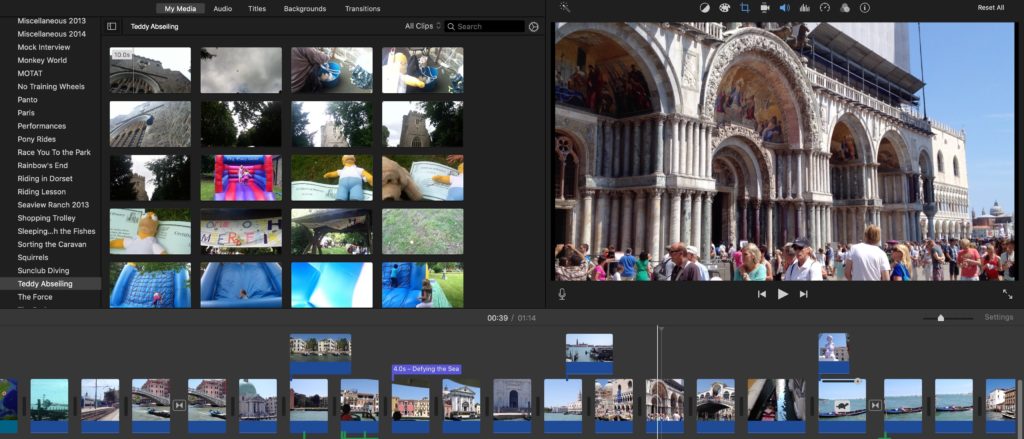
iMovie is also a good option for a lot of people to step into the world of video editing. It is also a pretty powerful software that has some of the advanced features offered in a very simple UI.
Price – iMovie is absolutely free to use without any subscription or one-time fee.
Best for – iMovie is best suited for its simple UI and free price tag.
Platforms – It is only available on macOS devices.
| Pros | Cons |
| ✅Completely free to use ✅Plenty of different features ✅Simple UI | ❌Not available for Windows devices ❌Only two video tracks |
Key features of iMovie
- Chroma-key effects
- Audio effects
- Support for 4K content
- Smart soundtracks
Who is the right user for iMovie?
iMovie is definitely a good option for people who are new to the world of video editing.
It is a free software that will certainly help a lot of people learn about the popular advanced tools such as chroma-key effects, etc.
Why we picked it? Overall rating & review
iMovie is a software in which you don’t have to invest anything but your time. For a software with the features that it has with a free price tag is remarkable, especially since it is coming from Apple.
It is a really good software that many would appreciate for its simplistic nature but a great list of tool kits as well. I will be rating iMovie 3.5/5 stars.
7. VideoPad Video Editor

VideoPad Video editor is a fairly simple and straightforward video editing software, as you can tell by its name. It is a good option software with a decent list of features.
Price – It is free to use, but if you want to pay for its services, then you will have to shell out $70 – $129 Dollars for a one-time payment, depending on which pack you get.
Best for – VideoPad Video Editor is best for its simplistic design and UI.
Platforms – It is available on both Windows and macOS devices.
| Pros | Cons |
| ✅It is fairly easy to use ✅Has a nice UI | ❌It lacks some of the more premium features like motion tracking, Multicam, etc. |
Key features of VideoPad Video Editor
- Easy to install
- Simple UI
- Good list of features
Who is the right user for VideoPad Video Editor?
VideoPad Video Editor is best suited for beginners. It offers a good UI design on which you can certainly edit a lot of videos for your YouTube channel.
The effects and functionality lists are limited, but they should be sufficient for most people.
Why we picked it? Overall rating & review
VideoPad Video Editor was one of the first video editing software that I tried out for learning video editing.
I edited my first video on this software, and even though the video turned out to be alright (nothing to do with the software, I was just a beginner and had zero skills in video editing), the software did teach me a lot about video editing.
I will rate VideoPad Video editor 3/5 stars.
8. Filmora

Filmora is also a really good option for editing your videos; you have loads of different functionalities available, all at a pretty affordable price point.
Price – For its premium plan, you will have to pay around $49.99/year, and if you want to have lifetime access to it, then you will have to pay $69.99.
Best for – Filmora is really good for its simplistic UI and a great ton of effects and features.
Platforms – It is available on both Windows and macOS devices.
| Pros | Cons |
| ✅It has a fairly simple UI ✅Tons of different effects and titles ✅Easy to edit | ❌No monthly subscription fee ❌Doesn’t work well with heavy files |
Key features of Filmora
- Simple UI
- Various different templates and animations
- Text animations
Who is the right user for Filmora?
Filmora is a really good option for people who are beginners and want to use a lot more auto-generate effects lists for their videos.
It has a great list of features that a lot of people would appreciate for their videos.
Why we picked it? Overall rating & review
Filmora is a very option in the world of video editing. You have access to a lot of different features, and its price point is also fairly decent.
It does have some advanced features, such as chroma-key effects, etc., but they don’t perform as well as on some other high-end video editing softwares.
If you want to know more about it, I have actually written an entire article about it where I review it; you can check it out and see if the software works for you or not.
I will rate Filmora 3.5/5 stars.
9. Adobe Premiere Rush
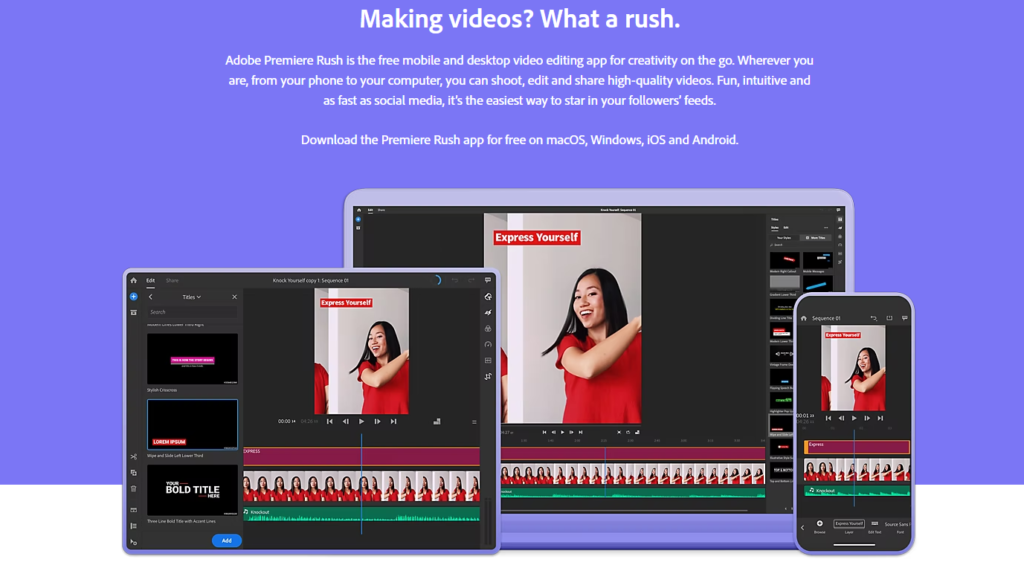
Adobe Premiere Rush is like the smaller, less powerful version of Premiere Pro with the list of features and effects that average customers would need from a video editing software.
You get half of the features of Premiere Pro at half the price point.
Price – Premiere Rush is priced at $9.99/month.
Best for – Premiere Rush is best suited for its simplistic UI design and performance.
Platforms – Adobe Premiere Rush is available on both Windows and macOS devices.
| Pros | Cons |
| ✅Easy to use ✅Simple UI | ❌Expensive for a simple video editor |
Key features of Adobe Premiere Rush
- Available on multiple devices
- Great sets of tools
- Useful templates and features
Who is the right user for Adobe Premiere Rush?
Premiere Rush is best suited for people who find Premiere Pro to be slightly overpriced and overwhelming to use.
It has a number of different features that many beginners would surely appreciate, and you can actually edit some really good videos on Premiere Rush as well.
Why we picked it? Overall rating & review
Premiere Rush, as the name suggests, is the sort of quick version of Premiere Pro. It doesn’t mean that the overall software is bad. There is just a lot of things that are already done for you on this software.
Whereas on Premiere Pro, you have to manually do a lot of different things for editing your videos.
It seems fitting that I started this article with Premiere Pro and finish it off with Premiere Rush. I will rate Premiere Rush 3.5/5 stars.
FAQs
Let’s discuss some of the frequently asked questions regarding this topic.
What softwares do YouTubers use to edit their videos?
As I mentioned at the start of this article, many YouTubers prefer editing their videos on Adobe Premiere Pro and Final Cut Pro.
That being said, there are some other softwares present in the market that offer a similar list of features that those two softwares provide but at a fairly affordable price point as well.
Software like PowerDirector 365 is known to be one of the best video editing softwares with more or less the same list of features that you can expect on softwares like Premiere Pro and Final Cut Pro.
So if Premiere Pro and Final Cut Pro are not fitting in your budget, you can definitely try PowerDirector 365 out for your videos.
It has a great list of features and effects which are pretty simple to use as well.
What is the easiest video editing software for YouTube?
There are plenty of video editing softwares present right now that are pretty simple and easy to use. All the video editing softwares that are available all do the basic need for any video editing software.
Some of the video editing softwares with simple UI are iMovie, VideoPad Video Editor, and Lightworks. These softwares offer a simple user interface for editing your videos and at the same time provide with a good list of features and effects.
All three of them are also available for free to use and download, so you can really utilise their features to their maximum level for learning how video editing is actually done and what all you expect from premium video editing softwares.
These three are pretty easy to use, and they do fall under the category of easiest video editing software for YouTube.
Which software is best for video editing software for YouTube?
This is a very subjective question, and it actually depends on your use case and what type of video you are exporting out. There is a lot that you are able to do on all of these above-mentioned softwares.
All of them are targeted at different groups of people, and you have to see which group of category do you fall into.
If you are mass-producing videos and are a professional or a semi-professional, then you can consider some of the premium softwares like Adobe Premiere Pro, Final Cut Pro, DaVinci Resolve, PowerDirector 365, etc.
If you are a fairly small YouTuber and are just doing it as a hobby and find it to be fun, then you can actually choose some of the simpler video editing softwares such as iMovie, Filmora, Premiere Rush, Lightworks, etc.
There is no best video editing software for YouTube. All the video editing softwares perform more or less the same thing, with some added list of features and effects on some higher-end software.
Should I pay for a video editing software for YouTube to get better results?
If you can afford to pay for a video editing software and are serious about video editing, then you should definitely pay for it to get better results. It is just a lot more better option, as you get access to a lot of features.
That being said, you should really study the list of features that you are getting on such softwares rather than going for the most expensive video editing software thinking it is the best.
That is not how you should go about it and it will end up doing a lot more damage than good to you. As I have mentioned countless times, each video editing software is targeting different groups of people.
You have to identify which group of people you belong to and only then purchase the software that you want.
Conclusion
Well, there you have it. Nine of the best video editing softwares that you can use right now for editing your YouTube videos. YouTube is ever-growing, and everyone wants to make their own channel now to get monetised.
It is not easy getting monetised on YouTube, but you have to keep at it, and editing good videos is only part of the trick that will help you in getting your desired results.
So at the end of the day, it doesn’t really matter which editing software you use as long as you are making good content and are following somewhat of those SEO rules and all.
As always, these have been nine of the video editing softwares that I found to be the best. There would definitely be more that I missed.
If you know others that you use personally do let us know in the comments down below!