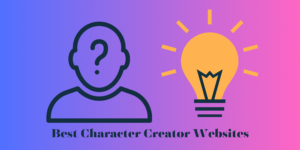Audio is a very important component present in any video. A lot of people prioritise on getting their video quality great, but while that is an important factor too, I would suggest that your audio is much more important.
There have been many different studies and tests done on this subject, where people have put great looking 4K video and paired it up with sub-standard audio quality, compared to the crisp and clear audio and sub-standard video.
Also read: The 10 benefits of video editing
The results were that people preferred the latter option as the audio was and the music in the video was much sharper to understand and listen to.
Granted, the best ideal situation is where both of the audio and the video are of great quality. And if you are finally figuring this step out and trying to put some music or audio in your video, then you have come to the right place.
In this article, I will teach you how easy it is to put the audio/music in your video, so let’s get started.
Also Read: How to choose the right Video Editing App
Contents
5 easy steps on how to add music to your video
Let me make this clear from the start that regardless of which video editing software you use for editing your videos, mobile, computer, or online, this process is the same on all types of video softwares.
Step 1 – Open your video editing software
The most obvious step is obviously to first open your video editing software or software for adding music to your video.
Actually, if I am going down this route, the first step should actually be opening your computing device/mobile/web browser and then open the video editing software on it.
Once you have successfully opened the software on your device, click on the project that you are already working on or create a new project for importing audio and video files for the project.
Step 2 – Import audio files from the software
Once you have opened the project that you are using right now for editing the video or have started to edit your video on, you will find a number of different menu options on the top hand of the screen.
This menu option can be different for different editing softwares, so you have to search it up on the one that you are using. But on most of the editing softwares, the menu option is situated on the top hand of the screen.
In the menu button, you should see an option to import video and audio files on it. Click on the option, and you will find it opens up a new tab of your computer files.
Step 3 – Select the audio files
When the tab opens up, you have to search down your computer files to locate exactly where are the audio or music files located on your computer.
This option also is mostly the same for all the video editing softwares that are available on both offline and online. If you are using this process on your phone, the app would simply redirect you to your phone’s storage.
You have to search through the phone storage, just like on the computer, to find where the audio and music files are located on your device.
Once you have found the audio or music files that you want to put, simply click on them, and they would get automatically imported into the video editing software’s library.
On most computers, you can even use the option of drag and drop method, where you go to the folder where your audio files are and simply drag them into the video editing software. This technique will also allow you to import files to the software.
Step 4 – Drag the audio file on the timeline
Now that all your audio and music files are in the library of your video editing software, the hard part is done. From now on, you just have to simply select the audio files that you have imported and put them on the timeline.
The timeline of all the video editing softwares is the brackets on the bottom half of the screen where all the editing happens. On the timeline, you can put all the different effects and features that you want on your video.
To put the music files on the timeline, you simply have to click on the audio file and drag it down to the timeline down below, the audio clip will automatically click on the timeline, and you have access to music.
There are different buttons also available on different softwares that allow users to place the audio file at a specific location on the timeline or in between two audio files, and those buttons vary from software to software.
Step 5 – Adjust the audio file to your video
Technically your job is done if you just want to add music to your video because the video now has the music that you want, but there are times when the music exceeds the video that is playing.
And once that happens, it usually means that after the video is completed, there will be a black screen till the music you have put on is completed. If that is something you want for the overall video, then your job is done.
But if your audio exceeds the duration of your video, then you can simply click on the end of the audio clip on the timeline, and from the end of the audio clip, simply drag it to the point the video clip is at.
This will adjust your music to your video to the exact same duration, and you have successfully added music to your video!
FAQ
Let’s discuss some of the questions that people have about this topic.
How can I add background music to a video for free?
The entire process of adding a piece of background music to your video is actually free only. There are many video editing softwares that already have copyright-free background music in the software itself.
You can simply search those background songs and tracks from the library of your video editing software and glance through it to see which songs fit the best for your video and add them to your video.
As I said, the process of adding music to your videos is free all the time because it is a simple process of importing the audio clips and putting them on the timeline of the software and that no editing software, regardless of which ones you use, will charge you for it.
How do you add background music to a video software?
I have laid down a step-by-step guide of how simple it is to put background music into your video editing software. The basic steps are the same as for any video editing software, and it wouldn’t change for any of them.
The first thing you should note is whether the background music is on your computing device or in the software itself. If the background music is on your computing device, then you have to search through your device and import the audio clip onto the software.
Once you have imported the background music file on your device, you now have to simply collect the file from the library of your software and drop it to the timeline that is on the bottom hand of your screen.
It is a simple process and works for all types of audio and video files.
How do I add audio to an existing video?
If you already have a video that you are either editing on the software or have shot the video and are trying to put audio on top of it, the process remains the same. First, you have to import the video onto the video editing software.
Once you have imported the video into the software, then you have to import the audio files that you want to put on your video onto the video editing software. There are also times when you can simply import both the audio and video files together on the software.
After importing all the files that you want to use, then comes the easy part of simply dragging the video clip down to the timeline and repeat the same step for the audio files as well.
The software should automatically sync both the audio and video files together, based on their duration, and you can adjust both of them as per your liking.
Why do you need to add music to your video?
You don’t always need music for your videos. It is a personal preference of many people whether they want to put music to their videos or not. But a lot of the videos that you see on the internet do have some form of music or background music to them.
Adding music to your videos simply makes the video stand out more from the rest of the competition and makes the video feel a little easier to digest and view.
You can test it out on yourself by watching two similar duration videos, one with music on it and one without any music in it. Chances are that the video with the music has a better watching ability, as it just makes the watching experience that much more pleasant.
What is the overall advantage of adding music to your video?
The overall advantage of adding music to your video depends upon the type of video that you are making. If you are making a fairly serious video, then there is no advantage of adding music to it as it would not go with what you are creating.
But that being said. There are many times that adding music or background music to your videos can actually help out in making the look and hear a lot better to the audience, especially if you are making some sort of an informant video.
Then it really helps if you have some sort of background music playing with your video, as it helps in retaining the attention level of the audience and deliver the message that you have been trying to send through your video.
Now that you know the overall advantage of adding music to your video, you might also want to know the overall benefits of video editing!
Places where I can find music/audio for the video
There are plenty of places where you can find music for your videos, one of the most useful and easiest to get is on your video editing software. Granted, not a lot of video editing softwares have music available on them, but there are some that do.
You can simply search through the library of music on the software and see which one best suits your video. If your software doesn’t have any options for music available, then you can try searching on YouTube.
There is plenty of non-copyright music available on it as well that you can download and put on your video by simply importing them into the software.
There are also some paid sites that allow people to download music if you are a part of their subscription plan, so you can try out from those sites too.
How to choose the right music for your video?
This is a very subjective question because a lot of people have different tastes in the type of video that they want to create. There are many times when it benefits from not having any music on your video than having one.
You have to see the type of your video that you are creating and the overall mood of what that video is aiming for. If it is a video that is cheerful and happy, then, of course, you put in background music to convey that tone.
But if you are talking about a serious topic, you can still try out adding some music to it, but I personally feel the message delivers out best without any music as it doesn’t have to distract from the message.
Conclusion
Well, there you have it. A step-by-step guide on how to add music to your video.
The process is the same for all types of video editing software, and that is a great thing because regardless of what software or app you use, you would be following these steps only.
So, which editing software are you using for your videos, and which type of music are you adding to your videos to convey the message that you have with your video?
Whatever your thoughts are, do let us know about it in the comments down below!