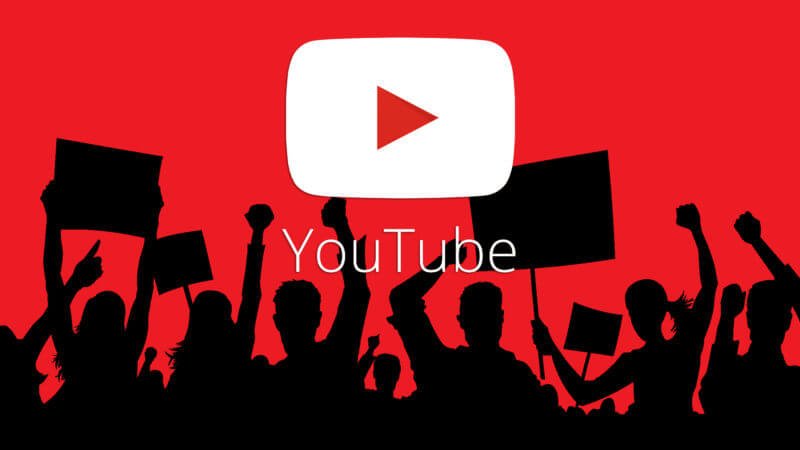Youtube is one of the biggest video content websites in the world. There is not a single day when I don’t use Youtube. Some users have complained of Youtube Not Working on Chrome.
I have written the step by step process if Youtube does not work on Chrome. There are 4 ways to solve Youtube not opening on chrome problems.
Contents
#1: End Chrome using Task Manager
Ending chrome is one way you might solve Youtube Not Working on Chrome problem
Step 1: Open task manager for that press CRTL + Shift and Esc simultaneously
Step 2: Right-click on Google chrome and click End task
Step 3: Restart Chrome and visit Youtube to check if it’s working fine
#2: Change Youtube chrome settings
Step 1: Open Chrome and Click setting on the top right
Step 2: Click More in setting and then click Show advance settings
Step 3: Go to the System section and uncheck Use hardware acceleration when available
Step 4: Restart Chrome and open youtube to check it is working
#3: Clear cache on chrome
Step 1: Open Chrome
Step 2: Press Ctrl + Shift + Delete to open browsing data
Step 3: Select all time and clear cache
Step 4: Close chrome and restart again and then open Youtube to check if it’s working
#4: Uninstall Chrome and Reinstall Chrome
Uninstalling chrome is the last way you can solve the Youtube Not Working on Chrome. After the uninstallation of the Youtube application from your PC. Reinstall Youtube to check if it working.
If this method does not solve your Youtube does not work on Chrome then comment below and our team at Geekymint would be happy to help you.