Chromebook are the laptop products released by Google. They mostly run on their UI, that is, Chrome OS. If you haven’t used Chrome OS, it is basically Chrome browser just expanded into the full-screen mode.
Chrome OS is fairly good, and Google has also released something known as Chrome OS Flex, which you can download for free and run it on your laptops that have Windows or MacOS.
While Chrome OS is good at operating daily tasks, it does have some cons.
Since it is fairly new compared to Windows and MacOS, you would find that a lot of apps that you are able to easily download on those operating systems, you are not able to download them on Chrome OS.
This can be due to many different reasons, but popular video editing apps and software like, Adobe Premiere Pro, Final Cut Pro, and DaVinci Resolve are all not available on ChromeOS.
So, if you are looking for some of the best Chromebook video editing software, then you have come to the right place.
Contents
1. Lightworks

Lightworks is the editing software that I use for all of my videos. It is one of the few popular and powerful video editing softwares that is available for Chromebooks, as well.
It offers a free version which allows you to access many different features without any watermark on the final videos.
However, you do have to agree that you are using the free version for personal usage and not for business or commercial usage.
Price – It is free to use, but if you want to pay for its services, then you will have to shell out $9.99/month.
Best for – Lightworks is best used for its simplistic UI and overall performance of the software.
Platforms – It is available on Chrome OS, Windows and macOS devices.
| Pros | Cons |
| ✅Powerful software ✅Lots of different features ✅Easy to use | ❌Not a lot of tutorials are available online ❌The free plan version exports videos at 720p |
Key features of Lightworks
- Chroma key effects
- Titles and fonts
- Audio editing
- Powerful software
Who is the right user for Lightworks?
Lightworks is best suited for people who have already started out in the world of video editing. It has a simple UI, but the overall effects and features offered can be overwhelming for some.
Why we picked it? Overall rating & review
Lightworks is my personal pick because I have used this software for quite some time now and have found no troubles whatsoever.
As I mentioned above, it is one of the few good video editing software options available for Chromebooks, and you should really try it out if you haven’t yet.
The free plan of this service is pretty good, and you get access to all almost all the features that you would need from a video editing software.
There is one downside to it, and that is it only exports 720p videos on the free plan. But, as I said, you have to compromise somewhere, and resolution is where you do on this one. I would rate Lightworks 4/5 stars.
2. Clipchamp

Clipchamp is not exactly a software, but it is an online video editing site that you can try right now for editing all your videos. So, you can easily use the website from your Chromebook’s browser and use its services.
Clipchamp is also one of the rare free video editing software that offers the option of free watermark videos with 1080p export files.
Usually, you have to pay for the service to remove the watermarks, or you end up getting 720p resolution in the free trial, as was the case with Lightworks.
Price – It is free to use, but if you want to pay for its services, then you will have to shell out $11.99/month.
Best for – Clipchamp is best used for editing videos online as you get a lot of features and effects on it.
Platforms – It is an online website, so you can access it from any web browser.
| Pros | Cons |
| ✅1080p videos ✅Lots of different tools and effects ✅Powerful video editor | ❌Cannot work on it if you don’t have a stable internet connection ❌No offline work |
Key features of Clipchamp
- Speed control
- Floating toolbar
- Gap removal
- Lots of different fonts
Who is the right user for Clipchamp?
Clipchamp is best used for people who don’t have a powerful computing device to run a proper video editing software on it. It is easily accessible through web browsers.
So, for people who have recently installed the Chrome OS Flex on their older laptops, and still want to try out editing a couple of videos, then this is a really good option for you to try out.
Why we picked it? Overall rating & review
Clipchamp is a great video editing site that you can try for free. You just have to create an account, and you will be welcomed with a number of different editing features and functionalities to choose from.
It offers watermark videos in 1080p resolutions, and you get a lot out of this software as well. I personally liked this site a lot, and I would be rating it 3.5/5 stars.
3. ActivePresenter

ActivePresenter is also a really good video editing software that you can download for your Chromebook. It allows users to record videos from your computing device and edit the recording footage.
The overall software is a good video editing software if you are into making informative videos. There is much more to talk about ActivePreseter, so without wasting any more time, let’s get into it.
Price – It is free to use, but if you want to pay for its services, then you will have to shell out $119.40 or $239 Dollars for a one-time payment.
Best for – ActivePresenter is best used for recording videos from your computing device and editing them.
Platforms – It is available on Chrome OS, Windows and macOS devices
| Pros | Cons |
| ✅Great editing tools ✅Ability to record from the software itself | ❌A cluttered UI Can be overwhelming for beginners |
Key features of ActivePresenter
- Made for informative type videos
- Great features and effects
- Advanced tools
- Powerful software
Who is the right user for ActivePresenter?
ActivePresenter is best suited for people who are into coding or have to share videos of what’s being displayed on their display. It is a good video editing software for informative type videos.
Why we picked it? Overall rating & review
ActivePresenter allows users to shoot and record videos from the software itself, and that combines a lot of steps that you can simply cover from one software.
It is a handy video editing tool that you can get for free without a watermark on your videos, but the overall resolution of the free version will be lower than what you can get on the paid versions.
So, if you are using it for professional purposes, I would suggest you to try out the paid version of the software. I would be rating ActivePresenter 3.5/5 stars.
4. Shotcut
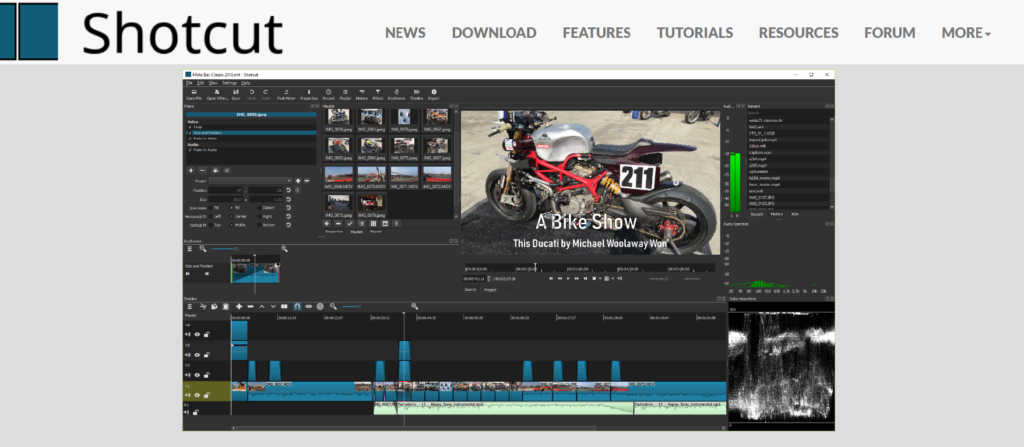
Shotcut is an open-sourced video editing software that you can try out for your Chromebook. The overall software offers a number of different functionalities and is able to support a lot of different video formats as well.
There is a lot more to discuss about Shotcut, so without wasting any more time, let’s get into it!
Price – Since the software is open-sourced, it is totally free to use.
Best for – Shotcut is best used for people who want to edit their videos on a free video editing software.
Platforms – It is available on Chrome OS, Windows and macOS devices
| Pros | Cons |
| ✅Works well with 4K content ✅No paid plans ✅Powerful video editor | ❌The software needs specific hardware requirements to run on a computing device ❌Can be overwhelming for beginners |
Key features of Shotcut
- Open-sourced video editing software
- Great list of tools
- Advanced list of effects
Who is the right user for Shotcut?
Shotcut is best suited for people who are intermediated in the world of video editing. There are certain functions that beginners would find a little troubling to understand.
However, when it comes to a video editing software that is free of cost and gives you functionalities like 4K content, then it is a good option to try out, even if you are using a Chromebook for editing all your videos.
Along with it, it is a good option for people who are trying to learn video editing without having the money to spend on a software that has a lot of different types of advanced features.
Why we picked it? Overall rating & review
Shotcut is an open-sourced video editing software, and often, open-sourced products can be a bit tricky for average-going people. And Shotcut is no exception.
You have to create and write down specific resolutions in which you want your video to be, along with some more effects and features.
It is overall a very powerful software, and you can find lots of cool effects and functions on it, too and try it out on your Chromebook. I would be rating Shotcut 3.5/5 stars.
Also read: Shotcut vs Lightworks
5. OpenShot

Continuing the line of open-sourced softwares, we have OpenShot, which is an even more powerful video editing you can try out for your videos.
OpenShot is also a really solid video editing software that offers a great list of features, and it is one of the few powerful video editing softwares that are available to download on Chromebooks.
There is much more to discuss about OpenShot for Chromebooks, so without wasting any more time, let’s get into it.
Price – The software is free of cost as it is an open-source software.
Best for – OpenShot is best suited for people who want to create professional videos with a little complicated list of tools.
Platforms – It is available on Chrome OS, Windows and macOS devices
| Pros | Cons |
| ✅Powerful video editor ✅Great set of tools ✅Many different export options | ❌Software lags a lot of times ❌Performance issues ❌Old UI |
Key features of OpenShot
- Loads of different tools
- Key-framing animation
- Audio editing
- Powerful software
Who is the right user for OpenShot?
OpenShot also is a software that should be used by people who know a thing or two about video editing.
There are a number of things that you can achieve with this software, and many beginners might not use those features.
So, if you are someone who is just getting started into video editing, this software might not be the right fit for you.
Why we picked it? Overall rating & review
As I said, OpenShot is a fairly powerful video editing software, and you can actually achieve a whole lot with this software.
You have a great list of features and transition effects available on this software that many people would appreciate for their videos.
It does have some cons that most open-sourced products have, such as old UI, slow performance, etc. If you are okay with all that, then this software might be the one for you.
I will be rating OpenShot 3.5/5 stars.
6. PowerDirector 365

PowerDirector 365 is also a good option to choose for Chrome OS devices. It has a fairly simple UI that is good for beginners and intermediates as well.
You get a good list of features and functions and a set of great timelines as well on this particular software.
It is often considered as one of the most well-packaged video editing software present in the market right now. I have also written a review on PowerDirector, so you can check it out, as well.
Price – It has two types of pricing models.
PowerDirector 365 Subscription-based model: PowerDirector 365 – $4.33/month and Director Suite 365 – $8.08/month
PowerDirector 365 One time pay model – PowerDirector Ultra – $99.99, PowerDirector Ultimate – $139.99 and PowerDirector Ultimate & PhotoDirector Ultra – $169.99
Best for – Power Director is best used for editing professional videos on a simpler UI based video editor.
Platforms – It is available on Chrome OS, Windows and macOS devices
| Pros | Cons |
| ✅Easy to use ✅Simple UI ✅Tons of different features | ❌Confusing plans |
Key features of PowerDirector 365
- Cost friendly
- Great tools
- Easy user interface
Who is the right user for PowerDirector 365?
The overall app is quite nice, and when compared to the price of Final Cut Pro, this seems quite an affordable option as well.
So people who are not so interested in using other video editing softwares that are available for Chromebooks can definitely go for this.
Why we picked it? Overall rating & review
PowerDirector 364 is overall rated quite well, and it is also pretty cost-effective when compared to some other video editing softwares present.
I have heard a lot of great things about it, and its user experience is also rated quite well. Because of this, I would rate PowerDirector 365 4/5 stars.
You may also like
7. Video Grabber

Video Grabber is also not exactly a video editing software but a video editing site that you can use for your videos. It also has certain features and effects that even beginners can understand and use.
There is much more to discuss about Video Grabber, so let’s get started.
Price – Video Grabber is free for all users.
Best for – Video Grabber is best designed for people who want to use online video editing softwares.
Platforms – It is an online site, so you can use it from any web browser.
| Pros | Cons |
| ✅Simple UI ✅Has the basic list of effects and features ✅Smooth performance | ❌Won’t be able to use without a stable network connection ❌No option of watching real-time effects preview |
Key features of Video Grabber
- Covers basic effects
- Exports in different files
- Different types of transition effects
Who is the right user for Video Grabber?
Video Grabber is best used by people who want to light-edit their videos and don’t want to deal with a lot of different types of effects and functionalities.
Why we picked it? Overall rating & review
Video Grabber is a simple video editing software that you can use online. It offers the basic list of features and effects that you would need for editing your videos. It is pretty simple and straightforward, and many people will appreciate it for it actually is.
If you are someone who doesn’t want to edit a whole lot and just quickly get things done for your edit, then this can be a great video editing site for you.
I will be rating Video Grabber 3/5 stars.
8. VideoPad Video Editor

VideoPad Video Editor is also a good option for editing video. You can find a lot of different effects on it, and it is available for free to download without any watermarks on your videos.
This was one of the first video editing software that I tired out, and it has a lot of great tricks up its sleeve.
Price – It is free to use, but if you want to pay for its services, then you will have to shell out $70 – $129 Dollars for a one-time payment, depending on which pack you get.
Best for – Video Editor is best for editing simplistic videos with not a lot of effects.
Platforms – It is available on Chrome OS, Windows and macOS devices.
| Pros | Cons |
| ✅Simple UI ✅Smooth performance | ❌Lacks some of the more premium effects and features |
Key features of VideoPad Video Editor
- Simplistic UI
- Easy to install
- Good features
Who is the right user for VideoPad Video Editor?
VideoPad Video Editor is best suited for people who are new to the world of video editing. There are some basic features that they can appreciate and use for their own videos.
And the overall design and look of the editing software is also not too overwhelming for beginners.
Why we picked it? Overall rating & review
As I mentioned above, VideoPad Video Editor was the first ever video editing software I tried out, and it was a great software to start my video editing learning because it offered almost all the features I needed at that time.
It has a pretty simple UI, and it doesn’t ask a lot as per hardware requirements, so it meets most of the demands that your normal Chromebook would typically have.
If you are someone who is just starting out in the world of editing, then this is a great software to start with.
I will be rating VideoPad Video Editor 3.5/5 stars.
FAQs
Let’s discuss some of the frequently asked questions regarding this topic.
Which is the best video editor for Chromebook?
There are not a lot of options available when it comes to choosing a video editing software for Chromebook, the above-mentioned eight are some of the best you can actually try out and see for yourself.
However, if it comes to me, then I think I would go with PowerDirector 365. The entire video editing software offers a wide range of functionalities and the software is also pretty light, as well.
The overall UI of this software is also pretty great and you can easily use it for editing your videos.
Can you do video editing on Chromebook?
Surprisingly, yes. As I mentioned above, there are not a lot of options when it comes to video editing on Chromebooks, but there are still a good amount of options as well.
Usually, Chromebooks are not designed for doing heavy tasks, such as video editing or gaming, and that is not its biggest selling point, as well.
They are mostly designed for attending calls, browsing the internet and streaming content. Still, there are a good amount of video editing apps and softwares available for Chromebook, as well
You can check out any of the above-mentioned eight software for video editing on your Chromebook device.
What is the best video editor for Chromebook without a watermark?
All of the above-mentioned softwares that I have mentioned, all provide watermark-free videos when you export from them, regardless of whether you choose the free plans or their paid plans.
So, you can very easily download any of them, and enjoy watermark-free videos. That said, there are some places where you might have to compromise if you are using the free plan.
Most notably, you will be either losing on the functionalities or the overall resolution in which you will be exporting the videos.
So, if you are okay with that, then you can use any of the above-mentioned softwares and edit your videos on your Chromebook.
How to choose the right and best Chromebook video editor
Well, as I mentioned above, you are actually a bit stuck with the overall available options for ChromeOS because most manufacturers do make their products for other operating systems like Windows and MacOS.
Still, I have tried to find some of the best options you can find for Chrome OS, and there are plenty of good options available here as well.
You need to know and decide at what level you are operating as a video editor and what are the types of films or videos do you want to edit on these laptops.
The reason why I am asking this is because Chrome OS is usually run on lesser-powered laptops and computing devices, and they are not able to handle a lot of heavy files.
So, you need to figure out the right type of video editing software that works best for your work, at the same time, provides the best possible outcome for the videos that you will be editing on them.
When do you need a Chromebook video editor or software?
Well, suppose you are someone who has recently purchased a Chromebook or has downloaded the ChromeOS Flex on your old laptop and is thinking of editing some videos on your laptop. In that case, you might be in search of a video editing software.
There aren’t a lot of options available for video editing on ChromeOS, the reason being that the overall OS is run on smaller-powered computers and laptops.
The computers are also designed for simple usage, such as watching YouTube videos, browsing the internet, attending meetings, etc.
However, when it comes to editing videos and doing some other activities that require a lot of power from the overall computer, then you are better off choosing a Windows or a MacOS device.
How to choose the right Video Editing App
How to improve your video editing skills
How much do video editors make?
How to become a video editor?
How to make a video a live photo?
Conclusion
Well, there you have it. An article dedicated to some of the best video editors for Chromebooks. I haven’t personally used Chrome OS before, so I always assumed that Chromebooks run on Windows OS.
So, I was thinking that all the popular video editors that are available for Windows OS should be available for Chromebooks, as well. So, I had to do a little bit of digging to find out which softwares are actually available on Chrome OS.
As always, these have been my thoughts on this topic. What about you? Do you agree with my list? Or do you think that I missed out on some key Chromebook video editors?
Whatever your thoughts are, do let us know about them in the comments down below!

