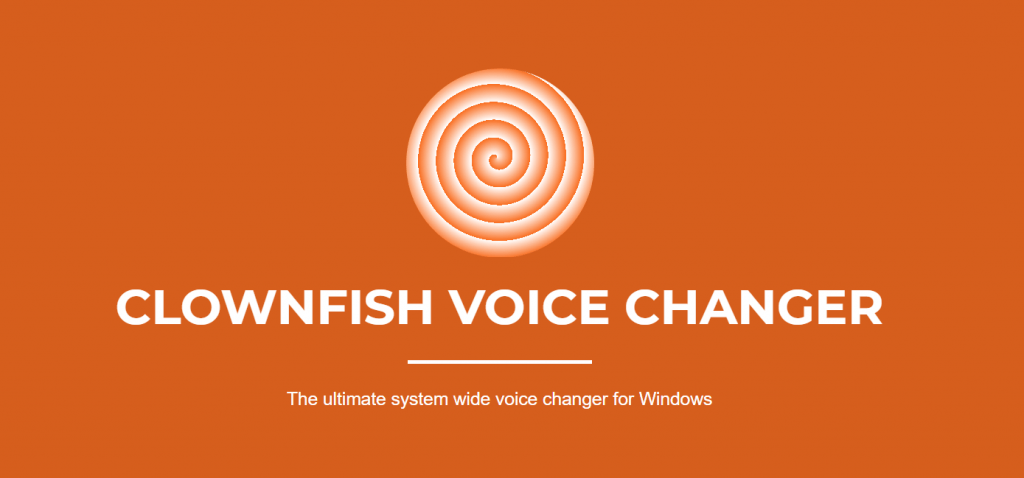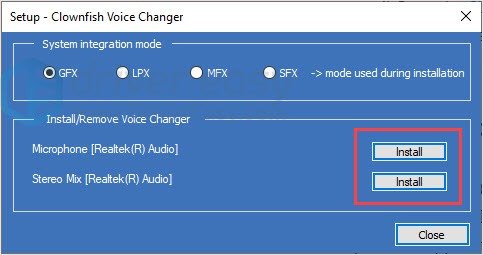Clownfish voice changer is one of the world’s most used voice translating applications. Clownfish is used by many top businesses for online video calls. This voice translating works very well for Skype, Zoom, and communication platforms.
It is rare that the Clownfish video changer app will not work, however, in case you are facing difficulties in getting clownfish to work on your video calls then try these four methods to solve the issue.
Contents
Method 1: Install the latest version of the Clownfish video changer app
Apps come up with new updates to fix bugs and errors and Similarly Clownfish releases updates to fix its twitches and bugs.
One of the main reasons you are facing the Clownfish video changer not working issue is because you are using the outdated version of it. Update the app and check if the issue is solved.
Step 1: In the search bar of your home screen type control panel and press Enter.
Step 2: Open Control Panel view then select Category, and click Uninstall a program.
Step 3: Right-click on Clownfish Voice Changer and Select Uninstall.
Step 4: Visit the Clownfish Voice Changer official website.
Step 5: Download and install the voice changer app.
Step 6: Then restart your computer to see if the app is working fine.
Method 2: Update the version of the platform apps (check the skype, Zoom or Discord version on which you use Clownfish)
Clownfish Voice Changer is compatible with many platform apps including Skype, Zoom and Discord amongst others. If you are using the latest version of Clownfish but it is still not working then there is an issue with the platform application.
If you are using Skype or any other platform apps, update them by Uninstalling and reinstalling them. After which Clownfish should work properly.
Method 3: Installing your microphone in clownfish
Clownfish requires permission to use your microphone to detect your voice and translate it to the system. So if you have installed an incorrect microphone or outdated microphone drivers then you are likely to face the Clownfish Voice Changer not working error.
Here’s how you know if your microphone is compatible with Clownfish
Step 1: Open Clownfish.
Step 2: From the Taskbar, Right-click on the Clownfish icon.
Note: press the ^ button if Clownfish is hidden in the Taskbar.
Step 3: Select Setup > System integration.
Step 4: Choose the microphone that is working properly and click Install.
Step 5: Restart your computer and use Clownfish to see if it is not working properly.
Method 4: Install the application in the default folder
Clownfish voice change app may not work properly if the application was not installed in the default folder.
In such a case, you can do two things to fix the problem: either remove the Clownfish folder or reinstall the voice changer app in the default folder.
See Method 1 to reinstall Clownfish in the right way.