GoPro is a company that makes miniature cameras that are able to record in 4K resolution. The great thing about GoPro is its overall size, so filmmakers and videographers are able to put these cameras in places where your normal cameras can’t fit.
GoPros have become quite popular over the time period and since then, their products have been used in multiple different projects that you might have seen.
So, when it comes to editing their footage, which video editing software should you choose? Well, in this article, I will be discussing just that by mentioning some of the video editing apps that are present in the market right now!
Contents
How to choose the right video editor for GoPros
Well, the great thing about GoPros are that, even though they are special cameras, they actually don’t need a particular video editing software to edit any of the footage.
Most video editing softwares that are present in the market are able to edit 4K videos and other resolutions, as well.
So, you can actually can choose any video editing software that you like, based on your overall comfort and ease of use regarding the software, and use it for editing your GoPro videos.
When do you need a GoPro Video editor or software?
This is also a bit of a subjective question because it mostly depends on the type of video you are shooting and trying to edit.
In any case, if you are shooting something with multiple different shots and angles, you are going to need a video editing software that can easily edit the video that you have shot.
If you are using your GoPro as a vlog without any intercuts or editing required, then you don’t need a video editing software, and you can simply use the raw footage that you directly get from your GoPro camera.
With all that down, let’s discuss some of the best video editors for GoPro you can try out right now.
Also read: Video editing software for youtube
Best GoPro Video editors
1. Adobe Premiere Pro
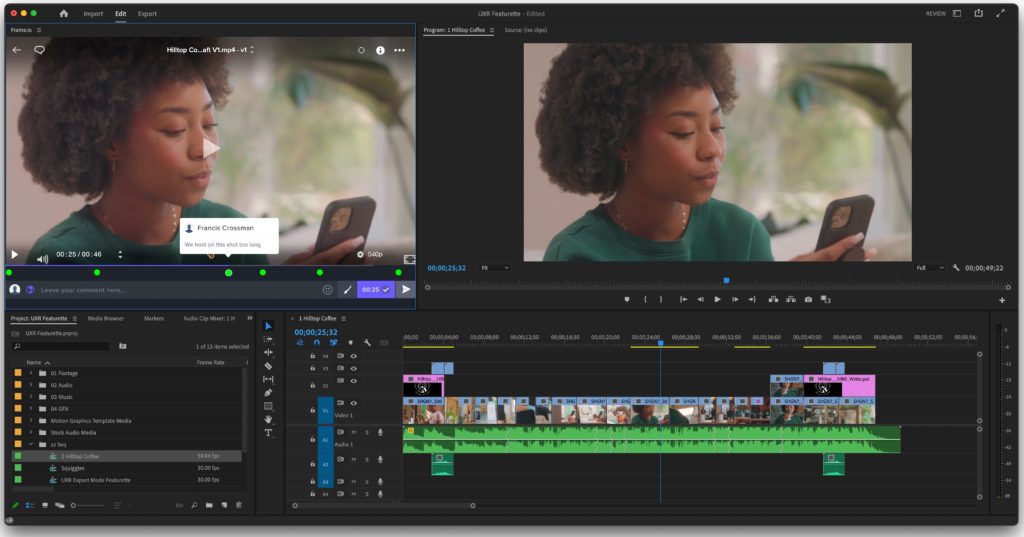
Adobe Premiere Pro is one of the many video editing software that I have mentioned countless times on this website and along with other softwares, as well.
This is because Premiere Pro is considered to be one of the best and most versatile video editing software you can try out right now.
You can easily edit GoPro videos on Premiere Pro, and there’s a whole lot more that you are able to achieve on Premiere Pro.
Want to know more about Adobe Premiere pro. Read our entire review on Adobe Premiere pro
Price – You can get Adobe Premiere Pro for $20/month.
Best for – Premiere Pro is best suited for editing videos and integrating different Adobe products with Premiere Pro.
Platforms – Premiere Pro is available on multiple platforms like macOS and Windows OS.
| Pros | Cons |
| ✅Powerful video editing software ✅4K Video editing ✅Adobe integration | ❌Confusing UI ❌Too many features |
Key features of Adobe Premiere Pro
- 4K editing
- Adobe Integration
- 360 Degree VR editing
- Powerful software
Who is the right user for Adobe Premiere Pro?
Adobe Premiere Pro is a pretty powerful video editing software that has been used by a lot of people for a lot of different reasons.
The main plus point of Premiere Pro is that you are able to use other Adobe products to help in editing your videos, so if you are someone who has a subscription to Adobe Cloud, then this is a good option for you to try out.
Why we picked it? Overall rating & review
Premiere Pro is considered to be one of the most powerful video editing software present in the market right now, and I have personally reviewed the video editing software, as well.
It has a lot of features, and for some people, that might be a little too much, but if you are a professional video editor and have been in this business for a long time, then you would appreciate the list of functionalities on offer.
For those reasons and more, I will rate Adobe Premiere Pro 4/5 stars.
2. Final Cut Pro

Final Cut Pro is also one of the most used video editing software by people who use GoPro to record their videos.
It is a very powerful video editing software that packs quite a lot of different features in it, which can easily help you in creating videos from your GoPro cameras.
Price – Final Cut Pro is ridiculously expensive, as it comes at a whopping $300 Dollars. It is a one-time payment for this software.
Best for – It is best used for its great list of features and its magnetic timeline.
Platforms – Final Cut Pro is only available on macOS devices.
| Pros | Cons |
| ✅Fast software ✅Simple UI ✅Magnetic timeline ✅Support for Multicam | ❌Only available for Mac devices ❌Not so great customer care service ❌Expensive price tag |
Key features of Final Cut Pro
- Great list of features
- Powerful software
- Number of different settings
- Magnetic timeline
Who is the right user for Final Cut Pro?
Final Cut Pro is best suited for people who own a macOS device; otherwise, you won’t be able to use this software. If you are a professional video editor who can afford such a software, then this is a good fit for you.
There is a lot that is going around on this software, and beginners would find it difficult to use it.
Why we picked it? Overall rating & review
Most professional video editors either go for Premiere Pro or Final Cut Pro for editing their videos, and that is one of the main reasons why I included it in this list, as they are often considered to be one of the best video editing softwares present in the market right now.
As I said above, beginners would find the software a bit difficult to use because it can be tricky; plus, beginners usually don’t have $300 Dollars lying around.
However, if you are a professional, then this could be a good option for you. Otherwise, the overall software is pretty good, and you can try it out for your GoPro videos.
I will be rating Final Cut Pro 3.5/5 stars.
3. PowerDirector 365

PowerDirector 365 is also a really good option that you can try out for editing videos. This software combines all the best features of powerful video editing softwares and presents it in an affordable and simple UI for everyone to use.
Price – PowerDirector 365 Subscription-based model: PowerDirector 365 – $4.33/month and Director Suite 365 – $8.08/month
PowerDirector 365 One time pay model – PowerDirector Ultra – $99.99, PowerDirector Ultimate – $139.99 and PowerDirector Ultimate & PhotoDirector Ultra – $169.99
Best for – PowerDirector 365 is best used for its price and the overall number of features that you get from that price.
Platforms – It is available for both Windows and macOS devices.
| Pros | Cons |
| ✅Easy to use ✅Simple UI ✅Tons of different features | ❌Confusing plans |
Key features of PowerDirector 365
- Cost friendly
- Great tools
- Easy user interface
- Stabilisation tools
- VR editing
- Chroma key effects
Who is the right user for PowerDirector 365?
PowerDirector 365 can be a good option for beginners who are ready to dip their toe in the reign of the more professional video editing softwares without having to feel overwhelmed by the entire setup.
It is definitely a good option for people who want great sets of features but at a budget price point.
Why we picked it? Overall rating & review
PowerDirector 365 may not be the first choice that a lot of editors might go for, but it is certainly one of the best video editing softwares present right now.
It has all the tricks that you would need in a video editing software, and you get those tricks in a simpler and more affordable option.
I have written a complete article on it if you want to read it, and I would genuinely recommend trying it out.
I will be rating PowerDirector 365 4.5/5 stars.
PowerDirector vs iMovie (A detailed comparison)
PowerDirector vs Filmora (A detailed Comparision)
PowerDirector vs KineMaster (A Detailed comparison)
4. Lightworks

Lightworks is also a really good option for you to try out for your GoPro videos. The overall software offers a simple UI along with some advanced features for editing.
Lightworks also offers a free tier plan that has most of the features that you will need with one con, which I have discussed down below.
If you looking for more information on Lightworks we covered and entire review on lightworks.
Price – It is free to use, but if you want to pay for its services, then you will have to shell out $9.99/month or $99.99/year.
Best for – Lightworks is best suited for its simple UI and a great set of features.
Platforms – It is available on both Windows and macOS devices.
| Pros | Cons |
| ✅Powerful software ✅Lots of different features ✅Easy to use | ❌Not a lot of tutorials are available online ❌The free plan version exports videos at 720p |
Key features of Lightworks
- Various different premium features
- Cheaper subscription plans
- Titles and fonts
- Audio editing
Who is the right user for Lightworks?
Lightworks is a really good option for beginners to try out. Its free tier offers a lot of different features and packages it in a pretty simplistic UI.
You can always choose its subscription plan to get more features.
Why we picked it? Overall rating & review
Lightworks is my personal favourite when it comes to video editing because this is the software that I personally use for my little video projects. It offers almost all the tools that I need for my video edits.
The overall software is pretty powerful as well, and it is able to handle big files, too, depending upon the RAM of your computing device.
I will be rating Lightworks 3.5/5 stars.
5. DaVinci Resolve

DaVinci Resolve is often considered as an industry-standard tool for colour-correcting your videos. You can check out their reel that they post every year of all the films that use DaVinci to colour grade their films.
It has some of the best colour-correcting tools present and, along with it, a powerful video editing software that can also be used for free.
Price – DaVinci Resolve has a free trial that offers a lot of features, and you get a prompt message if you use a non-free feature.
Its price keeps changing, but you can expect it to be around $295 – $325 one-time payement (excluding Tax).
Best for – DaVinci Resolve is best used for its colour-correcting tools.
Platforms – DaVinci is available on both Windows and Mac devices
| Pros | Cons |
| ✅Great colour correction techniques ✅Simple UI ✅The free plan has loads of features | ❌Users have reported some audio-related problems while exporting videoSteep learning curveExpensive |
Key features of DaVinci Resolve
- Colour grading tools
- AI syncing of audio and video
- Great audio editor
- Custom effects
Who is the right user for DaVinci Resolve?
DaVinci Resolve is definitely a really good video editing software for people who are into colour correction because there is no other software present that has these many colour-correcting tools available.
It also has a fairly powerful software that is available for free, so even beginners can certainly try it out.
Why we picked it? Overall rating & review
DaVinci Resolve has always been considered a great colour-correcting program, but now its video editing tools are also appreciated by a lot of video editors, and many people are switching from Premiere Pro to this software.
It has a free tier that you can use if you are just beginning as a video editor and edit videos without any watermarks on them.
If you continue liking the software, then you can pay for its one-time fee as well, which is definitely quite expensive. I will rate DaVinci Resolve 3.5/5 stars.
6. iMovie
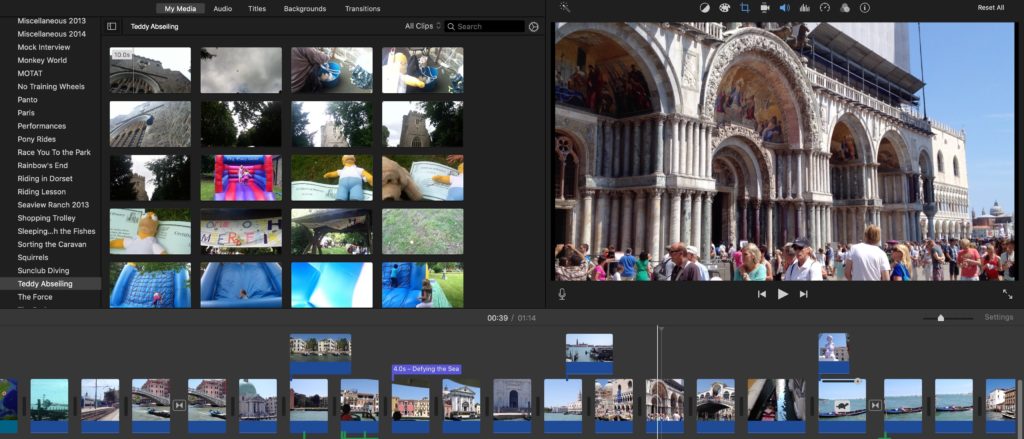
iMovie is also a good option for a lot of people who are looking to step into the world of video editing. It is also a pretty powerful software that has some of the advanced features offered in a very simple UI.
Want to know more about iMovie. Read our entire detailed review on iMovie.
Price – iMovie is absolutely free to use without any subscription or one-time fee.
Best for – iMovie is best suited for its simple UI and free price tag.
Platforms – It is only available on macOS devices and iOS devices.
| Pros | Cons |
| ✅Completely free to use ✅Plenty of different features Simple UI | ❌Not available for Windows devices ❌Only two video tracks |
Key features of iMovie
- Chroma-key effects
- Audio effects
- Support for 4K content
- Smart soundtracks
Who is the right user for iMovie?
iMovie is definitely a good option for people who are new to the world of video editing.
It is a free software that will certainly help a lot of people learn about the popular advanced tools such as chroma-key effects, etc.
Why we picked it? Overall rating & review
iMovie is a software in which doesn’t require a lot of investment but your time. For a software with the features that it has, the free price tag is quite remarkable, especially since it is coming from Apple.
It is a really good software that many would appreciate for its simplistic nature but a great list of tool kits as well. I will be rating iMovie 3.5/5 stars.
Are you not happy with iMovie? Are you looking for a cheaper alternative? We have written about the best iMovie alternatives.
Also Read: iMovie vs Adobe Premiere Pro
7. VideoPad Video Editor

VideoPad Video editor is a fairly simple and straightforward video editing software, which you can easily tell by its name. It is a good option software with a decent list of features.
Price – It is free to use, but if you want to pay for its services, then you will have to shell out $70 – $129 Dollars for a one-time payment, depending on which pack you get.
Best for – VideoPad Video Editor is best for its simplistic design and UI.
Platforms – It is available on both Windows and macOS devices.
| Pros | Cons |
| ✅It is fairly easy to use ✅Has a nice UI | ❌It lacks some of the more premium features like motion tracking, Multicam, etc. |
Key features of VideoPad Video Editor
- Easy to install
- Simple UI
- Good list of features
Who is the right user for VideoPad Video Editor?
VideoPad Video Editor is best suited for beginners. It offers a good UI design on which you can certainly edit a lot of videos that you shot on your GoPro cameras.
The effects and functionality lists are limited, but they should be sufficient for most people.
Why we picked it? Overall rating & review
VideoPad Video Editor was one of the first video editing software that I tried out for learning video editing.
I edited my first video on this software, and even though the video turned out to be alright (nothing to do with the software, I was just a beginner and had zero skills regarding video editing), the software did teach me a lot about video editing.
I will rate VideoPad Video editor 3/5 stars.
8. Filmora

Filmora is also a really good option for editing your videos. Over here, you have loads of different functionalities available, all available at a pretty affordable price point.
Price – For its premium plan, you will have to pay around $49.99/year, and if you want to have lifetime access to it, then you will have to pay $69.99.
Best for – Filmora is really good for its simplistic UI and a great ton of effects and features.
Platforms – It is available on both Windows and macOS devices.
| Pros | Cons |
| ✅It has a fairly simple UI ✅Tons of different effects and titles ✅Easy to edit | ❌No monthly subscription fee ❌Doesn’t work well with heavy files |
Key features of Filmora
- Simple UI
- Various different templates and animations
- Text animations
Who is the right user for Filmora?
Filmora is a really good option for people who are beginners as video editors and want to use a lot more auto-generate effects lists for their videos.
It has a great list of features that a lot of people would appreciate for their videos.
Why we picked it? Overall rating & review
Filmora is a very option in the world of video editing. You have access to a lot of different features, and its price point is also quite decent.
It does have some advanced features, such as chroma-key effects, etc., but they don’t perform as well as on some other high-end video editing softwares.
If you want to know more about it, I have actually written an entire article about it where I review it; you can check it out and see if the software works for you or not.
I will rate Filmora 3.5/5 stars.
FAQs
Let’s discuss some of the frequently asked questions regarding this topic.
Does GoPro have a video editor?
GoPro does have a video editor, but it is actually more than just a simple editor. It goes by the name of GoPro Quick, and it is avaialble to download on App Store and Play Store.
Through this app, you can control your GoPro from your mobile phone and upload the videos that you shoot on it directly to GoPro’s cloud server.
It has a built-in video editing app as well and you can use it to clip and edit your video to certain extent through this app, as well.
The subscription for GoPro Quick starts at around $50 Dollars/month. The reason why I didn’t mention it in the list is because it is not a full-fledged video editing software.
It is just an add-on, and most video editiors like to edit their videos on a computing device. If you want to know more about some of the best video editing apps, then I have written an article based on that topic as well.
How can I edit my GoPro videos for free?
GoPro videos can be edited on multiple different video editing softwares, and you can easily choose any of the above-mentioned video editing softwares to edit the videos that you have shot on your GoPro.
Some of the free video editing softwares that are mentioned above are, iMovie, VideoPad Video Editior, Lightworks, and DaVinci Resolve.
Among these five softwares, the only one that is truly free to use is iMovie, the rest of them offer a free tier in which you will find a lot of useful, but limited, features.
Is GoPro Quick video editor is available for free?
As I mentioned above, GoPro Quick is actually a service that is provided by GoPro that offers a lot of different types of functionalities, such as controlling your GoPro from your phone, uploading on GoPro’s cloud storage, edit videos, etc.
All of these services do cost a bit of a money, and so does this service. If you want to purchase this service, then you will have to shell out $50 dollars/ month.
GoPro is also running a scheme with thier new Hero 11 camera series, where they are providing a free one-year susbscription of GoPro Quick if you purchase the Hero 11 for a discounted price.
How to choose the right Video Editing App?
What Benefits of video editing?
How to improve your video editing skills?
How to make a video a live photo?
How much do video editors make?
Conclusion
Well, there you have it. An article discussing some of the best GoPro video editors present in the market right now.
GoPro cameras have gotten quite popular lately and it is used by a lot of professionals for their incredible ruggedness and the overall size of the cameras.
So it is quite obvious that people are on a hunt for video editing software that are as powerful and verstaile as the cameras themselves are.
That being said, the above-mentioned softwares should do the job pretty easily and seamlessly when it comes to editing your videos.
They all vary in price, so choose the ones that best fits your budget. As always, these have been my thoughts regarding this topic.
What about you? Do you agree with my list of GoPro video editior? Or do you think that I missed out on some of the more professional softwares present in the market right now?
Whatver your thoughts are, do let us know about them in the comments down below!



