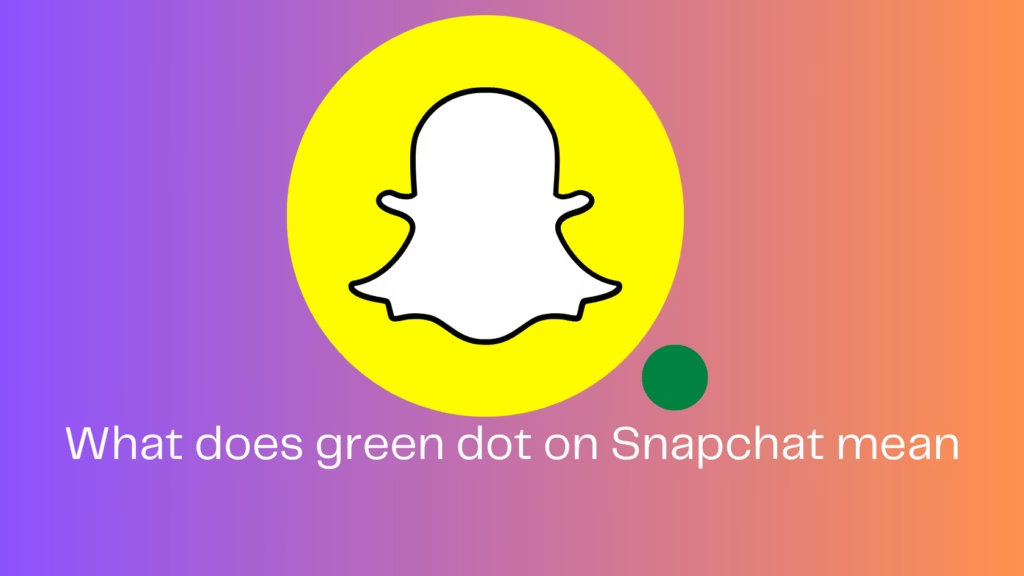You might have noticed a green dot in a few places while using Snapchat. This is either on the top of the screen or displayed on the Quick Add page. It appears next to the Bitmoji of suggested friends in the Snapchat app. But what does it mean? What does the green dot on Snapchat show? This article will answer all your questions about the Snapchat green dot meaning.
Contents
Green Dot Meaning on Snapchat ID
The green dot next to a Snapchat ID indicates their activity status. This means that the person is currently using Snapchat or was recently active on it. In other words, it serves as a visual cue to identify someone’s active presence on the app.
However, note that the green dot isn’t an entirely accurate indicator of someone’s online activity, as it can stay up to 24 hours after someone has been active.
Green Dot on Snapchat Camera
You can also encounter a green dot on the top of your screen while using Snapchat. This green dot is actually a feature of your phone’s OS and is not something specific to Snapchat. It is a privacy indicator telling you that the app is accessing the camera. This feature was introduced with iOS 14 and Android 12 for iPhone and Android phones, respectively.
The green dot appears immediately on opening Snapchat as the app opens on the camera page. This feature helps users know when an app is accessing their device’s camera or microphone.
How Long Does the Green Dot Stay Active on Snapchat?
Now, how long the green dot stays active on Snapchat depends on what it is indicating. The activity indicator green dot disappears in 3-5 minutes but there will be a measure of time like 22m or 4h if the user has been recently active.
On the other hand, the privacy indicator green dot only stays for a few seconds and disappears once the phone detects that the camera is no longer in use.
How to Disable Activity Indicator on Snapchat
Step 1
Open the Snapchat app and tap your profile icon/Bitmoji in the top-left corner.
Step 2
Tap the Settings icon in the top-right corner and go to the Privacy Controls header.
Step 3
Now, select the Activity Indicator option and toggle off the setting. A green dot will no longer appear next to your Snapchat avatar to indicate your active status.