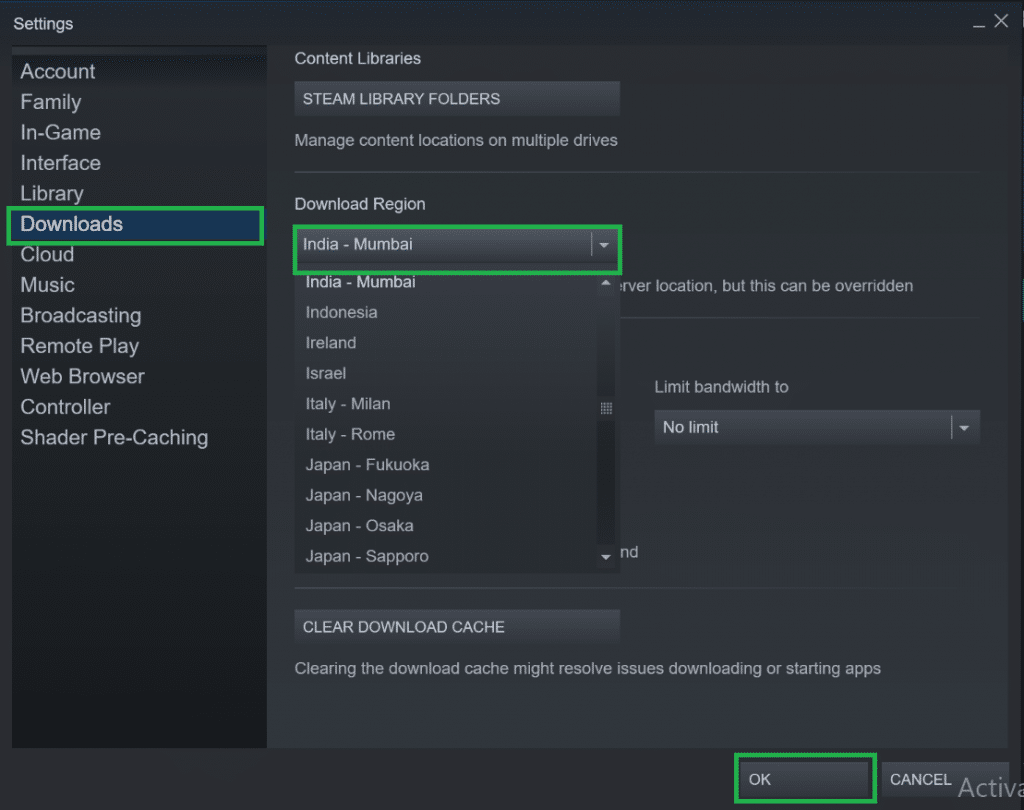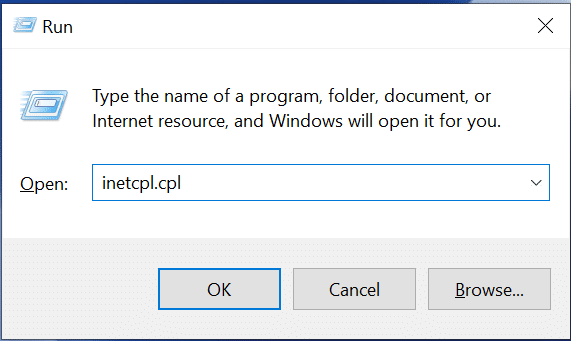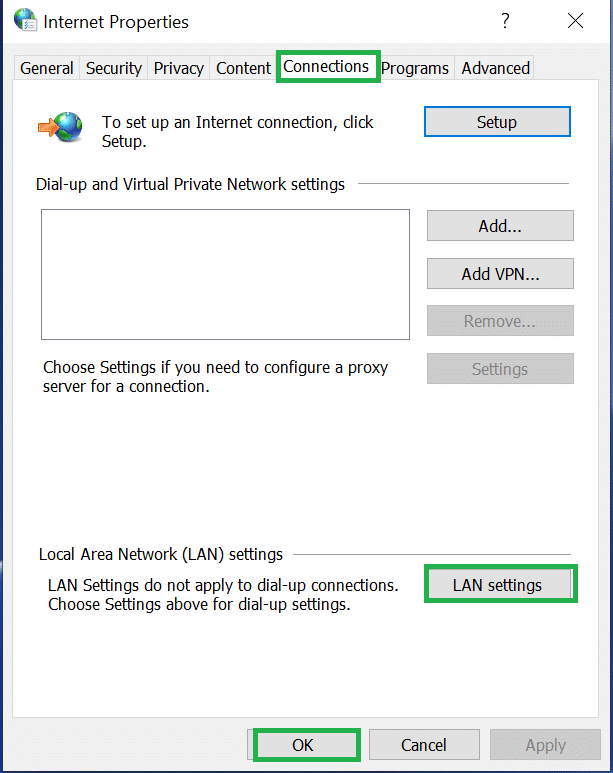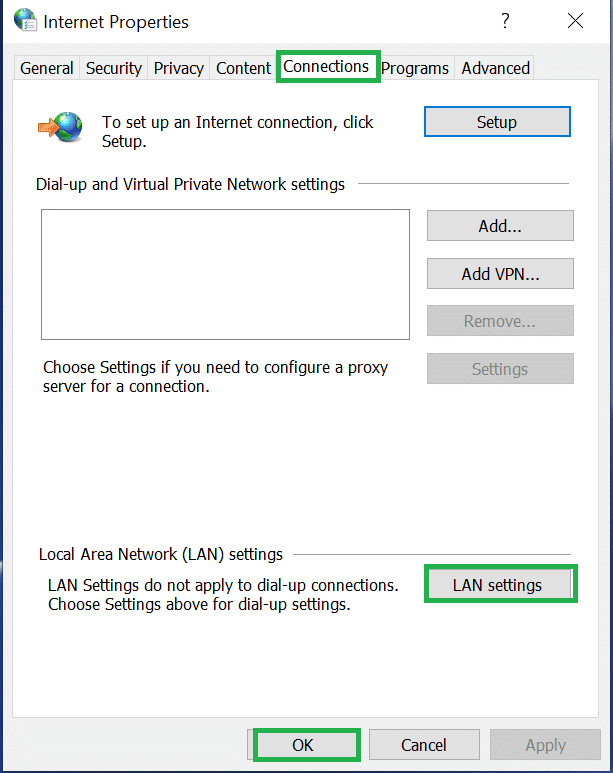Steam is a game distribution where gamers from all over the world come and connect to the platform. Even though steam is the most popular user have encountered errors while playing. One common error users face is an error that occurred while updating games which is also called Steam Content Servers Unreachable.
Any gamer would get angry and annoyed if such errors show up while playing. So have written 6 ways on how to solve Steam Content Servers Unreachable error with the step by step easy process.
Contents
#1 Download location change
The download location in steam may be causing a problem while and causing the Steam Content Servers Unreachable problem.
Below are the steps to change the download location steam
Step 1: Open Steam
Step 2: Click Steam > Settings (You will find a steam button on the top left part)
Step 3: Go to download and in that, you will find download region
Step 4: Change the location from the current location and restart Steam to check if you are still getting the Steam Content Servers Unreachable error. If the issue is solved you will know where the problem lies.
#2: Proxy settings
A proxy setting is installed in a PC to restrict access to the internet on the PC. If you have a proxy setting installed on your Windows PC it will not allow you from accessing Steam. Make sure you disable proxy settings on your PC before using steam. Below are the steam to disable proxy settings on Windows PC
Step 1: Open Run. Press Windows key and R simultaneously
Step 2: Type inetcpl.cpl and press Ok
Step 3: Click on the Connections tab and then click LAN
Step 4: You need to uncheck the Automatically detect settings > Ok
Step 5: Restart Steam and check if you are still facing the same issue
#3: Turn of Safe web from wifi router
Some WiFi routers have a safe web built into it. The safe web prevents its user from entering or using a site which it feels may harm the computer. Steam is a trustworthy application and users from all over the world use this platform. If you put off the safe web setting on your WiFi router may solve this issue for you.
The best way to turn off a safe way is to visit the official website of your WiFi and there should be the process to shut it down.
#4: Run Steam as administrator
If steam is run as administrator other programs by installed on your windows device won’t block it and running steam as an administrator can solve your Steam Content Servers Unreachable issue.
Below is the step by step process the run steam as administrator on windows PC.
Step 1: Go to steam properties for that right-click the Steam icon and click properties
Step 2: Go the Compatibility tab > Run this program as an administrator > Ok
Open steam to and check if you are facing the same Steam Content Servers Unreachable issue.
#5 Disable your antivirus
Sometimes the antivirus installed in your PC can cause steam from not function properly so make sure you disable antivirus to solve the Steam Content Servers Unreachable on your windows device.
Make sure you do not surf the web or download any files or open any links while the antivirus is disabled as the virus can enter your PC one such virus is Trojan Virus.
Run steam again to see if you are facing the Steam Content Servers not reachable issue.