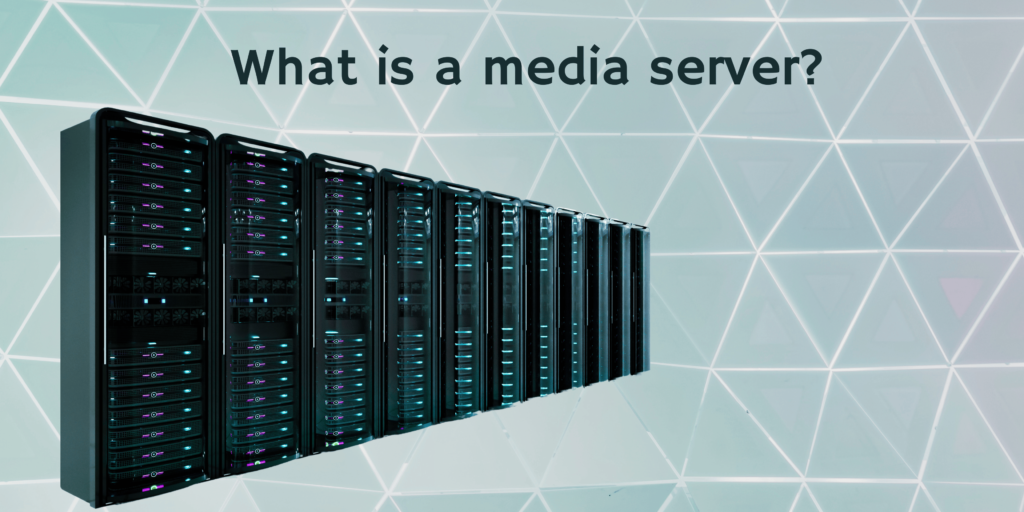A media server is a digital hub that stores and organizes digital media and makes it available over a shared network. It is a broad term and includes video-on-demand (VOD) servers, small personal computers, and network-attached storage(NAS).
In home settings, particularly, media servers are used to aggregate media files: audio, video, photos, books, etc. A central hub like this to access media files from any device has become essential in the modern days of streaming and subscription.
They are a practical means of organizing and playing back digital media libraries, are user-friendly, and require little technological expertise. You just need an efficient media server and compatible client applications to share your media across devices effortlessly.
There are several free and paid media servers available for this. Plex, Kodi, Emby, and Stremio are examples of such media servers. But what exactly is needed for a media server? What is it used for? How do media servers work?
You are in the right place if such questions run in your mind. In this article, we talk about how media servers work, what they are used for, and the best media servers for home.
Contents
How Does A Media Server Work?
You just need a media storage method and a network connection with enough bandwidth for a media server. The connection or configuration occurs via a Digital Living Network Alliance(DLNA). DLNA technology lets you share content between devices connected to a single digital network like home Wi-Fi.
Also Read: Difference between DLNA and UPnP servers
There are two types of connection: wired and wireless. In wired DLNA, data is transmitted via HDMI cables or Ethernet, while a wireless connection uses the shared Wi-Fi connection to share content.
A wired connection is suitable for casual, individual use, such as watching movies, TV shows, or listening to music. Wireless connections are recommended for heavier use, especially when different client devices are used.
What is a Media Server Used For?
Personal Use
Many people use media servers to consolidate their entertainment sources. Downloading and watching or listening to content on different devices can be difficult. A media server comes in handy to store your whole media collection in a convenient format and enable it on any remotely connected device.
Business Use
Media servers are also extensively used for commercial purposes. Hotels, supermarkets, shopping centers, airports, and museums are some places where they are used.
For example, supermarkets have multiple screens installed for ads or to inform customers about promotions. Media servers are used to ensure that all screens broadcast the same files without losing quality.
Live Performances
Media servers are increasingly being used in live performance environments such as theatre, dance events, and concerts. The servers for these events are high-spec PCs with high-speed hard drive technologies, multiple GPUs, and often a video capture board for mixing live video with recorded content and real-time effects.
Telephony
Conference services are the most prominent example of the utility of media servers in telephony. Here, they use a special engine to mix audio streams so that the participants can hear each other. Such media servers may have additional functions like loudest talker detection and audio stream transcoding.
What is Needed for a Media Server?
Hardware
The first thing needed for a media server is the hardware component. This includes the computer, hard drives, and the network interface card. Choosing the proper hardware is essential as it significantly impacts your system’s performance and reliability.
Software
Now, you need to install the right software to watch videos or listen to music on your device. This software helps you store all digital media formats in a single place and make them available over the network. Plex, Emby, and Kodi are popular software options for media servers.
Note that not all devices will be compatible with your system’s media server software, so choose accordingly.
Networking
The next step in setting up a media server system is to set up a network system that will allow your devices to connect with the media server. Depending on your needs and preferences, you can use wired or wireless networks. Wireless connections are recommended for situations where different client devices are heavily used, while wired connections can be used for devices that don’t support wireless connectivity.
Media Files
The final step is to get files to store in the media server. For this, you can download content from the internet, rip your DVDs and Blu-rays, or buy digital copies of your favorite movies and TV shows. The software will index and categorize them for easy search.
Media Server Benefits
Convenience
With a media server, you can centrally organize and access all your media files instantly. It enables you to quickly locate whatever you want to watch or listen to without having to open and close various apps repeatedly.
Quality Viewing Experience
More often than not, streaming services compress the content to save bandwidth. This results in a lower-quality viewing experience for the user. However, with a media server with a network booster, you can store high-quality files and stream them without any loss in quality.
Customization and Control
You have complete control over the working and content of the media server when you build it yourself. In other words, you can customize the interface to your liking, set parental controls, and restrict access to certain content. This ensures a more personalized and secure viewing experience.
Cost Savings
While there is an initial investment in setting up a media server, it is cost-saving in the long run. This is because you can access all your content in one place instead of paying for multiple streaming services. You can avoid the rental costs and subscription fees associated with streaming services.
5 Best Media Servers for Home
Plex
The best home media server software out there is Plex. It helps you conveniently stream media content from one device to another. You can use it on several devices and with different operating systems, such as Windows, MacOS, Linux, Android, and iOS.
Plex has an easy-to-use interface that enables you to organize and manage content efficiently. It supports multiple media formats, including photos, videos, and music. The solution even transcodes media content to make it compatible with your devices.
Further, Plex offers customization options, such as creating playlists, adding subtitles, live TV, and DVR functionality. You can use it for free, but many features are available only if you subscribe to the premium version.
Jellyfin
Another popular media server for home is Jellyfin. Unlike Plex, it is a free and open-source server that started as a fork of Emby. Like other media servers, it can easily pull and organize the metadata of all your movies and shows.
Jellyfin has many noteworthy features, such as automatic subtitle support, transcoding, and library management. You can also enable remote play syncing here to watch something with your friends and family living in different places.
Jellyfin must first be installed as a server, after which it fetches metadata from the internet to categorize your music, movies, and shows. It can also handle live and recorded TV, books, and photos.
There is a web panel and client applications available for Android, iOS, MacOS, Windows, and several flavors of Linux. Jellyfin further has a Kodi plugin and supports DLNA streaming.
Emby
Emby is a media streaming platform for home that can be installed as a server. You can run this software on Windows, MacOS, Linux devices, and FreeBSD.
Emby is quite similar to its fork Jellyfin, but many of its features have been locked behind a license fee ever since it went closed-source.
The subscription starts at $4.99/month and gives you access to offline media, live TV recording, hardware transcoding, CarPlay, and Android Auto Support.
Some unique features of Emby are smart home integration, HDR tone mapping, music lyrics display, and cinema intros. You can access it from anywhere once it is configured.
Kodi
Kodi, previously known as XBMC, is not exactly a media server like others here but can be used as one due to its DLNA streaming capabilities. You have to install it locally on the device you want to use, and it is a pretty basic solution to stream content.
Once installed, Kodi pulls in media from local and remote servers, and you can set it up to keep multiple devices in sync. You can use it to stream movies, TV shows, and music and label everything using metadata scrapers. It also lets you share photos, get DVR-style recordings, and run games and emulators.
Kodi is like a bridge between your main entertainment center and other devices on the network. It is an open-source, free tool and a worthwhile media server for home.
Universal Media Server
Universal Media Server is a basic tool that can stream to a multitude of devices. It is an open-source program written in Java and is widely compatible with different types of devices.
Thus, you can use it to stream music, videos, and images on several Windows, MacOS, and Linux versions. Universal Media Server also transcodes videos, meaning you can play them even on devices that may not have the necessary capabilities.
The media server is regularly updated, has an optional web browser interface, and you can expand its capabilities with plugins.