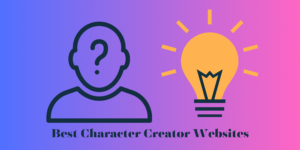Video Editing apps are basically used for many different purposes now, especially since a lot of people and businesses do put their focus on making videos for their audiences/customers.
And since short-form content is on the rise more than they were ever before, video editing is even more important. But that’s not also the only reason why people are drawn to video editing.
There are so many careers, especially in the world of TV and Movies, where video editors are required to assemble all the shots and make a cohesive project in terms of a series or movies.
So, there are a lot of use cases for Video editing apps and a lot of customers who are looking to edit their videos for many different purposes.
Contents
How to choose the right Video Editing App
As I mentioned above, there are so many different use cases for Videos right now, and because of this, many people do have different purposes for which they are creating their particular videos.
You have videos specifically for mediums like YouTube Shorts, Instagram Reels, TikTok, etc., so you have designated video editing apps for those, which are mentioned down below.
Then you have advertisements and products to showcase for or to create How-to videos for them, and they also have some different editing apps.
So, depending on your use case, you can use video editing apps. You don’t have to go for high-end editing apps because they might have too many different resources that you might never use.
Also read: How much do video editors make?
Also read: How to become a video editor?
How did we test the apps and software on our list
Nowadays, since everyone has a smartphone in their hand and access to the internet 24/7, everyone has the option to share their opinions about different products.
And these opinions are something that many companies do want so that they can make a better product and attract many more customers for their products.
So, based on many reviews available online, plus some personal usage of some of these apps as well, I have chosen the best video editing apps and software on this list.
Also read: How to improve your video editing skills
When do You Need a Video Editing App or software?
It depends on the type of videos that you are making and at what stage in the process you are making these videos.
Regardless, you still require an editing app to gather all the different shots you have taken for your particular video to make the type of video that you are aiming for.
So, I would suggest that you really need an editing app from the beginning of your shooting procedure so that you know what you are finally going to get as a Final product of yours.
Best video editing app for Instagram
1. Inshot
By the name of it, one can easily tell that this app is designed for Instagram. Inshot is a powerful application where you will find lots of tools to edit your videos.
It has a fairly simple user interface, and the app works well on all mobile devices.
Want to know more about Inshot? We have written a detailed review of Inshot with features and much more.
Price – It is a free app, but you do have a paid version of it as well, where you can get rid of all the ads on it. Its paid plan is around $3.99/month or $14.99/year.
You can also pay $34.99 for lifetime access to it.
Best for – Inshot is certainly best for the people who are looking to make reels for their Instagram page.
Platforms – It is available for both Android and IOS devices
| Pros | Cons |
| ✅It has a fairly simple UI ✅The app also works pretty quickly ✅The free plan has all the features | ❌The free plan does have ads on it, which can be annoying after some time. |
Key features of Inshot app
- Easy UI
- Sound and Video editing
- Inserting specific gallery shots
- The free plan has most of the features
Who is the right user for Inshot?
It is not necessary that only people who use Instagram can use this app. There are many different ways this app can work. If you like to edit videos on your phone, then this is the app for you.
Why we picked it? Overall rating & review
Inshot is a popular option to go for, especially if you are looking to edit videos for your reels. It has an easy UI that everyone can understand, and it works well with all compatible devices.
I would be rating Inshot 4/5 stars.
2. Kine Master
Kine Master is also an application that many people use for editing videos on their phones for various different purposes. It also has a great set of features and effects on it that can make your edits look great.
The overall usage of Kine Master is also fairly simple, and you could be using it for a fairly long time because of its simplicity.
Price – Kine Master is also a free application, but you can get its paid plan to have the ads and watermark erased from it.
Its paid plan starts from $3.99/per month to $39.99 per year.
Best for – Kine Master is also designed to make edit videos on the go, so if you are someone who is into making or editing videos on your phone, this app is just for you.
Platforms – It is also available on both Android and IOS devices
| Pros | Cons |
| ✅Fairly simple UI ✅Loads of different tools ✅Easy to install | ❌The free version’s video exports have Kine Master’s watermark on top of it ❌Expensive paid plans |
Key features of Kine Master
- Simple to install
- Audio and Video edits
- Quick exports
- Easy to use
- Clone effect
Who is the right user for Kine Master?
As I mentioned above, Kine Master is an app for people who like to edit videos on the go, so if you are someone who loves to edit videos on their phone, then you can use this app as well.
Why we picked it? Overall rating & review
Kine Master allows users to create various different types of videos that are not just restricted to making Reels for Instagram or any other social media application.
There are plenty of great features that are available on Kine Master that you can use to even create videos for YouTube. It is a fairly simple application that does a whole lot.
For that reason, I would be rating Kine Master 3.5/5 stars.
3. Filmora Go
Filmora Go also offers you to download its video editing app for mobile phones for free, and you can avail many different features and templates that you have access to on Filmora’s desktop apps.
Filmora Go claims to offer many different types of editing features for both audio and video, and you can have a fairly good time at it as well.
Price – Filmora Go also offers a free plan for its users; however, to remove the watermark and access more features, you would be required to pay its subscription fee.
Filmora Go’s subscription fee starts from $49.99/per year
Best for – Filmora Go is also best suited for people who are mostly into editing videos on their phones, and this could be a great application for that as well.
Platforms – It is available for both Android and IOS devices
| Pros | Cons |
| ✅Great UI ✅Powerful video editing app ✅AR camera tricks | ❌Watermark on all the videos exported via the free plan ❌No monthly subscription plan |
Key features of Filmora Go
- AR camera tricks
- Royalty-free music
- Powerful video editor
Who is the right user for Filmora Go?
People who are mostly into editing videos on their phones, and have phones that have enough power and high-end chips, can certainly use it to fully maximize the features offered on this app.
Why we picked it? Overall rating & review
Filmora Go offers quite a lot of different types of effects and animations that people would surely be interested in for editing their videos.
The app is also quite powerful. However, I do wish that it had a monthly plan as well because a lot of people don’t use their video editing apps on their phones, and paying for the whole thing for a year, seems a bit of a stretch.
For those reasons and more, I would be rating Filmora GO 3.5/5 stars.
Best video editing app for Youtube
1. VideoPad Video Editor
VideoPad Video Editor is the editing software that I used when I was starting to learn how to edit videos. It is a great tool that you can also try out and see for yourself if it works for you or not.
Price – Usually VideoPad offers a free tier as well, but if you want to have its full range of features then you can pay for its one-time payment of $129 for its Master’s edition and $70 for its Home edition.
But since its Halloween season, you can get its Master’s Edition for $49.99 and Home Edition for $24.99
Best for – People who are new to editing
Platforms – It is available both on Windows and macOS
| Pros | Cons |
| ✅It is fairly easy to use ✅Has a nice UI | ❌It lacks some of the more premium features like motion tracking, Multicam, etc. |
Key features of VideoPad Video Editor
- Easy to install
- Simple UI
- Good list of features
Who is the right user for VideoPad Video Editor?
VideoPad Video Editor is really good to start learning and start editing your videos over on it for your YouTube videos.
Why we picked it? Overall rating & review
It is a great app that taught me a lot about video editing. It has all the features that you would be requiring for editing your videos for your YouTube videos.
I learned a lot from it, and you could too. For that reason, I would be rating it 3.5/5 stars.
2. Filmora
Filmora is also a useful video editing software that you can use to edit your YouTube videos. Remember, you don’t always have to go for the best of the best video editing software to edit your videos.
If you have a fairly small channel and you are new to editing videos, then you can very easily start editing your videos on it and still get quality video productions from this software.
Price – Filmora can be used for free, but it will have a watermark on it, so I wouldn’t suggest using it for YouTube purposes.
For its premium plan, you will have to pay around $49.99/year, and if you want to have lifetime access to it, then you will have to pay $69.99.
Best for – Filmora is best used for people who are new to video editing and still would like to produce some quality videos.
Platforms – Filmora is available on both Windows and Mac devices
| Pros | Cons |
| ✅It has a fairly simple UI ✅Tons of different effects and titles ✅Easy to edit | ❌No monthly subscription fee ❌Doesn’t work well with heavy files |
Key features of Filmora
- Simple UI
- Various different templates and animations
- Text animations
Who is the right user for Filmora?
Filmora is best used for people who are new to video editing and still would like to produce some quality videos.
Why we picked it? Overall rating & review
Filmora is also an application that I have used for some of my video presentations. It has a fairly simple UI that is easily understandable by many people, and you can also have a fun time editing your videos on it.
For that reason, I would be rating Filmora 3.5/5 stars.
3. Adobe Premiere Rush
Premiere Rush is Premiere Pro’s baby version, wherein you get almost all the features that you would need for editing your videos, excluding some that you would be using and getting on Premiere Pro.
It is exactly what Adobe did with Lightroom. Lightroom is the simpler, quicker version of Photoshop.
Price – Premiere Rush starts from $9.99/month
Best for – People who find Premiere Pro a little overwhelming and would still want to be a part of the Adobe ecosystem.
Platforms – Available on both Windows and Mac
| Pros | Cons |
| ✅Easy to use ✅Simple UI | ❌Expensive for a simple video editor |
Key features of Premiere Rush
- Available on multiple devices
- Great sets of tools
- Useful templates and features
Who is the right user for Premiere Rush?
Premiere Rush users would find themselves to be those who find Premiere Pro a bit overwhelming in terms of its features and if you are someone who does, then this is the right software for you.
Why we picked it? Overall rating & review
Premiere Rush is not a software that is comparable to Premiere Pro and Adobe knows that, but it is still priced quite high in comparison to some other editing software that offer more features than this.
But it still is a good video editing software, and for that reason, I would be rating it 3/5 stars.
Best video editing software for Windows OS
1. Adobe Premiere Pro
Adobe Premiere Pro is one of the better editing software available right now in the market, and the great thing about it is that you can use it on both Windows and Mac devices.
Since it is coming from the lineup of Adobe Products, you also have the added advantage of using and seamlessly integrating other Adobe Products with Premiere Pro to make it even more, better as editing software.
Best for – In terms of YouTube content, Premiere Pro is definitely more suited for people who are producing highly professional types of videos and know a lot about video editing.
Because there are a lot of things that are possible on Premiere Pro, and if you are just starting out with editing, then this might overwhelm you pretty easily.
Platforms – The great thing about Premiere Pro is that you can use it on both Windows and Mac devices.
| Pros | Cons |
| ✅A lot of features and effects ✅Integration with other Adobe Products ✅Available to use on both Windows and Mac devices | ❌A steep learning curve, especially for beginners ❌Powerful computer is required to run the software smoothly |
Key features of Adobe Premiere Pro
- A lot of different features and techniques are available
- Integration with Adobe Products like Photoshop and After Effects
- VR support
- Audio editing and mixing
- Color grading
Who is the right user for Adobe Premiere Pro?
Premiere Pro is better suited for those people who know a thing or two about video editing and are a fan of Adobe products because that is a big advantage in terms of video editing as you have access to software like Photoshop, After Effects, and more.
The entire package is quite good.
Why we picked it? Overall rating & review
Premiere Pro is software that is used quite often by a lot of video editors. In fact, there have also been many Hollywood movies that are edited on Premiere Pro. That’s how powerful and useful this software is.
It caters to all sorts of different types of video content, and in its case, literally, the sky is the limit. It has a handful of features that many editors do appreciate.
I would be rating Adobe Premiere Pro 4/5 stars.
2. Lightworks
Lightworks also offers you the option to go professional with your video edits, and it has many different features and effects available in its timeline that a lot of people would be very satisfied with using.
Lightworks also has a nice UI to offer that many people would appreciate. If you are a beginner, then maybe it would take you some time to understand its UI and where everything is settled.
But, once you get comfortable with its UI, then you will be able to use the entire software pretty easily.
There is so much more to talk about light works we have dedicated an entire article on Lightworks.
Price – Lightworks does offer a free trial plan that does not leave a watermark on its videos, and it has almost all the features you would be needing for editing videos, so I would highly recommend you use it.
However, its paid plan does offer even more features and lists, and because of this, its price starts from $9.99/month or $99.99/year per user.
Best for – Lightworks is best used for people who also know a thing or two about video editing and don’t want to use video editing software like Premiere Pro, as this also has almost all the features that you can get on other Premium editing software.
Platforms – Lightworks is available to use on both Windows and Mac devices.
| Pros | Cons |
| ✅A lot of different features ✅The free plan has great functionalities and effects ✅Great sound edits | ❌The free plan can export only up to 720p ❌Not enough resources available online to learn different features of Lightworks |
Key features of Lightworks
- Chroma key effects
- Various different premium features
- Cheaper subscription plans
Who is the right user for Lightworks?
Lightworks is best suited for people who are looking to create professional videos, which you can make on other software like Premiere Pro, but you don’t want to pay that amount price for it.
Because if you compare both of their prices, Lightworks does turn out to be a cheaper alternative the two, and it does offer a handful of features that rival that of Premiere Pro.
Why we picked it? Overall rating & review
Lightworks is the video editing software that I have been using now for three years now for all of my video productions, and I have not faced a lot of problems with it.
It must be noted that even though the application runs on all devices, it would run smoother if you have a laptop that is a little more high-end.
I saw the change in it when I inserted an external SSD into my laptop, and the difference was quite noticeable.
I would be rating Lightworks 4/5 stars.
3. DaVinci Resolve
DaVinci is known for its color grading technology. For those of you who are not well-versed with color grading, usually, what happens is, as an industry standard, people shoot everything in RAW.
RAW footage usually deprives the footage of any color, and it looks more or less very gray. This is done on purpose, as creators have a lot more control over how the video can look visually.
So, in the post-production stage, you can put colors on your video as per your liking, and that’s where DaVinci usually shines.
But now, they have made it into a full-fledged video editing software that has almost everything that you could be needing for editing your videos.
Price – DaVinci Resolve does offer a free plan, and it is quite useful as well. But if you want to access all of its features, then you have to pay a one-time fee of $295.
Best for – As I mentioned above, DaVinci’s color grading technology is its biggest draw.
Platforms – DaVinci is available on both Windows and Mac devices
| Pros | Cons |
| ✅Great for color grading ✅Impressive sets of features | ❌It has a steep learning curve ❌Not a lot of plugins available ❌Not very popular |
Key features of DaVinci Resolve
- Colour grading tools
- AI syncing of audio and video
- Great audio editor
Who is the right user for DaVinci Resolve?
DaVinci Resolve is certainly right for people who are mostly interested in colour grading. It enables them to have dedicated software over which they can even edit their videos with a number of different features.
Why we picked it? Overall rating & review
DaVinci Resolve is slowly taking over the industry because earlier, it was only known for its colour grading technology, but now a lot of people are finding its video editor to be equally as good.
I have not personally used it, but I have heard and read a lot of positive things about it. Because of this, I would be rating DaVinci Resolve 3.5/5 stars.
Best video editing software for MAC OS
1. Final Cut Pro
Of course, this was going to be the video editing software best for Mac OS, as it is only available to use on Mac OS! Final Cut Pro is considered to be a benchmark in terms of video editing, and it is used for all sorts of purposes.
You have access to many different features, and it fits very well in the entire Apple ecosystem as well. The overall app is quite powerful and handles a lot in terms of video editing.
Price – Final Cut Pro comes with a one-time payment of $299, and for some people, especially Apple enthusiasts, that would be an attractive price.
Best for – Final Cut Pro is quite suitable for all sorts of different video content. You can make content for YouTube or even edit movies and series on it.
Platforms – Only Mac devices
| Pros | Cons |
| ✅Fast Software ✅Simple UI ✅Magnetic timeline ✅Support for Multicam | ❌Only available for Mac devices ❌Not a great customer care service ❌Expensive |
Key features of Final Cut Pro
- Unlimited Video Tracks
- Support for VR Content
- Powerful software
Who is the right user for Final Cut Pro?
Final Cut Pro is for people who have graduated from using iMovie and want to explore a lot more with editing their videos.
Why we picked it? Overall rating & review
Final Cut Pro is quite easily the best video editing software that you can use on Mac devices because it is designed for Mac products and delivers on it.
It is a powerful software, which is on the expensive side, but just like all Apple products, you really get value for what you are paying for; that’s why it is trusted by so many industry experts.
I would be rating Final Cut Pro 4.5/5 stars.
2. iMovie
iMovie is Apple’s entry-level video editing software for all Mac devices, and you still get a lot out of it for entry-level video editing software.
iMovie offers tons of different templates and features, which most people would be quite satisfied with for using for multiple different video projects.
Price – You can use iMovie for free. It costs you $0.00, and that is quite amazing, considering it is coming from a company that charges $59.95 for a water bottle and $20 for a cloth.
Best for – iMovie is certainly best for people who are new to video editing and are Mac users. You can really learn a lot about editing with iMovie.
Platforms – iMovie is available only on Mac devices
| Pros | Cons |
| ✅Simple UI ✅Free to use ✅Chroma Key tools | ❌Only two video tracks can be created ❌No option of Multicam |
Key features of iMovie
- Chroma key tools
- Simple UI
- Free of cost
- 4K video editing
Who is the right user for iMovie?
iMovie is a really good option for a lot of beginners to start editing. Since it is free of cost as well, that also motivates a lot of people to try it out and see for themselves how it works.
Why we picked it? Overall rating & review
iMovie certainly offers a lot of different features that you would not expect from a free video editing software. It genuinely packs a lot in its bundle, and a lot of people could use it.
If you have a device running macOS, then you should certainly try out iMovie because of its great features, effects, and templates. It is also fairly simple to use as well.
For that reason, I would be rating iMovie 4/5 stars.
If you are not happy with iMovies we have covered in detail the best iMovie alternatives.
3. PowerDirector 365
PowerDirector 365 is also a good option to choose for macOS devices. It has a fairly simple UI that is good for beginners and intermediates as well.
You get a good list of features and functions and a set of great timelines as well on this particular software.
Price – It has two types of pricing models.
PowerDirector 365 Subscription-based model: PowerDirector 365 – $4.33/month and Director Suite 365 – $8.08/month
PowerDirector 365 One time pay model – PowerDirector Ultra – $99.99, PowerDirector Ultimate – $139.99, and PowerDirector Ultimate & PhotoDirector Ultra – $169.99
Best for – Editing professional videos on a simpler UI-based video editor
Platforms – It is available both on Windows and macOS
| Pros | Cons |
| ✅Easy to use ✅Simple UI ✅Tons of different features | ❌Confusing plans |
Key features of PowerDirector 365
- Cost friendly
- Great tools
- Easy user interface
Who is the right user for PowerDirector 365?
The overall app is quite nice, and when compared to the price of Final Cut Pro, this seems quite an affordable option as well.
So people who are not interested in using Final Cut Pro can definitely go for this.
Why we picked it? Overall rating & review
PowerDirector 364 is overall rated quite well, and it is also pretty cost-effective when compared to some other video editing software present.
I have heard a lot of great things about it, and its user experience is also rated quite well. Because of this, I would rate PowerDirector 365 4/5 stars.
Best video editing app for iPhone and Android
Now, whether you use a video editing app for iPhone or Android, there are only a couple of them that are quite powerful and do the job that is intended for them to do.
Most people use mobile video editing apps to edit videos for Reels on Instagram or maybe upload some of the videos on YouTube as well. So, based on that depiction, here are some of the best video editing apps.
1. Videoshow
Videoshow is a powerful application where you will find lots of tools to edit your videos.
It has a fairly simple user interface, and the app works well on all mobile devices.
Price – It is a free app, but you do have a paid version of the same app, where you can get even more different features. Its paid plan is around $29.99 for a one-time payment.
Usually, its price is around $59.99 for its one-time payment, so now is a good time to buy the app.
Best for – Videoshow is certainly best for the people who are looking to make reels for their Instagram page.
Platforms – It is available for both Android and IOS devices
| Pros | Cons |
| ✅It has a fairly simple UI ✅The app also works pretty quickly ✅The free plan has all the features | ❌The free plan does have ads on it, which can be annoying after some time ❌Expensive lifetime plan |
Key features of Videoshow app
- Easy UI
- Good sound and Video editing
- Its free plan has good features
Who is the right user for Videoshow?
If you like to edit videos on your phone, then this is the app for you. It has got all the features in its free plan, and that should be enough for the majority of people.
Why we picked it? Overall rating & review
Videoshow is a good option for people to choose from. It has a good amount of different templates and edits available on its platform.
I would be rating Videoshow 4/5 stars.
2. Horizon
Horizon is an application that many people use for editing videos on their smartphones for various different purposes.
The overall usage of Horizon is also fairly simple, and you could be using it for some time, thanks to its simple UI.
Price – Horizon is a free application! So you won’t need to pay anything to use it.
Best for – Horizon is designed to edit videos on the go, so if you are someone who is into editing videos on your phone, this app is just for you.
Platforms – It is also available on both Android and IOS devices
| Pros | Cons |
| ✅Fairly simple UI ✅Loads of different tools ✅Easy to install | ❌Records only 2K videos |
Key features of Horizon
- Simple to install
- Audio and Video edits
- Quick exports
Who is the right user for Horizon?
As I mentioned above, Horizon is an app for people who like to edit videos on the go, so if you are someone who loves to edit videos on their smartphone, then you can use this app as well.
Plus, the app doesn’t have a paid plan, so everything that it has to offer is available on its free plan.
Why we picked it? Overall rating & review
Horizon allows users to create various different types of videos that are not just restricted to one type of social media video.
There are plenty of great features that are available on it that you can use. It is a fairly simple application that does a whole lot.
For that reason, I would be rating Horizon 3.5/5 stars.
3. Splice
Splice offers you a free video editing app for mobile phones, and you can avail many different features and templates on it.
Splice also offers different types of editing features for audio and video, and that’s a great tool as well.
Price – Splice does offer a free trial, but it has paid plans available as well.
| Sound Plus | $9.99/month |
| Creator | $19.99/month |
| Creator Plus | $29.99/month |
Best for – Splice is best suited for people who are mostly into editing videos on their phones, and this could be a great application for them.
Platforms – It is available for both Android and IOS devices
| Pros | Cons |
| ✅Great UI ✅Powerful video editing app ✅AR camera tricks | ❌Very expensive pricing plans |
Key features of Splice
- Royalty-free music
- Powerful video editor
Who is the right user for Splice?
If you are into music and video editing, then this app is for you. As it gives you access to many different songs on its list.
Why we picked it? Overall rating & review
Splice offers a 14-day free trial for all of its packs. It is a sound and video editing app.
You can try it out for yourself and see if it works for you or not. Personally, I feel it’s priced a little over on the higher side.
For those reasons and more, I would be rating Splice 3/5 stars.
FAQs
When is the best time to buy video editing software?
Well, it depends on the type of video editing software that you are using. If it offers a free plan, like Lightworks, and you are pretty satisfied with everything that it has to offer, then I wouldn’t suggest you buy video editing software.
But, if you have used a particular type of video editing software for some time now, which was in its free trial, and you want to explore more of its features.
Then I would suggest you try to buy the paid plan for that particular software.
What are the benefits of mobile video editing?
Mobile video editing is fairly quick, and you can instantly share them across many different social media platforms as well.
But you also make compromises on some lack of features and just an overall bigger screen to work with your edits.
What features should I look for in video editing apps/software/platforms?
A good video editing software should give you control over your audio and video edits. Because both of them go hand-in-hand, and you should have as much control over it as you possibly can.
Once the app does that, then you can look into some other features like chroma key, mirror effects, etc.
Are paid video editing apps better than free alternatives?
9/10 times yes, because they simply offer a whole lot of features that you don’t necessarily get on free alternatives.
But it also depends on your use case as well.
Should I pay for a video editing app to get better results?
Yes, you should pay for editing apps to get better results. As I mentioned above in the answer they will provide you with a lot more features that you simply will not get on free trials.
Conclusion
Well, there you have it, all the editing apps that you can use right now for different purposes and devices.
One thing you should definitely keep in your mind before choosing any of these video editing apps is that you really don’t have to go for the best video editing app for your videos.
In fact, I haven’t even mentioned the best video editing app that Hollywood editors use as an industry standard, i.e. Avid Media Composer.
This is because there are so many different video editing software available now that all do the basic editing.
So, do choose the ones that suit the best for your line of work and the level of your video editing skills.
In this list, I tried to add the best video editing apps for all the different mediums present right now. But, as always, this is what I think about it.
Do you agree with my list? Or do you prefer some other editing software? Do let us know about it in the comments down below!