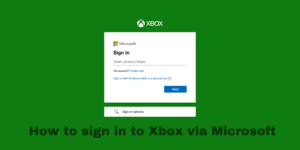NVidia GeForce Experience won’t open on your computer? If you are one of those several Nvidia GeForce users who is facing this issue after upgrading to Windows 10 then you have come to the right place.
In most instances, the icon will be seen on the tray but it will not open in any window when clicked, when this happens it means that there is an issue with Nvidia GeForce Experience.
Reinstalling Nvidia GeForce Experience is the best way to make sure the application will open without any issues but you can also re-install the GeForce drivers or re-enable the service to fix the Nvidia GeForce Experience won’t open issue. Below in the article we will provide you with the steps to solve the issue on your own.
Contents
Fix 1: Update your NVIDIA graphics card driver
Nvidia GeForce Experience wont open if the NVidia graphics card driver is wrong or corrupted. Firstly, you will have to check and see if there is a newer version of the NVIDIA graphics card driver available. To do so you will have to visit the NVIDIA website.
Tip: Make sure that you install the drivers that are compatible with your Windows version.
Fix 2: Reinstall GeForce Experience on your computer
If NVIDIA GeForce Experience wont open on your Windows 10 the easiest fix is to reinstall it. Here is how you can do so:
Step 1) Open the official NVIDIA website and see if a newer version of GeForce Experience is available.
Step 2) Install the downloaded .exe on your PC.
Now relaunch the newly installed GeForce Experience on your computer, if it still wont open then dont worry try out the next fix.
Fix 3: Restart the GeForce Experience service
Step 1) Press and hold the Windows logo key + R key simultaneously to open a Run box.
Step 2) Enter the command services.msc in the box then press Enter to open the Service window.
Step 3) Then go to the Services window, browse till you see high-light NVIDIA GeForce Experience Service. Then click Restart.
Note: If Restart icon is not available, then click Start.
Fix 4: Disable your Antivirus software
Sometimes the Windows defender or the Antivirus software installed in your PC can restrict apps and programs from running smoothly and this can also be a reason why GeForce Expereince wont open. Temporarily disable your Antivirus and see if it solves the issue.
If you are able to open GeForce Expereince after disabling your antivirus software then contact your Antivirus vendor to guide you with what needs to be done further.
Note: Do not open any malicious websites or emails while you disable your antivirus software as it could contain any virus or malware.