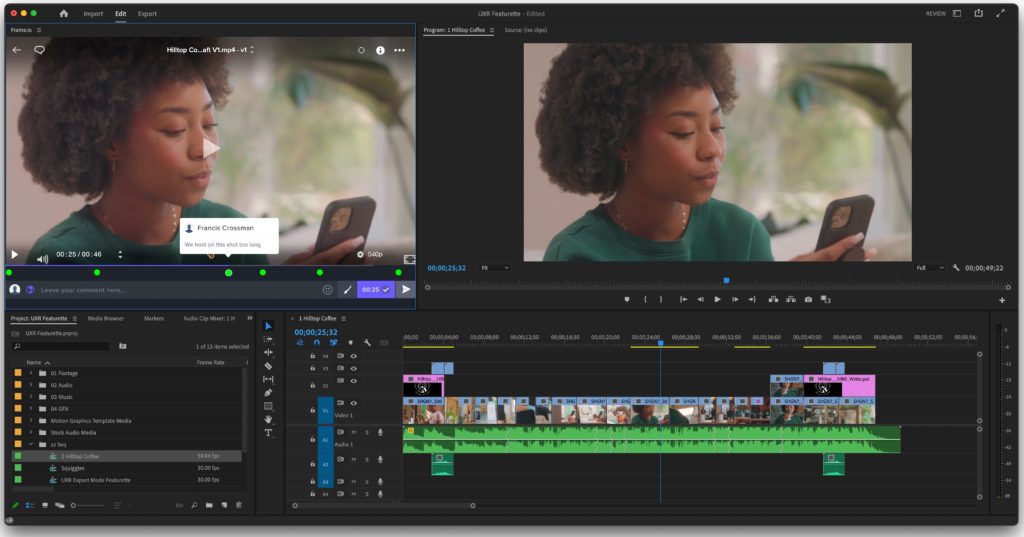Premiere Pro is one of the most recognised video editing software you will be able to download right now. It is Adobe’s second most well-known product, apart from Photoshop.
Premiere Pro is used by a lot of people to edit many different types of videos, it is even used by professionals for editing their feature-length movies, as well.
I have talked a lot about Premiere Pro on this website, and have also written an article where I reviewed the entire Adobe Premiere Pro, as well.
In this article, I will be discussing some of the tips that you can use if you are editing videos on Premiere Pro.
Contents
10 Tips, tricks, and hacks for Adobe Premiere Pro
With all that said, here are some of the tips you can use while editing videos on Premiere Pro.
Use adjustment layers
If you want a consistent tone or a similar effect on all your clips, you can try it out by manually putting that same effect onto each clip, but it will be a bit too tiring.
To fix it, all you have to do is use an adjustment layer. You can find an adjustment layer in the ‘New Layer’ category, and it will come up on your timeline.
Once the adjustment layer is available, make the changes and effects that you want in your video on the adjustment layer, and then simply copy that layer on top of the overall video.
Learn to color code
Over at Premiere Pro, you will find a number of different clips that you want to use to make things less confusing; you can actually color code your clips into different colors.
All you have to do is select the clip(s) and then hit right-click. Once you have done that, you will see the option of ‘Label’.
Click on that, and you will see a number of different color options. Choose the color option that works best for you, and color code your entire project.
Key-frame effects
Premiere Pro also lets you put effects specific to individual keyframes. If you don’t know what key-frames are, it is basically each individual frame of your entire shot.
So, if you are using some form of an edit where you want the effect to come at a certain frame and leave on an exact frame, you are able to do that on Premiere Pro.
All you have to do for that is, go to the ‘Effects Control’ panel, and you will see a slider of the timeline with time details on your right. Simply choose the frame at which you want your effect to work and stop working.
Sync audio
Syncing audio is also a very important task that you should know when you are syncing an audio clip to your video file. If the sync is not proper, then you end up making the whole video look a bit odd.
You can manually sync audio clips to video if you use something like a clapper; otherwise, you can also try automatically syncing your audio with Premiere Pro.
All you have to do is select the audio and video file and hit right-click. You will see an option of ‘Synchronisation’ and hit that.
Your audio and video files should sync properly; if not, then you can try to sync them manually.
Time Remapping
Sometimes you would want to make the clip to have a speedy pace; you can do that by simply clicking on the entire clip and choosing the speed at which you want the video to operate.
However, this effect works on the entire video and not just a specific part of the clip. So, if you want the change the speed of parts of a clip, that’s where Time remapping comes into play.
All you have to do is, right-click on the clip and choose the option of ‘Show Clip Keyframes’. This will show you multiple options, and you have to choose ‘Time Remapping’.
After that, all you have to do is simply choose the pace at which you want your video to flow.
Learn shortcuts
There is no denying that shortcuts are really helpful when it comes to video editing software. The entire purpose of shortcuts is to make the overall working process of video editing quicker.
The same is the case with Premiere Pro. Over here, you will find a number of different shortcuts that will help you in quickly editing your videos and access tools for which you don’t have to drag your mouse or click on something.
To learn more about the different shortcuts that are available to use on Premiere Pro, you can go to the ‘Help’ section on Premiere Pro and search for shortcuts over there.
Or you can try to look for the list of shortcuts on Adobe’s website (https://helpx.adobe.com/in/premiere-pro/using/keyboard-shortcuts.html).
Over here, you will find all the necessary shortcuts you would need to make your editing process quicker.
Learn Masking
Masking is a really wonderful and effective tool that you should try out if you are editing your videos on Premiere Pro. If you want to apply a certain effect to a specific part of the clip, then you would need to use masking.
To mask a certain object on your video, all you have to do is create a duplicate layer of the clip on which you are trying to mask. Once you have created the duplicate layer, go to the ‘Effects Controls’ panel.
Over there, you will find a number of different tools to try out. You have to look for the ‘Pen tool’ under ‘Opacity’ and outline the part of the video where you want to mask.
Now all the effects that you apply on this clip will only apply to the object that you have masked and not to any other part of the video.
Create proxies
As I mentioned above, Premiere Pro has been used by a lot of professionals for editing their feature-length films, and usually, such projects are shot in RAW mode so that people involved have all the details that they might need.
Since RAW files have uncompressed data, this makes their files quite heavy, as well and because of their overall size, video editing softwares are not able to handle so much data and work on them, no matter how powerful your computing device is.
This is where creating proxy files comes in handy. What proxy files does is that it basically makes a lower resolution and a smaller sized file of your RAW file.
These proxy files are then easier for the video editing software to handle and edit on. Once all the edits are done, then you can easily replace the proxy files with the RAW files, and you will have the best possible version of your project.
Nesting
Nesting is also another pretty great tool that is available on Premiere Pro. This feature also works best for projects that are quite big in size and have a number of different sequences and shots.
What Nesting does is basically it combines a certain group of clips that you have selected and basically makes it into a one big sequence that you can move around easily.
If you want to edit each individual part of those nested sequences, then you can do that as well by simply going to the timeline in which the nested files exist.
It is a simple and easy formula to make the editing timeline feel less cluttered.
Use other Adobe Products
The great thing about Adobe products is that you are able to use other Adobe products for the project that you are working on.
So, for example, if you are editing something on Premiere Pro, then you can also use the tools of Photoshop to make your overall video look better.
Mind you, for this to work, you would need to have a subscription to other Adobe products, as well, and they all cost quite a lot of money.
So, if you are interested in using other Adobe products, you can choose to purchase an Adobe Cloud subscription and use all the features that are available on other products.
Also read: iMovie vs Adobe Premiere Pro
FAQs
Let’s discuss some of the frequently asked questions regarding this topic.
Who should use Premiere Pro?
As I mentioned above, Premiere Pro is used by a lot of professionals to edit their videos and feature-length films, as well. This is because Premiere Pro hosts a number of great features and tools that help editors in various departments.
That being said, intermediates can also use Premiere Pro as it is a good stepping on point for people who want to learn more about the overall software and want to become professionals in this field.
If you are a beginner, then I would not suggest you try out this software simply because it can be too overbearing and confusing, as well.
You might want to try out a simpler video editing software, and once you have cleared your basics, then you can join Premiere Pro.
Is Adobe Premiere Pro good for beginners?
As I mentioned at the starting of this article, Adobe Premiere Pro is best suited for professionals and intermediate video editors.
This is because there are just a number of different tools available on this software, and for a beginner, it could be a little too much to handle at once.
If you are a beginner, you should first try out by using a video editing software that is much simpler to use and is able to help you in learning the basics of video editing.
Once you have done that, then you can hop on Premiere Pro and use all of its premium features to learn more about video editing and become a professional in this field.
Do professionals use Premiere Pro?
One of the most used video editing software by professionals is Premiere Pro because of its great versatility and a number of tools that are available on this software.
In fact, the film that won Best Editing and Best Picture, along with many other awards this year at the Oscars, Everything Everywhere All At Once, was edited on Premiere Pro.
If you see the film, then you can see that there is a lot of great editing that has been done on that film. The editor of the film used Premiere Pro and other Adobe Products, such as After Effects, to edit the film.
There are also a number of different fields where this software is used for editing videos. So, yes. Premiere Pro is used by professionals to edit their videos and films.
What is most important for Premiere Pro?
The most important component that Premiere Pro requires is a powerful CPU and a powerful graphics card. In fact, you can actually go on its website and read the specifications that Premiere Pro requires to operate properly.
You can try using Premiere Pro on a less powerful computing device, and the software would work fine for the most part.
However, if you want to make the most out of the software and use all of its features smoothly without any hindrance, then you should invest in a computing device that is quite powerful.
Only then will you be able to maximise on the capabilities of this powerful video editing software.
How to choose the right Video Editing App?
What Benefits of video editing?
How to improve your video editing skills?
How to make a video a live photo?
How much do video editors make?
Conclusion
Well, there you have it. An article discussing about some of the tips that you can use if you are using Premiere Pro as your video editing software.
As I mentioned above, Premiere Pro is a pretty powerful video editing software, and Adobe continuously updates the software to bring new features to it so that it is up to the standards.
You can try out using some of the tips that I mentioned above and see if it helps in making your video editing process quicker or not.
You will end up learning new tips and tricks as you continue editing on Premiere Pro, and that’s the best part of it.
As always, these have been my thoughts regarding this topic. What about you? Do you agree with the tips I mentioned above? Or do you think that I missed out on a few?
Whatever your thoughts are, do let us know about them in the comments down below!