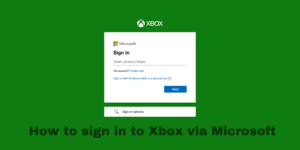Live photos were first introduced back in 2015, 7 years ago (Jesus, time flies), as a form of bridging the gap between photos and videos, but it never really took off.
The general audience never truly understood what the actual purpose of it was, and even major social media sites like Instagram, Facebook, Twitter, etc., never really promoted live photos that much on their sites as well.
Instead of live photos, GIFs took the place, and many people share them across multiple platforms, but live photos may have finally found their niche, i.e., wallpapers.
Live wallpapers were already a thing, but people never really used them because they took a lot of battery percentage, and they were usually in-built.
Now you can actually use any video of your liking and convert them into a live photo.
Also read: How to add music to video
Contents
What is a live photo?
So what exactly is a live photo? Well, a live photo, as I mentioned above, is a bridge between photos and videos. They are the type of images that have certain motions or movements available for a short span of time.
The photos are usually heavier than regular images but smaller in size compared to a full-fledged video.
If you want to know how you can compress your video to have a smaller size, then you can check out an article where I wrote all the best video compressing apps and softwares you can download and use.
When is a live photo actually used?
As I mentioned above, the general audience also had the same doubt regarding live photos as to where can they use them for. Nowadays, live photos and images are best used for live wallpapers.
Live wallpapers have gotten a lot better lately, thanks to the advancement in screen panels and the overall battery technologies. Because of the way OLED panels work, they actually turn off individual pixels of the panels.
So, if you have any video or an image that has black colour, usually in the older panels, the colour black used to get reflected, so the screen was still on and consuming battery energy.
With OLED panels, the pixels are actually shut, you have less battery consumption, and you get even more darker and richer black colours.
There are also some different places you can use a live photo; for instance, using it to get great fire photos, waterfall images, fast-tracking animal images, etc.
Steps to make a video into a live photo
Here are some of the steps you need to follow to get your videos converted into live images.
It doesn’t matter which device you are using, Android or IOS device; the app works the same way on both the operating system, and your overall output is the same.
Step 1 – Download the app
First of all, you need to download an app that will do all of the heavy liftings regarding this issue.
If you are an iPhone or an IOS device user, download the app ‘intoLive’ from the App Store, and if you are an Android phone user, download the app ‘Video Live Wallpaper Maker’ by ZipoApps.
These two apps mostly function the same, and you don’t have to worry about anything, as their basic functionality is to convert any video of yours into a live photo or an image.
Both of these apps are top-rated in their respective stores and have loads of downloads. ‘Video Live Maker’ has been downloaded by over 10 Million people and has an average rating of 4.2 stars.
Whereas ‘intoLive’ has an average rating of around 4.6 stars rated by over 90.6K users.
Step 2 – Open the app and give access to your gallery
After you have successfully downloaded the apps on both the respective devices, open them up. Once you boot the apps, you will see various different settings options and permissions they might ask for.
There might be permission regarding camera, microphone settings, storage, wifi connections, photos/media/files, etc.
You can choose as many permissions as you want to grant these apps; the apps wouldn’t be dysfunctional if you didn’t permit certain permissions.
The main access the app needs are access to your files and photos, so you have to give access to your gallery to this app so that it is able to read all the videos and images that are stored on your device.
Step 3 – Select the video
After you have given access to your gallery or photos, media and files, you will see all your videos and images that you have stored in different categories and groups on your phone, all laid in the exact same manner.
The app wouldn’t store your images or any other data regarding your images, but whatever way you use this app, the overall usage will be shared by the app, and its data isn’t allowed to be deleted.
To know more about the privacy of the app, go to the respective store and read all the data that is collected by the app to function properly on your device.
Once you have searched through the gallery and found the video of yours that you want to convert into a live photo, tap on it.
After tapping on it, you will see the video is a part of the editing features of the app.
It should also be noted that your original video will not have any effect whatsoever from the edits that you make to it using the app.
The app will automatically create a copy of the video as soon as you select it from the library, and whatever edits you make to it are simply the edits that are going to be put on the copy version of the video.
Step 4 – Edit on the app
Once you have selected the video that you want to convert to a live photo, the photo will automatically appear on the edit screen of the app.
Over at the app, you will see multiple different options and styles to convert your videos into different types.
The video will have a little slider on top of it. This slider determines the length of your live photo. Usually, live photos are only 5 seconds long. If your video is automatically five seconds in duration, then you don’t need to edit it much.
However, if your video is more than five seconds in duration, then you have to adjust the slider and move it to the five-second time limit. This will allow it to have enough duration for converting it into a live photo.
You can also add a number of different effects and filters on top of this video. The app intoLive has dozens of over one hundred and fifty themes to choose from.
You can choose any one of them and apply it to your video to make it look even more better. The editing options are usually available at the bottom of the screen where the slider is available.
Step 5 – Save live photo
After you have adjusted and edited the video as per your liking and are satisfied with how it looks, you have the option of exporting or saving the video as a live photo, which is available in the top right corner of the app.
You have to click on it, and your video will automatically save it as a live photo. It can be played as long as you press on it, and the five seconds worth of the content that you chose for your video has now been converted into a live photo.
You can even directly share this video on different social media sites right from the app itself. You have to give access to your accounts to the app, and the app will automatically share the live photo.
You also have the option of directly adjusting the live photo as your live wallpaper straight from the app itself. You have the option of ‘add as a live wallpaper’ available once you have saved the edited video.
You click on it, and the app will take you straight to your phone’s OS and adjust the live wallpaper. From there, you have to just click on ‘save’, and your video is now saved as a live wallpaper.
Also read: Best video editing apps
Also read: How to choose the right Video Editing App
Also read: Benefits of video editing
Also read: What is a video editing software
FAQs
Let’s now discuss some of the frequent questions that are asked regarding this topic.
Can you turn a video into a live photo?
Yes, you can. You don’t need to use the in-build live wallpapers as your only live photo. Nowadays, there are many apps that allow you to convert your videos into live photos.
There are multiple different apps that are available which allow users to convert their videos into live photos. If you are using an IOS device, then you can download the app ‘intoLive’ on your device.
If you are using an Android device, then you can download the app ‘Video Live Wallpaper Maker’ by ZipoApps.
Both of these apps allow you the functionality of converting your videos into live photos. To convert them, you have to first give access to the video to these apps.
Once the app reads the video, you have to adjust the time length of the video to be not more than five seconds, as that is the standard duration length for any live photo.
After selecting the time limit for your video, you just have to save it, and your video has been converted into a full-fledged live photo that you can use for many purposes.
If you want to learn in-depth about how you can convert your video into a live photo, just go through the steps that I have mentioned above.
How do you make a video a live wallpaper on iPhone?
The process of making a live wallpaper on an iPhone or an Android device is more or less the same. All of the work is mostly done by an app.
In the case of an iPhone or any other IOS device, you have to download ‘intoLive’. The app is available free of cost on App Store.
This app allows users to convert any of their videos that are stored on their phone and change it to live photos. You just have to edit the length of your video to only five seconds and save it.
After saving the video, your video has now been converted into a live photo. You can directly save the live photo as a live wallpaper from the app itself, or you can choose to make it your live wallpaper from your phone’s gallery.
How do I turn a TikTok video into a live photo?
To turn a TikTok video into a live photo, first, you need to download it on your phone.
There are many sites available online that allow users to download TikTok videos is one of the sites that you can use to download TikTok videos.
All you need is to copy the link of the TikTok video and paste it on this site; the site will run the video and give you the option to download the TikTok video.
Once you have downloaded the TikTok video on your phone, you need to download another app, either ‘intoLive’ if you are using an iPhone device or ‘Video Live Wallpaper Maker’ for an Android device.
You have to give access to your TikTok video to these apps, and then from this app, trim down the length of the TikTok video to five seconds. After which, you save the file, and you have converted your TikTok to a live photo.
Conclusion
Well, there you have it. A step-by-step guide on how you can make a video into a live photo. Live photos, as I mentioned at the start of this article, never truly took off from the customer’s standpoint.
I am not a big user of live photos, but people always find different ways in which they can use live photos.
What about you? Do you use live photos, and if yes, then what for and where and do you agree with the steps that I have listed or do you think there are much more simpler steps also?
Whatever your thoughts are, do let us know about them in the comments down below!