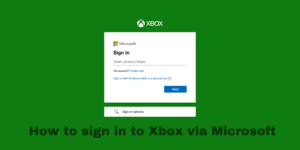Hulu is one of the rapidly growing on-demand video streaming services as it offers a ton of latest movies, shows, and live TV channels. Users find Hulu convenient as it is compatible with almost all devices like Android, iOS, Firestick TV and also supports set-top boxes like Apple TV, Fire Stick, Amazon Fire Stick, and more.
While Hulu is uploading exciting content and keeps on updating its platform I noticed that its community has many complaints stating that Hulu is not working on Apple TV.
Users are not able to pinpoint the exact cause of this issue. So I decided to compile this guide where I will address the common causes as to why Hulu won’t work on Apple TV and provide solutions for the same
Before proceeding If you have any doubts before purchasing a subscription to the streaming service I’d reckon to go through my in-depth Hulu review and for those of you who wish to know what all is included in the 7-day free trial take a look at this Hulu vs Hulu plus guide.
Contents
Common causes why Hulu does not work on Apple TV
- Hulu servers maybe are down in your region
- The show you have chosen may not be available in your region
- Your Apple TV may be outdated
- Issue with your internet connection
- Your device DNS setting may not be compatible with Hulu
- You may be using an outdated version of Hulu
Quick fixes that you can try if Hulu is not working on Apple TV
Re-Login to Your Hulu Account
Hulu may not be working on Apple TV because your account was not renewed on time which caused a glitch or a temporary bug. To solve this all you need to do is log out of the current session, let your account data get reset and then re-login.
Here is how you can log out of your Hulu account on Apple TV:
- Step 1: Open the Hulu app on your Apple TV.
- Step 2: Use the navigation bar and go to your Profile using the global navigation bar.
- Step 3: Scroll down and find the option that says ‘Log Out’ now click it.
Do not login instantly, wait for a couple of minutes and then check if the problem is solved.
Watch another show
If the current show you are watching on Hulu is not loading chances are it may have been discontinued by the platform.
To ensure that this is the error go to Hulu’s media library select any other title and stream it on your Apple TV, if it works then you have your answer.
Ideally, you can report this to Hulu but if you still wish to watch discontinued shows check out these Hulu alternatives where you will find similar content.
Check if your version of Apple TV is supported by Hulu.
Hulu is compatible with several systems, but on rare occasions, there some of its features or content may not play on your device. For Eg: You cannot stream HDR content on a device that does not support HD display. To confirm this visit the Help Center of Hulu and check if the version of Apple TV you are using is supported on Hulu.
You can either use a web browser or upgrade your device software to access Hulu. If its still not working check out the next solution.
Check Hulu’s Servers.
Hulu is a streaming platform that relies heavily on its servers as it is an online service. So before you decide to call an expert ensure that the hulu servers are not down.
There are many websites where you can check the current status of any app and also detect if they had any issues in the past 34 hours. I usually visit Statuscake to check the downtime of my apps and websites.
If you find that Hulu servers are down it will not work on Apple TV or any other device all you can do is re-open the app after a few hours or so to check if the app is working again. Generally, in such cases, Hulu does broadcast a message to all users to inform them when the app issues will be solved.
Check and Reset Your Internet.
After streaming content on Hulu in low, medium, and high quality I found that the platform will need an average internet speed of 3 Mbps anything below that causes lags, or worst case scenario the app will not load. To ensure smooth live TV streaming make sure that your internet speed is above 9 Mbps.
If you do not know your internet speed you can do a speed test. Simply open the website Fast.com on a web browser it will automatically show you your internet speed.
If your network speed is low contact your network provider and ask them to upgrade it. Recheck the internet speed and if the issue still persists try restarting your router. If Hulu is not working on Apple TV

If Hulu is not working on Apple TV after you have increased your internet speed it means that the issue is not with your network. In such a case move on to the next fix.
Change Your DNS Settings.
Sometimes your default DNS settings can get unstable which will lead to video streaming issues on Hulu. This mostly happens when your ISP’s default DNS becomes unavailable.
If this is the case you will need to change the DNS settings. Follow these steps to do so:
- Step 1: Open your Apple TV settings.
- Step 2: Navigate to the option ‘General’ and open the Network tab.
- Step 3: Click Wi-Fi and open your current network connection.
- Step 4: Now Click ‘Configure DNS’ and select the Manual option.
- Step 5: Choose the Default DNS of Google. (Google’s DNS Server: 8.8.8.8 / 8.8.4.4)
- Now hover back to Hulu app on your Apple TV and click refresh to see if the issue is solved.
Restart Your Apple TV.
Your Apple TV device can often face untimely errors this can cause apps like Hulu to crash unexpectedly. You will need to let the operating system of your device to properly reload all of its resources by restarting the Apple TV.
Here is how you can do so:
- Step 1: On your siri remote press and hold the Back and TV button simultaneously till the Apple TV status light starts blinking.
- Step 2: Then you need to unplug the Apple TV’s power cable from the wall outlet and wait for a couple of minutes before you reconnect it.
- Step 3: Now go to Settings of your Apple TV, find the option System > Restart, and complete the process by following the steps displayed on-screen.
8 out of 10 times after restarting Apple TV hulu starts working, but if you still have no luck move on to the next fix.
Update Your Apple TV.
If the OS of your Apple TV is outdated it can cause Hulu or other apps to crash. So you need to check for any updates in your Apple TV, if there is any available follow these steps to install it
- Step 1: Open the Settings page of your Apple TV and scroll down to the System tab.
- Step 2: You will see an option that says ‘Software Updates’ click it and then click Update Software when prompted.
- Step 3: If an update is available, click ‘Download and Install’.
Update Hulu.
The developers of Hulu app often release updates to fix bugs and general issues. So you may be using an outdated version of the streaming platform which is no longer compatible with Apple TV.
To solve this all you need to do is update Hulu, Here is how you can do it on your Apple TV:
- Step 1: Go to the Apple Store from your Apple TV.
- Step 2: Now scroll down to the purchased section and find Hulu.
- Step 3: If Hulu has an update it will be seen beside the app icon. Install the latest version by following the on-screen prompts.
Wait for a few seconds then open Hulu to see if the issue is solved
Reinstall the Hulu App.
If Hulu does not work on Apple TV even after you have updated Apple TV and Hulu, then the odds are that the streaming app was not installed in the right way, or possibly some corrupted files came along. In such a case you need to reinstall the app.
Follow these steps to safely reinstall Hulu on your Apple TV:
- Step 1: Open Apple TV and highlight Hulu app on the home screen.
- Step 2: Now on your siri remote, press and hold the Touch Surface till the icons begin wiggling.
- Step 3: Then on your Apple TV press the Play/Pause button and uninstall Hulu by clicking on Delete.
- Step 4: Now that you have uninstalled the app go to the Apple Store and reinstall it after waiting for a couple of minutes.
Make sure to use the app for a good 10 minutes by checking all the shows and channels to confirm that the error is solved.
Reset Your Apple TV.
Before even considering this step make sure that you have backed-up all of your Apple TV data as it gets deleted after resetting.
When you reset your Apple TV is deletes all files including all corrupted ones as it gets set to factory default.
I would suggest that you only opt for this step if you have some technical knowledge about iOS devices or have a tech-savvy person to assist you. If you wish to go ahead with this fix here is how you can do it:
- Step 1: Open your Apple TV and go to the Settings app.
- Step 2: Now navigate to the Systems tab.
- Step 3: You will now find a reset option, click on it, and then follow the on-screen guide to complete the reset.
The resetting of your Apple TV will take a few minutes depending on how much data was stored on it. After it is completed reinstall Hulu and all the essential apps on your Apple TV. Now open Hulu to see if it is working.
Report the Problem to Hulu.
It is very rare that Hulu will still not work on your Apple TV after you have followed the above fixes, but if this is the case then you may be facing a technical issue that requires an expert. To solve this, get in touch with Hulu’s customer support and request an expert.
If you still wish to solve it on your own you can check out the Community page of Hulu, where users share such problems and their solutions.
With these, I conclude my 12 step guide on how to solve Hulu not working on Apple TV. Feel free to comment below if you found this helpful or if you have any more questions on the same topic.