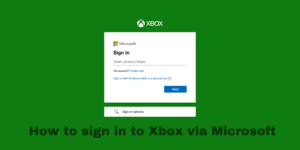Contents
What is a Lyric video maker?
Nowadays, you must have seen so many music videos on YouTube that have the lyric of the songs playing while the song is playing in the background.
Many artists are choosing this type of style for their videos, and because of this, many people are quite interested in making such videos as well.
But, truth be told, if you are trying to do it by yourself on a video editing software, chances are that it will take you a long time just to adjust the titles with the beats of each song.
It is a long and strenuous process, and not a lot of people would want to go that route. And the great thing is that you don’t have to edit the song by yourself.
There are specific video makers, or lyric video makers software present right now, that does all the job that you have and does it automatically. It is a simple and faster method to have videos with lyrics on them.
How do I make a video with a lyric video maker?
It is actually pretty simple when it comes to making videos on a lyric video maker.
Step 1 – First of all, you have to upload the audio file on the online site or software. Once you have uploaded the desired file, then it will read up the audio file and have it available on your timeline.
Step 2 – Once your files are available in the library, you have the option of subtitling them in the menu section.
There will be a selection of ‘automatic subtitling’, and you have to choose that option, based on the language the song is sung in.
This will allow the software to listen to the entire song and write down its lyrics as they are said in the song. Depending on the song length, this procedure can take some time.
Step 3 – After the software has written all the lyrics, you would have to make some arrangements, as the software sometimes hears the wrong word.
Step 4 – After you have completed the corrections, then you can edit the video as per your liking by changing the fonts, background, adding graphics, etc.
And this is how you make a video using a lyric video maker.
When do you need a lyric video maker or software?
Usually, it depends on what purpose you are actually looking for making a lyric video in the first place. Many people use it because they have popular YouTube Channels based on just lyric videos.
Other times, companies try to publish a ‘lyrics only’ version of their song as well online so that more people are able to listen to their song who don’t want to see any other visuals regarding the song.
If you are someone who falls in this category, then you would be needing a lyric video maker or software for your channel.
Otherwise, not a lot of people generally require software like this for video because either they don’t have the right to play that song, or it just takes a lot of time and effort to make it like one.
3 Best Lyric video maker online software
1. VEED

Veed may have the worst possible name that a video editing software can have, but hey, it works exactly how you want it to.
Veed is an online software that will automatically subtitle you and help you make the type of lyric video that you want.
Price – Veed offers a free plan which is quite suitable for most people. However, its paid plan starts from $12/month and goes all the way to $59/month.
Best for – Veed is best for adding automatic subtitles to your videos and make the best possible lyric videos.
Platforms – It is an online site and is available on all web browsers.
| Pros | Cons |
| ✅The free tier offers lots of features ✅Simple UI ✅Automatic subtitles | ❌Videos export at 720p on the free tier ❌Up to 30 mins/month of automatic subtitle allowed on the free plan |
Key features of VEED
- Text animation
- Stock audio
- Storage options
Who is the right user for VEED?
VEED is best used by people who want to create videos online with the ability of automatic subtitling.
It has many different features available that make it a pretty good option for editing videos online.
Why we picked it? Overall rating & review
VEED is one of the better options when talking about the various editing softwares available that allow users to automatically add subtitles to their videos.
It has a pretty simple UI that is easy to understand, and it also has a pricing point that is quite attractive to a lot of people.
Although I must say that in the free plan, you can only use up to 30 mins’ worth of automatic subtitle effect on the free plan.
If each song you edit on VEED is of 3 mins, you are looking at around ten lyric videos that you can make, so keep that in mind.
I will be rating VEED 4/5 stars.
2. Kapwing

Kapwing is also an online video editing software that you can try to add automatic subtitles to your videos. It is a free software that allows you to edit many types of different videos.
Price – Kapwing offers a free plan, but to pay for its more advanced features, you will have to pay its subscription fee. Its subscription fee goes from $10/month to $24/month.
Best for – Kapwing is best used for its different sets of features and effects.
Platforms – It is an online site and is available on all web browsers.
| Pros | Cons |
| ✅Simple UI ✅Automatic Subtitles | ❌The free plan leaves a watermark on the videos |
Key features of Kapwing
- Background removing tools
- Uploads videos on multiple social media sites
- Powerful software
Who is the right user for Kapwing?
Kapwing is aimed at content creators as it focuses on many different types of effects that you can try for editing your videos.
It has many different functions and effects that are available on the free plan.
Why we picked it? Overall rating & review
Kapwing is also a video editing software that you should look into, given how many different tasks that you are able to perform on this software.
You have the option of adding subtitles automatically, and for many people, that will be all that they are looking for from this software.
Other than that, you also have many different features that are available that can be pretty useful. I will be rating Kapwing 4/5 stars.
3. Wave.video

Wave.video is also a professional video editing site that you can use for editing your videos. It has the option of automatic subtitles that will allow users to generate lyrics for their videos.
Price – You can try out its paid plan for $39/month.
Best for – This site is best used for making all the aspects that are related to video content creation and sharing.
Platforms – It is available as an online site to choose from
| Pros | Cons |
| ✅Automatic subtitles ✅Tons of different effects ✅Simple UI | ❌Expensive plans Limited number of exports available on the free tier |
Key features of Wave.video
- Simple UI
- Powerful software
- Good for businesses
Who is the right user for Wave.video?
Wave.video is best suited for people who are using such softwares for their business. There are a lot of tools that are available on this software that will allow users to make a lot of business-related content as well.
Why we picked it? Overall rating & review
Wave.video is one of the few online video editing sites available that allows automatic subtitles, which you can use for making lyric videos. It is a fairly simple video editing software with tons of different features.
It is mostly built for business purposes, but its pricing makes it possible for individuals to try it out as well. You can certainly enjoy editing a lot of videos with this software.
I will be rating Wave.video 3.5/5 stars.
3 Best Lyric video maker software
1. Adobe Premiere Pro
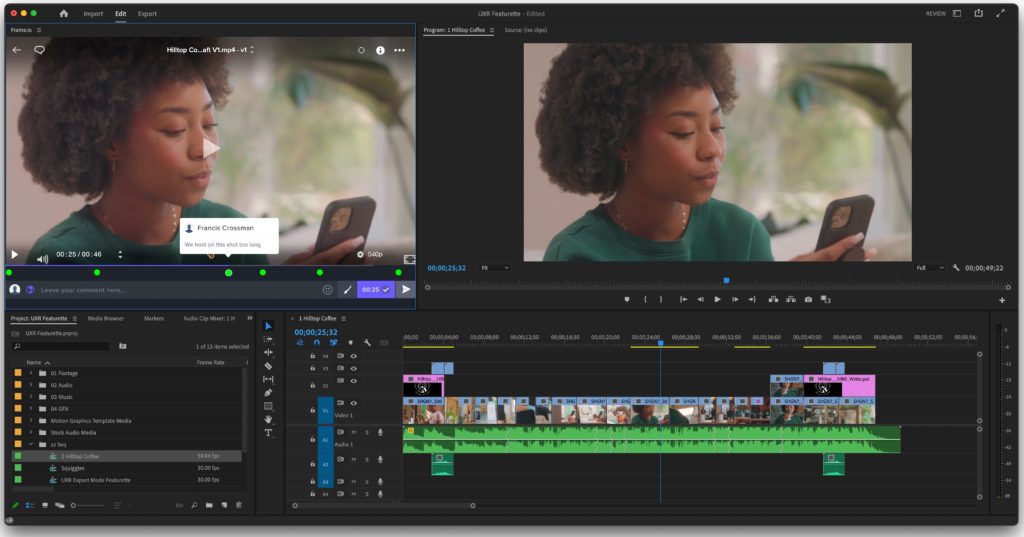
Premiere Pro is Adobe’s top video editing software. Over here, you have tons of different options and functionalities. It is used by a lot of professionals to create different types of video content.
Through Adobe Premiere Pro, you are also able to make many different types of lyric videos.
Price – Premiere Pro comes with two types of pricing plans. $20.99/month (with an annual commitment) or $31.49/month (without an annual commitment).
Best for – Different levels of features and effects.
Platforms – It is available on both Windows and macOS devices.
| Pros | Cons |
| ✅Powerful software ✅Loads of different tools | ❌Not a good software for beginners |
Key features of Adobe Premiere Pro
- Titling tools
- Different types of effects and features
- Slick UI
Who is the right user for Adobe Premiere Pro?
Premiere Pro is best suited for people who are professional video editors simply because it has many different types of editing tools to offer, and not a lot of people would be able to use it if it is their first time using this software.
10 Adobe Premiere Pro tips and tricks to become a better editor
Why we picked it? Overall rating & review
Premiere Pro has been reviewed many times on this website, and it is because it is considered one of the best video editing softwares in the market right now.
There are a lot of different tools which are available on Premiere Pro that you can use for more than creating any lyric video.
It is a very powerful video editing software, and many professionals use it for creating various types of video-related content.
I have rated Premiere Pro before, and I will rate it the same as always. I will rate Premiere Pro 4/5 stars.
Also read: iMovie vs Adobe Premiere Pro
2. iMovie
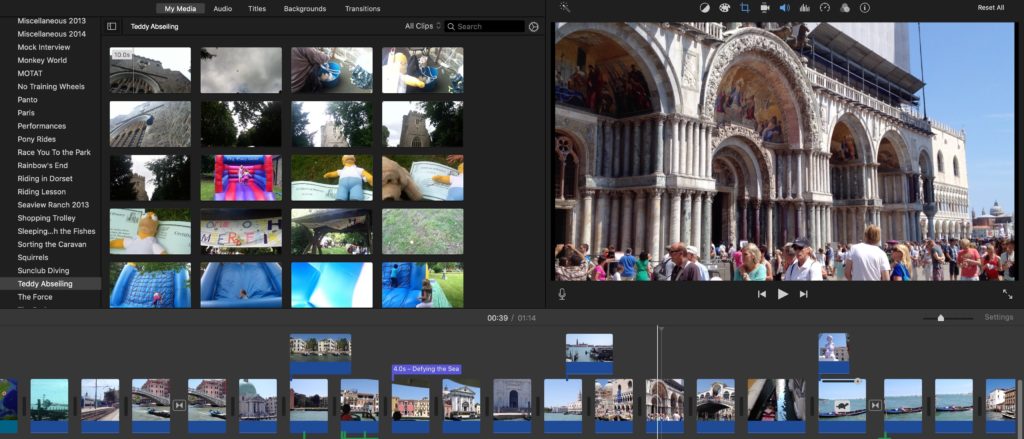
iMovie is also a great software to look at if you are into making many types of different videos, including lyric videos.
There are many different options to choose from. And iMovie provides all of this with a simple UI so that it is easier for beginners to try as well.
Also read:iMovie vs Final Cut Pro
Price – iMovie is free of cost!
Best for – iMovie is best for its simple UI and tons of different effects such as Chroma key effect, etc.
Platforms – It is available only on macOS and IOS devices.
| Pros | Cons |
| ✅Available only for Apple users | ❌Available only for Apple users |
Key features of iMovie
- Simple UI
- Chroma key effects
- Titles and fonts
- Free of cost
Who is the right user for iMovie?
iMovie is best used by people who are starting out in the world of video editing. It has plenty of different features that they cant try out and learn how it is used, including making lyric videos.
There are plenty of tutorials on iMovie that are available online to learn as well, so it wouldn’t be an issue for beginners to learn.
10 iMovie Tips and Tricks to become a better video editor
Why we picked it? Overall rating & review
iMovie is also one of the softwares that we have talked about a lot on this website. It offers some of the more premium features that you only get on some higher-end video editing softwares.
That being said, you do have it available for free if you are an Apple user, and it is a great software to use because of how simple and easy it is to use and operate.
You can very easily make lyric videos on iMovie, thanks to its Automatic caption feature, similar to what you get on Premiere Pro.
I will be rating iMovie 3.5/5 stars.
3. Lightworks

Lightworks is also a video editing app that you can try making lyric videos on. It has customisable title effects that allow you the advantage of making specific lyric videos.
There are also tons of different features which are available on Lightworks that allow users to use this software for many different purposes.
Price – Lightworks offers a free tier that allows users to export videos without a watermark. However, its paid plan starts from $9.99/month to $99.99/year.
Best for – Lightworks is best used for its simple UI and free tier plan with advanced features.
Platforms – Lightworks is available on both Windows and macOS devices.
| Pros | Cons |
| ✅Great list of tools ✅The free tier has tons of features | ❌The free plan only exports videos at 720p ❌No automatic subtitles options |
Key features of Lightworks
- Simple UI
- Tons of different features
- Subtitle effects
- Chroma key effects
Who is the right user for Lightworks?
Lightworks is a really good option for intermediates and even beginners to start editing their videos on it. It has a great list of features and tools that are available on the free plan as well.
The overall video output of Lightworks is also quite nice, and you wouldn’t have a lot of trouble using this software.
Why we picked it? Overall rating & review
Lightworks is the video editing software that I use for all my video edits. It is a fairly powerful video editing software that offers a lot of different functions, even in its free tier.
The only downside of Lightworks is that you would have to manually type the lyrics of the songs, as there is no automatic subtitling feature.
This can be a little tiring for some people, but it offers a lot of different effects regarding titling. I will be rating Lightworks 3.5/5 stars.
3 Best Lyric video maker app
Before you jump to download any of these three apps that I have mentioned on this list, you must know that none of them has the ability to listen to the audio and transcript the lyrics.
That is not a feature that you would see on any video editing app.
These are just some of the best video editing apps that you can download, they have the ability to put subtitles in their video, but you have to manually write the lyrics for each song.
1. Lyrical.ly
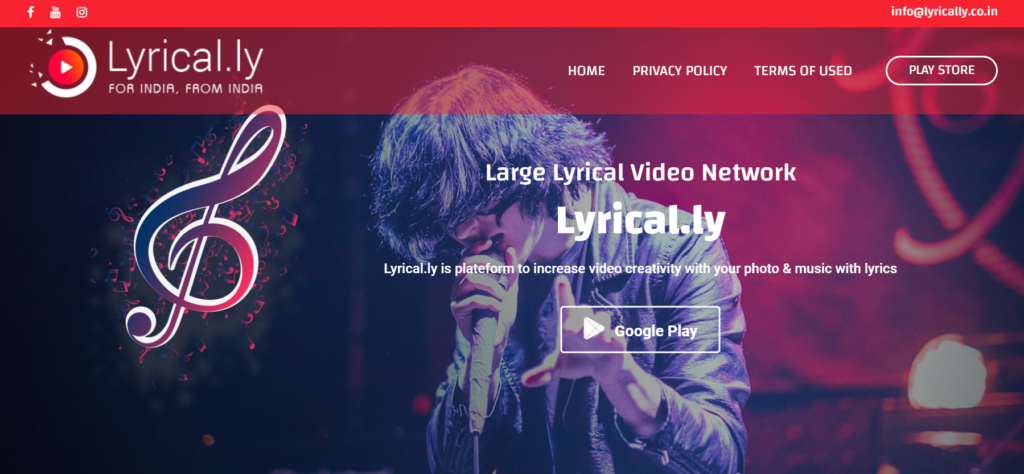
Lyrical.ly, as the name suggests, is an app that lets you make lyrical videos and statuses. It has a number of different templates to choose from that allows users to fill in the lyrics of the song that they want to show on the screen.
Price – Lyrical.ly is a free application, although it does offer in-app purchases of $0.99 – $13.99 per item.
Best for – Lyrical.ly is best used for creating videos that have lyrics on them with certain templates.
Platforms – It is available on both Android and IOS devices.
| Pros | Cons |
| ✅Free application ✅Create lyrical videos | ❌Manually have to write the lyrics of the song |
Key features of Lyrical.ly
- Magic video status maker
- Lyrical videos
- Different types of templates
Who is the right user for Lyrical.ly?
Lyrical.ly is best suited for people who just want to make lyric videos for their own or want to upload them on their status.
There are no professional thumbnails available that allow users to make the type of lyrical videos that they see on sites like YouTube.
Why we picked it? Overall rating & review
It is a website that does the job that it claims to do, just not how you might expect it to work like on other platforms like Adobe Premiere Pro and iMovie.
The software and the UI are pretty simple, and the templates on offer are also good enough for most people.
As I said, it is best for those people who mostly want to make lyric videos for themselves. I will be rating Lyrical.ly 3/5 stars.
2. Kine Master

Kine Master is also a really good option to try for editing videos on your phone. There are multiple different effects and functionalities available, including subtitle effects that allow users to make lyric videos.
Also read: PowerDirector vs KineMaster
Price – Kine Master can be used for free, but it contains in-app purchases from $3.99/month to $39.99/year.
Best for – Kine Master is best used for making quick edits to videos.
Platforms – It is available on both Android and IOS devices.
| Pros | Cons |
| ✅Lots of different tools ✅Simple UI and effects available | ❌The free tier leaves a watermark on the videos. ❌Have to manually write the lyrics of the song |
Key features of Kine Master
- Different types of templates
- Voice changing options
- Magic remover
Who is the right user for Kine Master?
Kine Master is best suited for people who like to edit their videos on their smartphones. It has tons of different features available on the software that will make it pretty easy and simple for people to edit their videos on.
10 KineMaster tips and tricks to master the software
Why we picked it? Overall rating & review
Kine Master is one of the more popular video editing apps present right now. Over 1 Million use Kine Master for editing their videos. This is simply because of the number of different features and functions that are available on the app.
It does have the option of subtitles as well, but you have to manually adjust the titles and write the lyrics as it cannot understand and convert the audio to words, and that is one of its biggest flaws.
Still, the app does a lot when it comes to video editing, and you would love to use it for all your edits. I will be rating Kine Master 3/5 stars.
3. Inshot

Inshot is also a very popular option when it comes to editing videos on your smartphone. It offers a pretty simple UI that is very easy to use and has tons of different features available with it.
Price – It is available for free of cost, but to get access to some of its more premium features, you have to pay $3.99/month or $14.99/year.
Best for – InShot is best used for its free plan tier that exports up to 4K videos.
Platforms – InShot is available on both Android and IOS devices
| Pros | Cons |
| ✅Simple UI ✅4K video exports at 60fps ✅Lots of tools | ❌Manual subtitles entry |
Key features of InShot
- Super transitions
- Keyframe editing
- Video effects
- Picture-in-picture edits
Who is the right user for InShot?
InShot is best suited for people who like to edit professional-level videos on their smartphones.
There are many different types of features that are available on InShot, which is why it is considered one of the best.
Why we picked it? Overall rating & review
InShot is my personal favourite mobile video editing app simply because there are a lot of things that I can achieve from this simple app.
Granted, it doesn’t have the automatic transcription tool, but other than that, there are so many different features available that will surely enhance the overall look of your lyric video.
You can still manually write the lyrics of the songs, and it is not that difficult to do on InShot. I will be rating InShot 3.5/5 stars.
FAQs
Which is the best video maker with a song?
There aren’t many video makers with songs. You can certainly add songs to your videos, and all of the above-mentioned apps and software allow the addition of adding songs to your video.
So, you can easily pick video editing softwares like Inshot, Premiere Pro, and Kapwing, and they can all add songs to your video. And most of them also have Stock audio files as well.
What app makes videos with songs?
All the apps make videos with songs. The above-mentioned app, Inshot, Kine Master, and Lyrical.ly, they all have the ability to add songs to videos.
You simply have to import the song that you want to play along with the video and place that song on the timeline. After which, you can edit the song so that it fits well with the video.
In fact, I have written a separate article where I discuss how you can add music to your videos.
What is the best free software for making music videos?
I have mentioned a couple of free softwares in this article that you can use for free to create music videos. Softwares like iMovie, Inshot, Lightworks, and VEED all offer free tiers for their services.
They are all fairly good video editing softwares that you can try out for making different types of music videos on them.
How do I make a video with music for free?
There are a number of free video editing softwares present right now in the market. In this article alone, I have listed at least four video editing softwares that you can use to make free videos with music in them.
Softwares like Inshot, iMovie, Lightworks, and VEED all offer a free tier plan that are easy to use and allows you to make the type of videos that you want.
Should I pay for a Lyric video maker to get better results?
Not necessarily. There are plenty of softwares available for free that allow you to add subtitles to your video automatically.
Softwares like iMovie, VEED, and Kapwing all have the functionality of adding subtitles automatically to your videos, and they are all free to use as well.
So I wouldn’t say that you have to pay for a lyric video maker to get better results.
How to become a video editor
How to make an animated video in 8 easy steps
How to edit videos for Instagram
How to edit TikTok Videos in 5 simple steps
How to make a video into a live photo
How to improve your video editing skills
Conclusion
Well, there you have it. Nine of the best video editing apps that will allow you to add lyrics to your video.
This list was particularly difficult to sort because there aren’t a lot of video editing softwares that are available which have the functionality of adding automatic subtitles.
The ones that do are mostly in the expensive category and are used by professional editors as there are not a lot of options available on the free-tier softwares.
Still, there would be a couple of softwares that I might have missed that provide the ability of automatic subtitles but with some inexpensive subscriptions.
If you know any of such software that are available in the online market to download, do let us know about them in the comments down below!