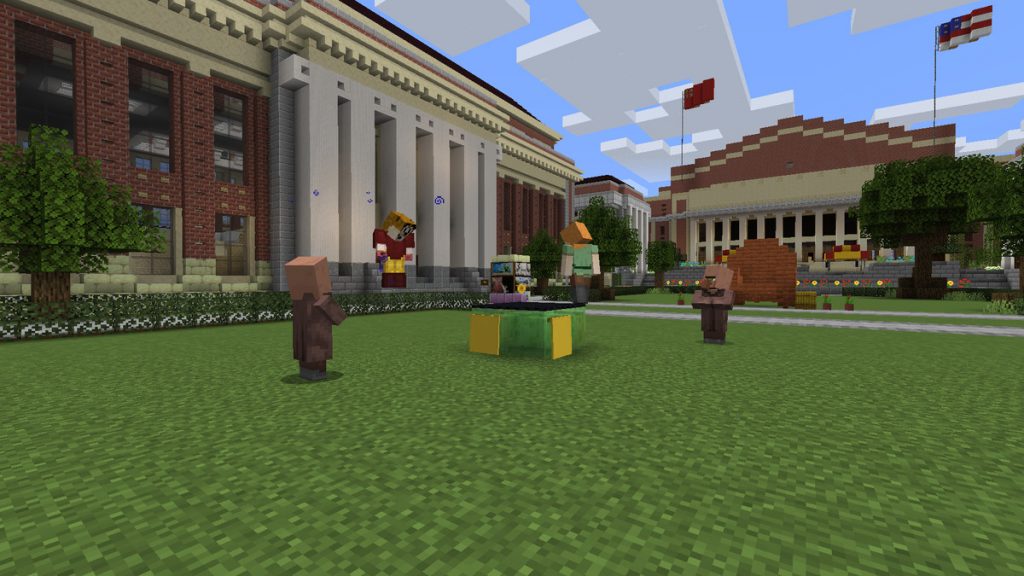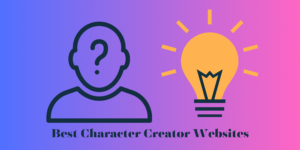Minecraft LAN connecting issues are very common and Minecraft gamers often face such problems. It’s very simple to solve Minecraft LAN not working issues just make sure you follow the steps in this article.
I have listed 7 ways to solve Minecraft LAN not starting issues so that you stay connected with your fellow gamers.
Contents
Check your Windows Firewall
Window Firewall sometimes blocks gamers from using LAN. The first step is to make sure javaw.exe is allowed in your Windows PC. Firewall sometimes block javaw.exe file.
Below are the step to check for javaw.exe on windows PC
Step 1: Open Control Panel
Step 2: Open Windows defender firewall
Step 3:Go to Allow an app for feature through Windows Defender Firewall and check if javaw.exe is checked. If it is not checked to make sure you check it.
Step 4: Open Minecraft to check if LAN is working properly.
Don’t be worried there are 6 more way to solve Minecraft LAN Not Working Issue on Windows PC
If the Minecraft.exe is checked, this method doesn’t work for you. Move on to try other methods.
Disable antivirus software on your Windows PC
Antivirus software while gaming can block some features in Minecraft due to security issues. Disabling antivirus while playing Minecraft can solve the LAN issues you are facing.
If disabling antivirus while playing Minecraft solves the issue then you know where the problem lies. Make sure you enable your antivirus software after playing Minecraft.
Every Minecraft gamer should be on the same LAN network
When all of your fellow gamers are on the same network you can connect to them via LAN. Make sure all PC’s are connected to the same Internet connection. If either of them is not connected to the same network then your Minecraft will not connect to LAN network.
Same Minecraft version
All the gamers you want to connect via LAN should play with the same Minecraft version. To make sure you guys are on the same version on Minecraft follow the below steps.
Step 1: OpenMinecraft Launcher.
Step 2: Go to Edit Profile
Step 3: Choose the common version among all the LAN members from the drop-down and try to connect again
If you are still having the Minecraft LAN connection issue then make sure you follow the same issue then try the below solutions.
All users have to be on the same IP address
Make sure that all your fellow gamers are on the same IP while playing Minecraft so that they don’t have any LAN issues. Having the same IP address is very essential while playing Minecraft on LAN.
Play Minecraft without Mods
Playing Minecraft without mods can solve your LAN connection issue. If you are using any mods make sure you remove the mods before connecting with other players on LAN.
After you have removed the mods on your Minecraft game try to connect to the LAN.
Reinstall Minecraft
Reinstalling Minecraft is one of the final solutions to make sure your Minecraft connects to LAN without any issue. Uninstall and reinstall the Minecraft app on your Windows PC and try to connect to Minecraft again.
I hope these solutions have helped you solve your Minecraft LAN Not Working Issue. If you are still facing the same issue then make sure you comment below out team at Geekymint would be happy to help you.