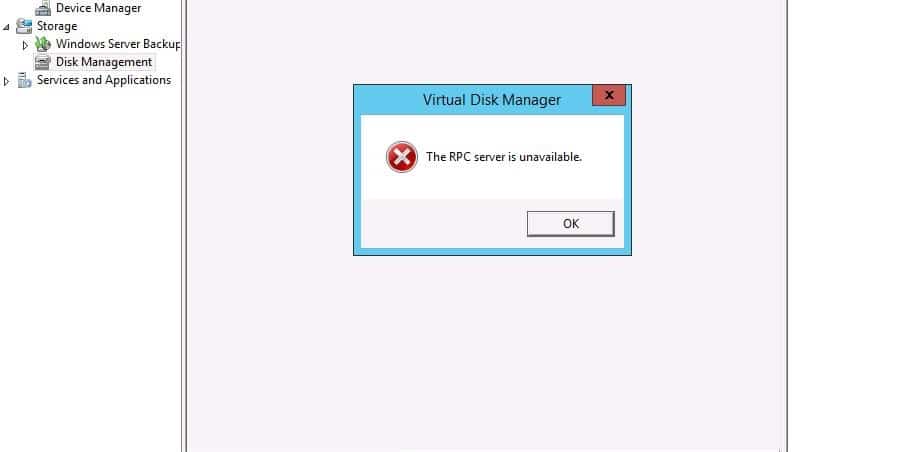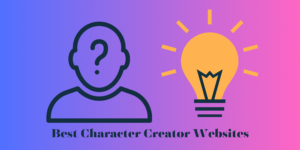The RPC server is Unavailable error pops up when your system is having a problem in communicating with other devices.
Below are the steps to solve the problem. I have written the step by step guide to solve The RPC Server is Unavailable problem.
#1: RPC Server service should run properly
Follow the steps below to ensure the RPC Server services are running properly on your Windows PC to fix The RPC Server is Unavailable error
Step 1: Open Run. Press Windows key and R key simultaneously
Step 2: Type services.msc and press OK

Step 3: Scroll down and find Remote Procedure Call (RPC), RPC Endpoint Mapper, and DCOM Server Process Launcher. Right-click on each of them go to properties and make sure all of them are set to automatic in startup

Once it is done you can check if you are still facing the RPC Server is Unavailable error.
#2: Check Firewall
Sometimes the firewall installed in your PC can block the RPC Server which will cause “The RPC Server is Unavailable” error. Below are the settings you need to change in your firewall to ensure you don’t face the issue.
Step 1: Open Control panel for that search control panel on the search tab on the bottom right of your screen.
Step 2: Find the Windows Firewall. Click on the Allow an app through windows firewall
Step 3: Go to Remote Assistance and enable communication (Make sure you tick on all the boxes)
Check to see if you are still facing The RPC Server is Unavailable
#3: Check your internet and network connection
When your Windows Pc is not connected to the internet you can get The RPC Server is Unavailable error make sure you are connected to the internet.
Follow these steps to know if your windows PC is connected to the internet.
Step 1: Open Run. Press Windows and R key
Step 2: Type ncpa.cpl and press OK
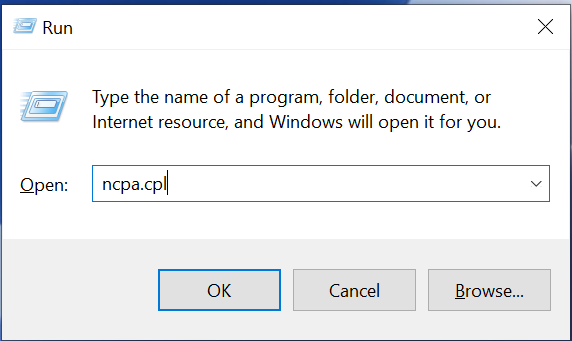
Step 3: Find the network connection. Right-click and select Properties

Step 4: Enable File and Printer Sharing for Microsoft Networks and Internet Protocol Version 6
These are the 4 ways to solve the RPC Server is Unavailable problem on your PC. If you still cannot fix the problem then comment below and our team will guide you through the entire process.