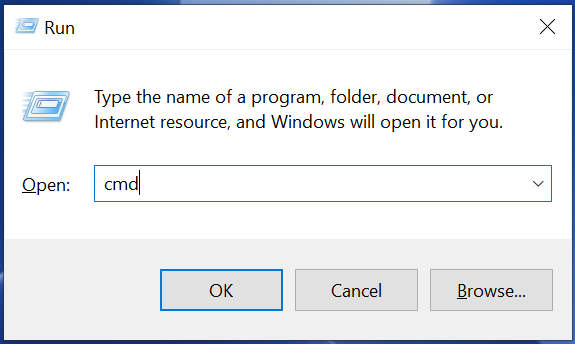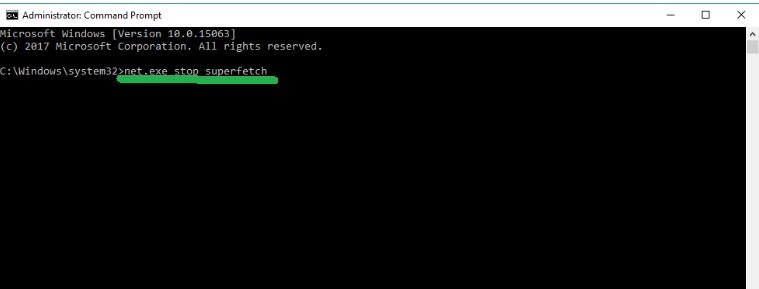Windows 10 is the most advanced windows software ever and users from all over the world have shifted to Windows 10. Windows 10 has very few problems but sometimes its a lag or seem sluggish. Some of the experts say that disabling Superfetch can improve the performance of your windows Pc. In this article, I have written in detail about what is Superfetch and how to disable Superfetch on windows 10
Contents
Whats is Superfetch?
Before getting into details about What is Superfetch, its uses, and pros and cons I would tell you the reason it was first started in windows vista. The reason why Superfetch was first used in a windows visa is that the company claimed it improves performance over a period of time.
How to does Superfetch improve the performance?
Superfetch is know as Service Host: Superfetch on windows task manager. The application quietly sits in the background and analyzes the application on your computer you use regularly. Superfetch then marks the application you use regularly as frequently used put then into the ram of your computer before you even start the application
For example, If you use Google chrome regularly then Superfetch will detect it and preload it into the ram. So the next time you open the app it will open instantly with any lag cause it’s already loaded in the ram.
Don’t be worried Superfetch is designed to use only the unused ram space on your Windows PC.
Some windows users have constantly complied with Superfetch slowing down their PC. Below I have written the step by step process to disable Superfetch in two really simple and easy ways
How to disable Superfetch?
Disable Superfetch manually
Step 1: Open Run (Press Windows key and R simultaneously)
Step 2: Type services.msc and press Ok
Step 3: Scroll down and Find for Superfetch
Step 4: Right-click open Superfetch properties and on the General tab > Click on disable ( from the startup drop down) > Stop > OK
You have now successfully disabled Superfetch from your windows PC
Disable Superfetch via command prompt
Step 1: Open Run (Press Windows key and R simultaneously)
Step 2: Type CMD and press Ok
Step 3: You will see a black screen also know as the command prompt type this net.exe stop superfetch and press enter
Step 4: Once that is done type sc config sysmain start=disabled and press Enter
Is superfetch and prefetch the same?
Prefetch was first used in Windows XP while Superfetch is used is windows vista. Superfetch is a better version of prefetch. The reason Microsoft upgraded prefetch it did not analyze app usage patterns like Superfetch
Pro and Cons of Superfetch
Pros of Superfetch
- Helps load application faster
- Preloads apps in the Ram
- Only uses unused memory in the ram
- Better than prefetch
Cons of Superfetch
- User have complained windows slowing down
- Users often look to disable Superfetch
- Need updates and improvements