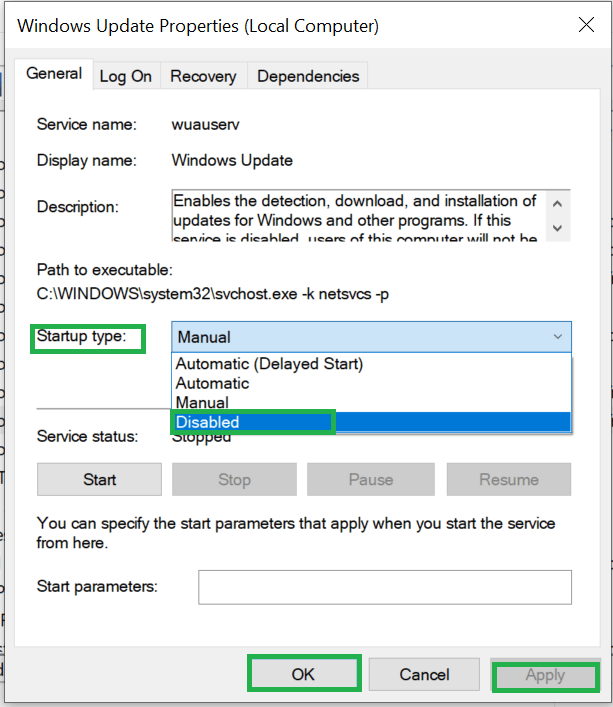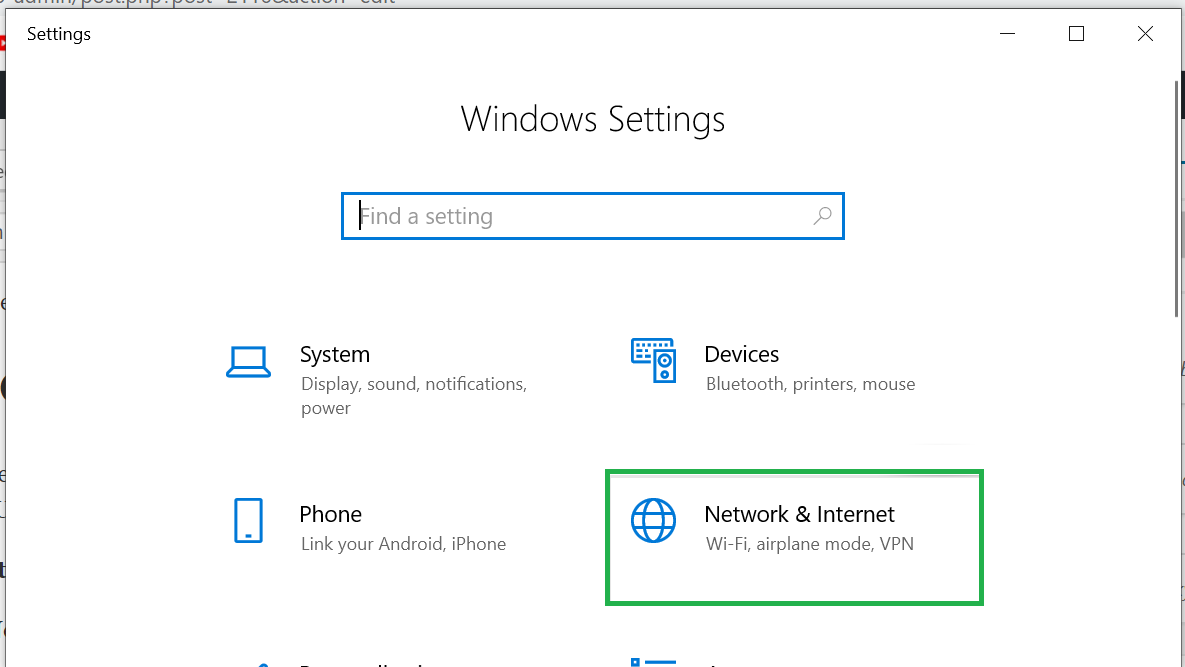CPU usages on windows 10 PC gets high when Windows Modules Installer Worker takes in a large chunk of your CPU usage. Many users face the same issue on their Windows PC which can cause a lot of lag in apps and get the PC or Laptop heated.
We have 2 ways in which you can solve the Windows Modules Installer Worker problem from your PC.
What does Windows Modules Installer Worker?
Its very simple Windows Modules Installer Worker checks for updates in windows OS. when the module is checking for updates it uses a lot of CPU usage.
Windows keeps coming up with updates so Windows Modules Installer Worker automatically looks for updates.
Fix 1: Disable Windows Update service
Windows Modules Installer Worker would stop updating windows and look for updates in windows 10. If you disable windows update service then Modules Installer Worker would not use your CPU usage.
Step 1: Open run. Press Windows key and R to open
Step 2: Type services.msc > Ok
Step 3: Find Windows update and double click
Step 4: Go to the Startup type > click disable > Stop > Apply > OK
This should for sure solve the problem from Windows Modules Installer Worker CPU usage.
If this does not solve your problem then you go with the below method.
#2: Change Wifi settings to metered
Below are the steps to change your Wi-fi setting to metered to solve Windows Modules Installer Worker High CPU problem.
Step 1: Start > Go to Setting
Step 2: Network & Internet > Wi-FI > Advanced Options.
Step 3: Tick on the Set metered connection > Click Ok
Step 4: Restart your Windows PC
Your CPU won’t update windows automatically and the CPU won’t use much of the usage.