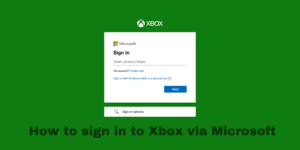Instagram, as such, doesn’t require a lot of introduction. It is one of the most used social media platforms available right now; it is used by celebrities, politicians, and literally, almost everyone has access to the internet.
It is a fun social media platform that mostly focuses on sharing images and videos rather than text messages, such as Facebook or Twitter.
Since TikTok, another really popular social media platform, got the short-form video content to get trendy, other social media platforms like Instagram also got on the trending train and released the functionality of reels.
There are a lot of ways you can edit and upload videos on Instagram, and this article should basically act as your guide to uploading your videos and editing them on Instagram.
Also read: Best video editing apps for Instagram, Youtube, Windows, and macOS
Also read: Video editing software for Youtube
Contents
Editing videos for Instagram Post
If you are going to post a video on Instagram as a post, then you don’t really have a lot of options for editing your videos.
Step 1 – You have to click on the plus icon that is available in the top-right corner and choose the post or video that you want to upload.
Step 2 – Hit the arrow option available in the top-right corner; you will see it open a bunch of different options that you can use for editing your videos on the top corner.
Step 3 – Choose the type of music that you want to upload or the effect that you like. If you don’t want to use any effects or music, then simply click on the ‘Next’ options available at the bottom.
Step 4 – After that, you will see an option of either tagging some people to the video and you will see a ‘share’ option in the bottom corner. Click on it, and your video will be uploaded!
Editing videos for Instagram stories
If you are uploading videos as a story on your Instagram account, then also you don’t get a lot of options regarding editing your videos.
These are the steps that you will need to follow to post your videos as stories on Instagram.
Step 1 – Press the Plus button that is available in the top-right corner. Over there, you will have to see many different options at the bottom of the screen, such as Post, Story, Reel, Live, etc.
Choose the Story option.
Step 2 – Over at the bottom-left corner, you will see a small image; those are the gallery images and videos that are stored on your device. Tap on it, and all your gallery images and videos will be available on the screen.
Step 3 – Scroll through all the images and videos till you find the desired video that you want to upload to your Instagram Story and tap on it.
Step 4 – The video will start playing on your screen; over at the top corner, you will see a couple of different options, such as audio off, text, stickers, GIFs, effects, Draw, etc.
Step 5 – Choose the edit that you want for your video and after you have selected the effects for editing your videos, hit the arrow on the bottom right and hit on share. Your video is now uploaded to your Instagram story.
Editing videos for Instagram Reels
Instagram Reels, as I mentioned above, are the short-form video content that Instagram has released in the wake of TikTok and the rise in popularity of short-form video content.
Over here, you will be able to play a lot around with editing your videos on Instagram.
Step 1 – Go to the camera section
Hit on the Plus button that is available in the top-right corner, and you will be presented with many different options on the bottom of the screen, such as Post, Story, Reel, Live, etc.
Choose the Reel option, and you will see your camera working for you. So, you will have to record the overall video that you want to present as a Reel.
Step 2 – Set the Reel time and Different effects
When you are camera is on, you will see a bunch of different options appearing on the left-hand corner of the screen. In one of them, you will have to choose the Reel duration. You have options ranging from 15 secs to 90 secs.
Select the time limit for which you want your reel to be. After you have selected that, then you also have the option of choosing various different filters available on Instagram.
You can choose any filter as per your liking and even choose the music that you want to play in the background.
Step 3 – Add in different effects
You can also break your recording into multiple different parts by simply tapping on the record button and then stopping it. That way, you can use different effects and filters in each take that you are taking.
You have multiple different effects to choose from, such as Green Screen, Bloom Light, Stretch, Superbeat, etc.; there is basically a plethora of different of options that you can use for editing your videos.
All of the effects that are available all target different types of filters, and they are all quite fun to play around with.
Step 4 – Align your clips
Once you have recorded the video that you wanted to and have also placed a number of different effects, you can also try to align your clips so that they all match perfectly.
This step is not a mandatory step; it works well for reels that have some form of transition in between them, based on some beat of a song.
This alignment tool will help in making the overall transition of the video that much more smoother and better.
Step 5 – Save and share
Once you have aligned all the clips and you are satisfied with the overall look of your reel, then there is nothing much to do except for sharing it with the rest of the world.
To share your reels, all you have to do is select the ‘Next’ option that is available in the bottom-right corner of the screen.
Once you hit on it, you will find some editing effects that you see when you are trying to upload a video as your Instagram story on top of your screen. You can choose these additional effects if you want to put them on your Reels.
If you are overall satisfied with the look of your video, then you just have to hit on the ‘Next’ option available in the bottom right corner; it will redirect you to a page where you can tag some people for the reels.
After doing that, you will see the option of ‘Share’ in blue colour, you simply have to tap on it, and your Reel will be shared on your Instagram account as a post, and you can also share it on your story as well, to get more people to watch your reel.
FAQs
Let’s discuss some of the frequently asked questions regarding this topic.
What do Instagrammers use to edit videos?
I have actually written an entire article where I discuss the different video editing apps or software that you can use for editing your videos on Instagram, and many Instagrammers do use those apps and softwares for editing their videos.
One of the popular editing software that is used by Instagrammers is Adobe’s Premiere Pro; it is a powerhouse of a video editing software that is capable of many different effects than what is available on Instagram’s video editing software.
That being said, many Instagram users and influencers who upload reels regularly record their videos on Instagram itself and use the effects that are available on Instagram for making the reels.
They just end up saving those videos and then edit them on video editing software, rather than editing them all on Instagram itself.
So, if you are comfortable with Instagram’s video editing software, then you can just edit your reels from the app itself and upload straight from it.
How do you edit Instagram videos on InShot?
InShot is also a fairly powerful video editing app that you can download for editing many different types of videos. In fact, I have written an entire review on the app, so you can read that as well to know my in-depth thoughts on the app.
For editing your videos on InShot for uploading them on Instagram, it is also fairly straightforward. You need to give InShot access to your Gallery so that it is able to read all the video files that you want to edit.
Once you have selected all the video files that you want to edit on InShot, you will see the video open up on the app with a bunch of different tools that are available at the bottom of the screen.
You can cut, trim, crop, change the music, and add in different types of filters that you want to apply to the video that you are editing for Instagram.
Once you have edited the video as per your liking, then you have to hit on the ‘Save’ option that is available on the top-right corner of the screen.
Over there, you will have different options for exporting your videos. You have options of exporting it in 720p, 1080p, and 4K at different FPS settings as well.
Choose the limit in which you want to export the videos, and then you can also export them. You also have the option of sharing your videos to Instagram directly from InShot’s app.
Find the Instagram logo, tap on it, and the video will automatically open on your Instagram app, ready to be shared!
What is the best way to make videos for Instagram?
Regardless of how you edit your videos for Instagram, whether it be using third-party video editing apps and softwares, such as InShot and Adobe Premiere Pro, or by editing straight through Instagram’s app.
The best way to make videos for Instagram is by shooting the video on the app itself, with all the available effects that are on the software itself.
This is because of the sheer amount of effects, filters, and songs, and the amount of adjustability that you are able to achieve from Instagram’s list of effects is unmatched.
This also helps in the overall editing of the video as well, because most of the editing is done in-camera only, and you don’t have to add the necessary background songs, filters, texts, etc., while you are editing the clips.
The amount of creative control that you have available on Instagram’s editing timeline is quite insane to think about it, and that is why most of the creators do end up recording themselves on Instagram with the filters and effects that are available on it.
And later on, use a different video editing app or software to edit their Reels. So, the best way to make videos on Instagram is to make videos on Instagram.
How to make a video a live photo
How to improve your video editing skills
How to choose the right Video Editing App
Conclusion
Well, there you have it. An article discussing about the various steps that you can take to edit your videos on Instagram, whether it be for a post, story or a reel.
The editing tools that you are able to get on such apps for free are pretty insane, because there is a lot that you are able to do with these apps in terms of editing.
On top of that, all the features are available in the palm of your hand, whereas that wasn’t even possible even 7 years ago. Yeah, sure, you had apps like Vine that were able to handle video effects, but they were not as powerful as they are today!
It is the future that we are living in right now! Like always, these have been my thoughts regarding this matter.
What about you? Do you agree with the list of steps that I have mentioned for editing your videos for Instagram Reels, Stories and Posts?
Or do you think that I missed out on some key steps? Whatever your thoughts are, do let us know about them in the comments down below!