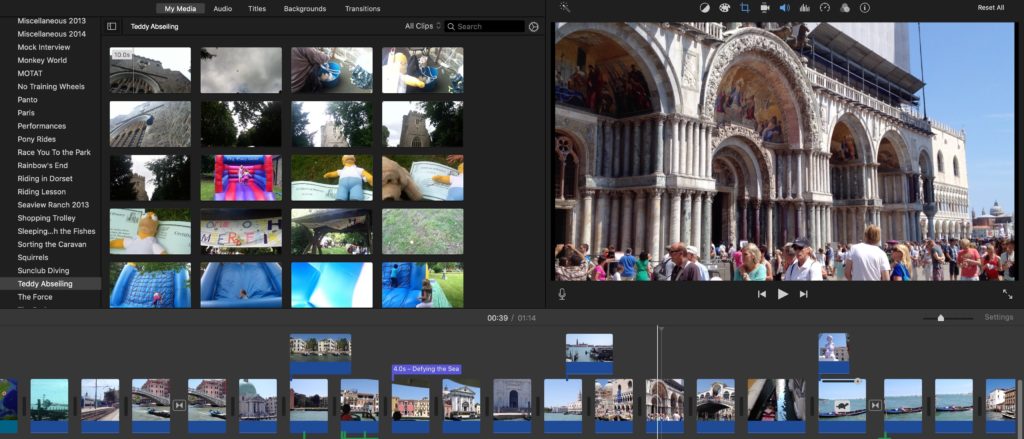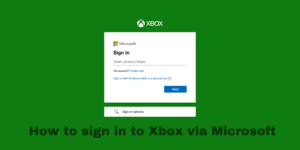iMovie is a pretty powerful video editing software that is currently available to use on iOS and macOS devices. It is a free video editing software that Apple promotes to use for all of its users.
iMovie has been mentioned a number of times on this website because of its great performance and the overall number of tools that are available on this software.
If you want to read an in-depth review on imovies, then you can check out my article, where I discuss various different aspects of iMovie and give it a rating, as well.
In this article, however, I will be giving you some tips that you can use while editing on iMovie.
Contents
10 Tips and Tricks for iMovie Users
With all that said, here are some of the tips that you can follow if you are editing on iMovie.
Use crop to zoom
If you have shot your video in good resolution that is rich in pixels, then you are able to zoom in to crop your video. This trick comes in very handy in cases where you want to specify something in your video.
This is also a fairly useful trick if you have only shot your video from one angle, and to make things look less stagnant by only having one shot, you can easily crop the video and zoom in a little bit.
This will give an effect of a jump cut which will make the overall video dynamic and interesting to watch.
Learn shortcuts
Shortcuts are helpful when done right, and in video editing, they are quite useful, as well. In iMovie also, you will find tons of different shortcuts.
To know the shortcuts that are available to use on iMovie, all you have to do is simply click on the command button while clicking on the object for which you want the shortcut to.
The shortcut menu can also be accessed under the ‘Help’ menu and search for Keyboards Shortcuts’.
Shortcuts will help you in overall speed up the process of video editing on iMovie.
Also read: Free video editing software no watermark
Also read: Benefits of video editing
Add soundtracks
iMovie lets you add multiple soundtracks to your video, and soundtracks are very important. Videos are both visual and sensory mediums, and having a great soundtrack that runs behind your video only elevates the overall video quality.
You have to search for the best soundtrack that fits well with your video. Otherwise, you might make things worse than better.
Still, you should not leave out the background music that you play in your video, and adding them just makes the entire video better.
Adjust audio levels
iMovie has a pretty dynamic audio setting available, and it actually lets you adjust the audio levels of your songs, something that you often see on premium video editing softwares.
Adding soundtracks to your video is one thing, but mixing all of them together to make a flow is a different skill altogether, and that requires a lot of audio level adjustments.
With the available audio level adjustment option available on iMovie, you can make sure that the sound in your video doesn’t clash and it is not too loud for the audience.
Usually, too much loudness causes a lot of annoyance, contrary to what people might think.
Use Titles duplication
Titles duplication is another feature that is sort of hidden in the overall list of tools that are available to use on iMovie. Title duplication, as the name suggests, is the ability to copy the same title that you had on the previous clip.
All you have to do is hold on to the ‘Command’ key or the Alt Key, and you can simply carry on the title that you used on the previous clip and use it on the new clip.
This is quite useful for people who don’t want to search from scratch for the font that they liked on their previous video and want to regularly use the same font for their new videos.
Picture-in-picture effect
Picture-in-picture is also a really cool effect that you can try out for your video while editing them on iMovie. For this function to work, you would need an image that has a transparent background.
Once you have found the image, simply drag it to the timeline of the video, and you will go to the cropping option and choose the ‘Fit’ option. This will make the image crop exactly to its dimensions.
After that, you will see the option of ‘Video Overlay Settings’; simply click on that and choose the Picture-in-picture effect.
Make copies
This is also a really important trick that you should know about, regardless of which video editing software you use.
Always make copies of the videos that you are editing on any video editing software because a lot of times, you might come across a situation where you are no longer able to use the clip that you are editing, and you might need to start over.
So, having backup video files for the videos that you are editing always comes in handy, especially on bigger projects, because then things get complicated pretty quickly.
Use touch bar
If you are using iMovie on a macOS laptop, then chances are that you might also have a touch bar on your device. However, Apple has said that it will discontinue the touch bar on the new lineup of macOS laptop devices.
iMovie was able to use the touch bar and add settings for certain tools in the touch bar itself; this made editing a little simpler and more fun to use as well.
If you have a MacBook that does have the touch bar available, then you should use it for editing your videos on iMovie.
Create proxies
Proxy files are often used in video editing, especially in cases where the overall size of each individual videos are quite large.
What proxy files does is it basically compress the overall video size to a certain extent so that when you bring them all on the timeline, the computer is able to handle all the files and able to edit properly.
After the proxy files are edited, you can replace the files back to their original size and have your video not lose any quality.
Use green screen effect
iMovie lets you use the green screen effect to change the overall background of the green screen. This is quite useful if you are making a video that requires some form of visual effects.
That being said, it is not super easy to make the green screen effect work properly. There are a number of things that you should look into, such as lighting, camera positions, etc., to sell the idea that there is no green screen being used.
Otherwise, things might end up looking a bit too amateur, and people can tell that you are using a green for your video.
Still, it is a pretty cool feature to try out on iMovie.
Also read: Video editing tips to become a pro
Also read: iMovie vs Adobe Premiere Pro
FAQs
Here are some of the frequently asked questions regarding this topic.
Who can use iMovie?
While iMovie is readily available for people who own a macOS or iOS device, it is however not available for Windows and Android devices. Apple does this purposefully to attract new customers to its ecosystem of products.
That being said, the overall software is free of cost to use and download, which is quite surprising considering how many great tools are available on it and also the fact that this software is coming from Apple.
While iMovie has some advanced features, it is still best used for people who are beginners or intermediates, as professionals will find that it is lacking some features that they might need to edit a particular video or a movie.
How do I make my iMovie video better?
The answer to this question might be a little cheesy, but it is something that works almost all the time; just keep on editing. The more you edit videos, the more tips and tricks you will automatically learn and use them to edit your next video.
You can use the above-mentioned tips; they will help you get started in the world of video editing on iMovie and help you make decent videos.
After that, you will be able to learn new tips, and you can share those tips in the comments down below!
Is iMovie good enough for video editing?
iMovie is surprisingly really good for editing videos. Especially given the fact that the entire software is free of cost. That is a rare thing and something that you don’t often see in the market of video editing software.
Sure, there are some places where Apple has cut corners, but the overall software has some really great and professional features, something for which you usually have to pay to use.
If you would like to know more about iMovie and how great of a video editing software it is, you can check out my article, where I review various different features and the overall software of iMovie.
So, yes. iMovie is a pretty good video editing software.
Is iMovie good for beginners?
iMovie is actually a pretty great video editing software for beginners. Since the software is free of cost, that is a great way for beginners to learn more about the overall software and learn how to edit videos for free.
Granted, the software is currently only available on macOS devices and iOS devices, and those devices are not cheap by any means.
Still, if you are someone who is really intrigued by the world of video editing and wants to learn it by not paying for a $300 Dollar for a video editing software, then iMovie is a good chance for you to learn it.
Can you make cool edits on iMovie?
You can make cool video edits on any video editing software, for that matter. Yes, there are certain tools that help you in eventually making a video that looks cool on the screen, but still, you can edit cool videos on any software.
That being said, iMovie has some really great tools, some of which I mentioned above, that will help you in making pretty cool videos.
Over at iMovie, you will also find a number of different filters to choose from, as well, and those filters also help a lot when it comes to making a great video.
There are a number of different features available on iMovie that will help you in making a great video, and you just need to know how to use the software properly.
You will be able to learn only after editing videos regularly on the software. So, get started on editing your videos on iMovie.
How to choose the right Video Editing App?
What Benefits of video editing?
How to improve your video editing skills?
How to make a video a live photo?
How much do video editors make?
Conclusion
Well, there you have it. An article dedicated to some of the tips that you can try out for editing videos on iMovie. iMovie is a pretty great video editing software, and I have talked a lot about it on this website, as well.
That being said, its exclusivity to the world of Apple seems a little too much to me, and Apple could really try out to bring it to the world of Android or Windows so that other people are also able to use the software and make the most out of it.
It is a fairly powerful video editing software, and there is no doubt about that.
You can create a number of different types of videos on this particular software, and no one would be able to tell that you used a free video editing software to do that.
The above-mentioned tips will help you edit your videos and make the overall quality of the video quite better and make it look professional to use, as well.
As always, these have been my thoughts regarding some of the tips that you can try for editing videos on iMovie. What about you?
Do you agree with my list of tips? Or do you think that I missed out on a few? Whatever your thoughts are, do let us know about them in the comments down below!