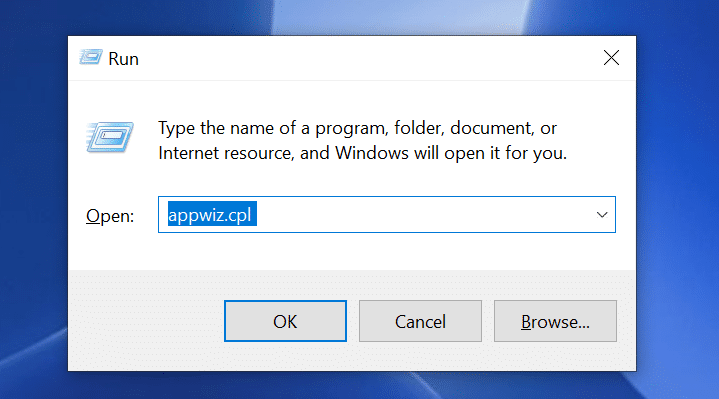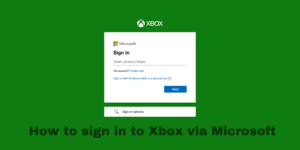Skyrim was first launched in 2011 and since then it has a large number of players who play Skyrim on a regular basis. Skyrim not launching is one of the major issues its players complain about on a regular basis. I have listed 5 ways in which you can fix the Skyrim not loading issue. Once the Skyrim not loading issue is solved on your windows PC you will not have to worry again and would enjoy your gaming experience.
Contents
First method: Change the mods on your PC
One of the major reasons why Skyrim does not launch is due to the mod on your windows PC. Some mods are good for some games while the same mods don’t work for other games.
Most of the times the launch issue in Skyrim is caused when you try to put new mods in the game files. If you change the mods to the original settings or default setting then you can fix the Skyrim loading issue.
I have listed ways in which you can change the mods on your windows PC to solve the Skyrim not launching issue.
1) Disable the new mods which you have change and restart your Windows PC. Open Skyrim and check it still has loading and launching issues. If it still has the same issue then I have listed 6 more ways to fix the Skyrim not launching issue.
2) You can reenable the old mods and restart your PC which would solve the issue for you. If the launching issue in Skyrim is solved by enabling old mods then you know there is an issue with the mods which is causing Skyrim to not load on your Windows PC
3) If you want to recheck if the mods are causing the issue then try put back to the ones which were causing the Skyrim not launching issue. Open Skyrim again and if it has loading or launching issue you know you have got your main problem.
If the gaming mods in your windows PC are not fixing the Skyrim not launching issue then you should try the second method on the list.
Second step: Uninstall and Reinstall Skyrim
Most of the players must have already tried this method before. If you have not tried to uninstall Skyrim and reinstalled it on your windows PC then in have listed the steps below.
Step 1: Open Run for the Press windows key and R simultaneously
Step 2: Type appwiz.cpl and click Ok
Step 3: Scroll down and find The Elder Scrolls V: Skyrim Special Edition then right-click and uninstall
Step 4: Follow all the steps on the game screen to uninstall.
Step 5: Delete all the Skyrim files from the Windows PC and also remove them from the recycle bin.
Step 6: Install Skyrim again and open the game to see if the launching issue comes up.
If your game still has the launching issue the try the next method on this list.
Third method: Integrity verification of Skyrim game files
Sometimes the file in Skyrim must have gone corrupt which may cause the problem of Skyrim not working. Steam has a built-in tool to verify the integrity of the files. I have listed the step below with the images to check the integrity of the files.
Step 1: Open and log in Steam Click library in the top left
Step 2: Find The Elder Scrolls V: Skyrim Special Edition and Right-click to find properties
Step 3: Once you are on Properties > Local Files > Verify Integrity of game files
Step 4: Once the game file integrity process is done click Close and Open Skyrim
If this does not solve the not launching or loading issue on Skyrim then move on to the next method on this list.
Fourth method: Turn off background applications
Sometimes games do not launch properly if there is some application in the background which is preventing it from running properly.
Sometimes this antivirus in you PC may cause the game from not launching but there can be other application which can cause the issue to follow the steps below to uninstall or stop the background applications.
Step 1: Open Run for that press the windows key and R key simultaneously.
Step 2: Type taskmgr > Enter
Step 3: Processes > Right-click on the program you want to run > End task
Note: End all programs if you don’t know which one to end inorder for Skyrim to launch properly
Step 4: Open Skyrim to check for loading and launching issues
Fifth method: System File Checker (SFC)
System File Checker is a built-in windows PC to check if there are any corrupt files in the system.
You can use the scan now command to find for the corrupt files on your system once you find the corrupt files you can uninstall.
I have listed the step by step process to scan for corrupt files on your system.
Step 1: Open Run > Type cmd (Do not press OK instead press Ctrl+Shift+Enter this will help you run as administrator.)
Step 2: You will see a black screen type sfc /scannow
Step 2: The SFC tool will take some time to find corrupt files until the verification is done.
Step 4: Reboot your Windows PC and open Skyrim.
Also Read: Best Skyrim Mods for PC, Nexus, Xbox, PS4
After you have tried all the 5 methods in the list but then to Skyrim not launching then comment below and our team will be happy to help you find a solution.